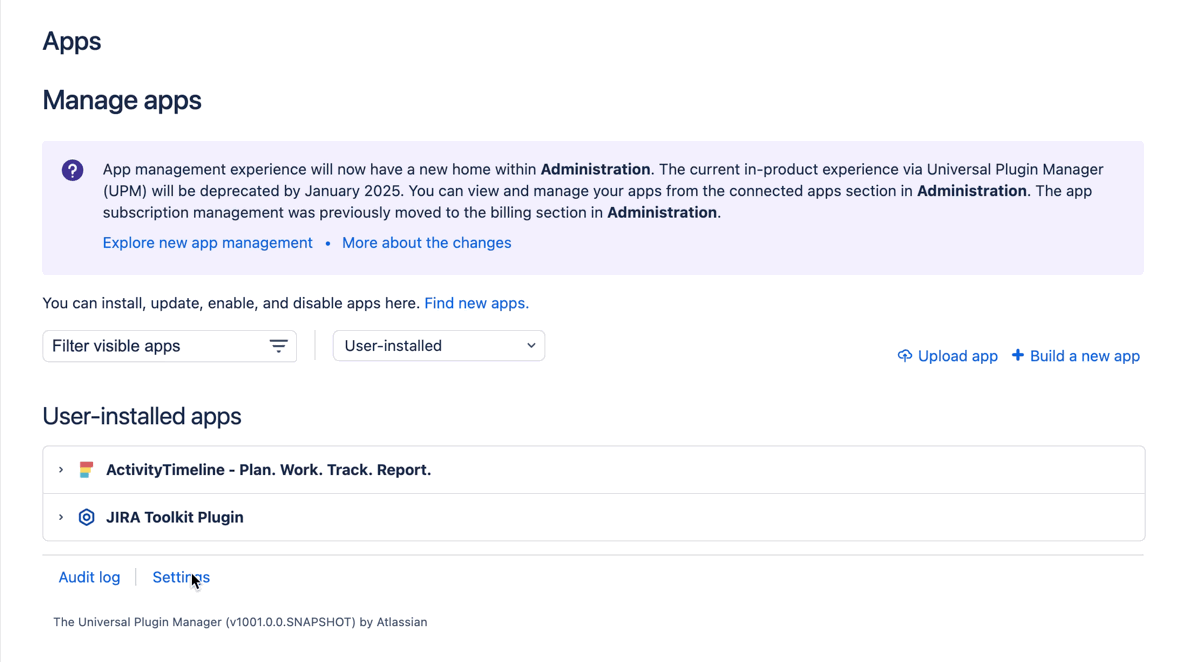How can I purchase?
For Cloud based version of ActivityTimeline billing is done through Atlassian Marketplace on the same invoice that your Jira is being billed. Depending on your Jira subscription model you will be charged either monthly or annually.
For more details on the licensing and purchase, we recommend you check the following page:
https://www.atlassian.com/licensing/marketplace#licensing-purchasing
The Data Center version of ActivityTimeline can be purchased through Atlassian Marketplace via the following link.
You will need to indicate your Jira SEN number during the purchase.
What is the pricing model?
For ActivityTimeline Cloud price starts at $2.5/user/month, you can check the price here:
https://marketplace.atlassian.com/apps/1220860?hosting=cloud&tab=pricing
ActivityTimeline Data Center is billed based on your Jira Data Center users tier, you can check the price here:
https://marketplace.atlassian.com/apps/1220860?hosting=datacenter&tab=pricing
Do you provide any discounts for academic institutions?
Yes, a 50% discount is provided for any accredited academic institution can apply for the discount. Please note that Atlassian may request proof of accreditation or affiliation during the purchase.
Can I pay only for people who will be using the app, not for all Jira Users?
Unfortunately, it is not possible to pay for the smaller number of users that your Jira has, as billing is managed by Atlassian and it’s required by Marketplace policy that your application license matches your Jira license.
How can I extend the trial license?
For Jira Cloud: Unfortunately, due to Atlassian Marketplace policies, we, as a plugin vendor, do not control the licensing of the application as it's being billed through Atlassian. So, to prolong the trial, you need to contact Atlassian support to clarify whether such an extension is possible.
You can do it here: https://support.atlassian.com/contact/
For Jira Data Center:
For Data Center version, you can extend your app trial up to 2 times, so the maximum duration of Data Center version trial is limited to 3 months.
-
Go to https://my.atlassian.com/ and log in (you may have to ask your Atlassian Billing contact to do this for you).
-
Find ActivityTimeline: Plan & Track Resources: Trial in the list of licenses and click on the expand icon.
-
Click New Trial license
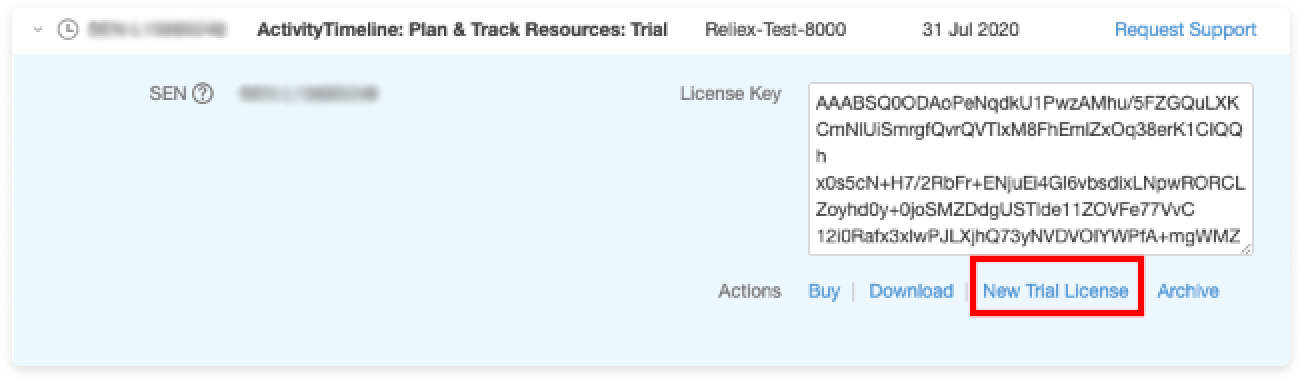
-
Copy the license
-
Then go to your Jira administration→Manage apps→ActivityTimeline: Plan & Track Resources→Paste the new license
'Your ActivityTimeline app license is invalid' error
The error occurs when the current license has expired and no new payment has been received. If you encounter this error, please double-check if there are any outstanding payments in the Jira Settings → Billing section.
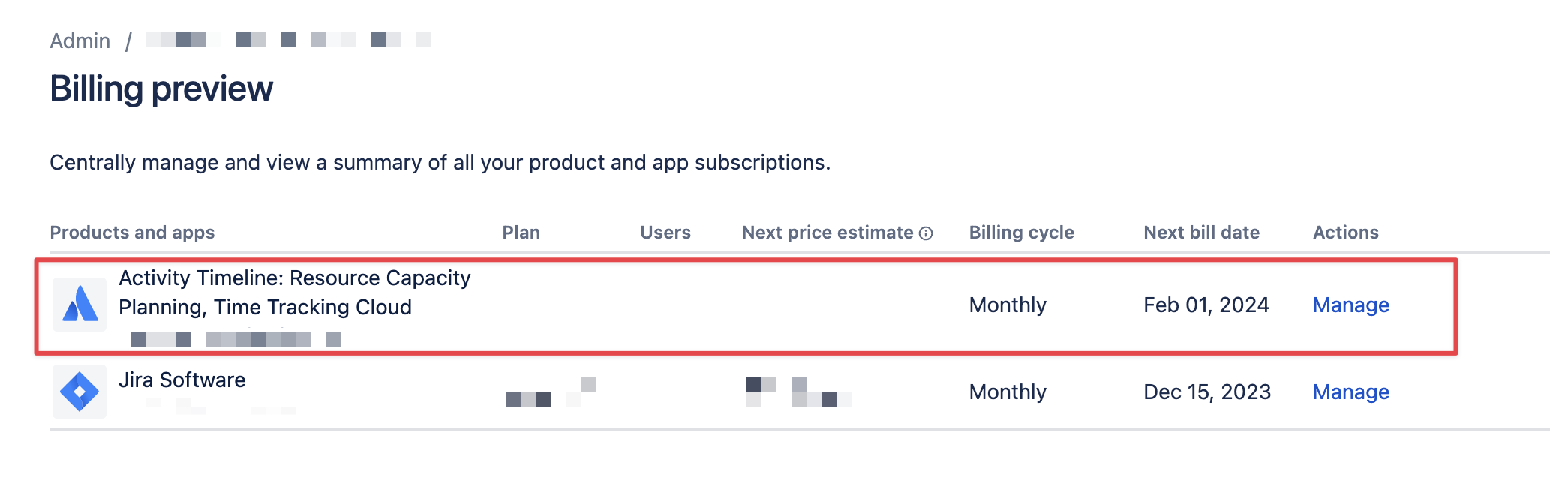
Common issues with payments include providing incorrect card details, an expired card, or insufficient funds.
If the payment was successful but you still see the error, it may be due to a delay between the Atlassian system and ActivityTimeline license manager. To regain access, please email our support team at support@reliex.com.
Do I need to pay for the Sandbox environment?
If your production instance is under a paid subscription, you can add a sandbox environment at no extra cost. This sandbox remains free even after the trial period. However, if your production instance is not under a paid plan or is not linked to a sandbox one, then setting up a sandbox environment will require a separate payment.
https://support.atlassian.com/organization-administration/docs/manage-product-sandboxes/
I am unable to install ActivityTimeline on the Sandbox after refresh
When refreshing data from a production instance to a sandbox environment, add-ons are not automatically copied over and need to be reinstalled. If you encounter an error while installing ActivityTimeline, it might be related to an ongoing issue: MP-64 on Atlassian Jira.
As a workaround, you can install the app manually using its descriptor. Follow these steps:
-
Navigate to Manage Apps in your Jira instance.
-
Go to Settings and enable Development Mode. Once Development Mode is enabled, the option to upload a descriptor will appear.
-
Click on Upload App and paste the provided link into the field.
https://app.connect.activitytimeline.com/connect/atlassian-connect.json