If I delete a user in ActivityTimeline, will it affect Jira?
No, deleting users in ActivityTimeline will not affect these users in Jira. You can remove a user from ActivityTimeline in Configuration → Users → 'Manage' near the user’s name.
Please note that if synchronization is enabled, the user will be synchronized back to ActivityTimeline.
I don’t see all Jira users in ActivityTimeline
Please note by default ActivityTimeline synchronizes users from the Jira groups mentioned below:
jira-software-users
jira-core-users
jira-users
jira-software-users-<INSTANCE_NAME>
Please double-check if you have any of the mentioned groups in Jira and if all needed users are present there. If you add more users to a group, open ActivityTimeline → Configuration → Users → Groups → Refresh Groups and then Synchronization → Refresh Users.
How can I configure different working schedules for different people?
For this you need to open the profile of the user you would like to configure, this can be done in
ActivityTimeline Configuration → Users → Click ‘Manage’ near the needed user → Then configure what should be user’s capacity (involvement):
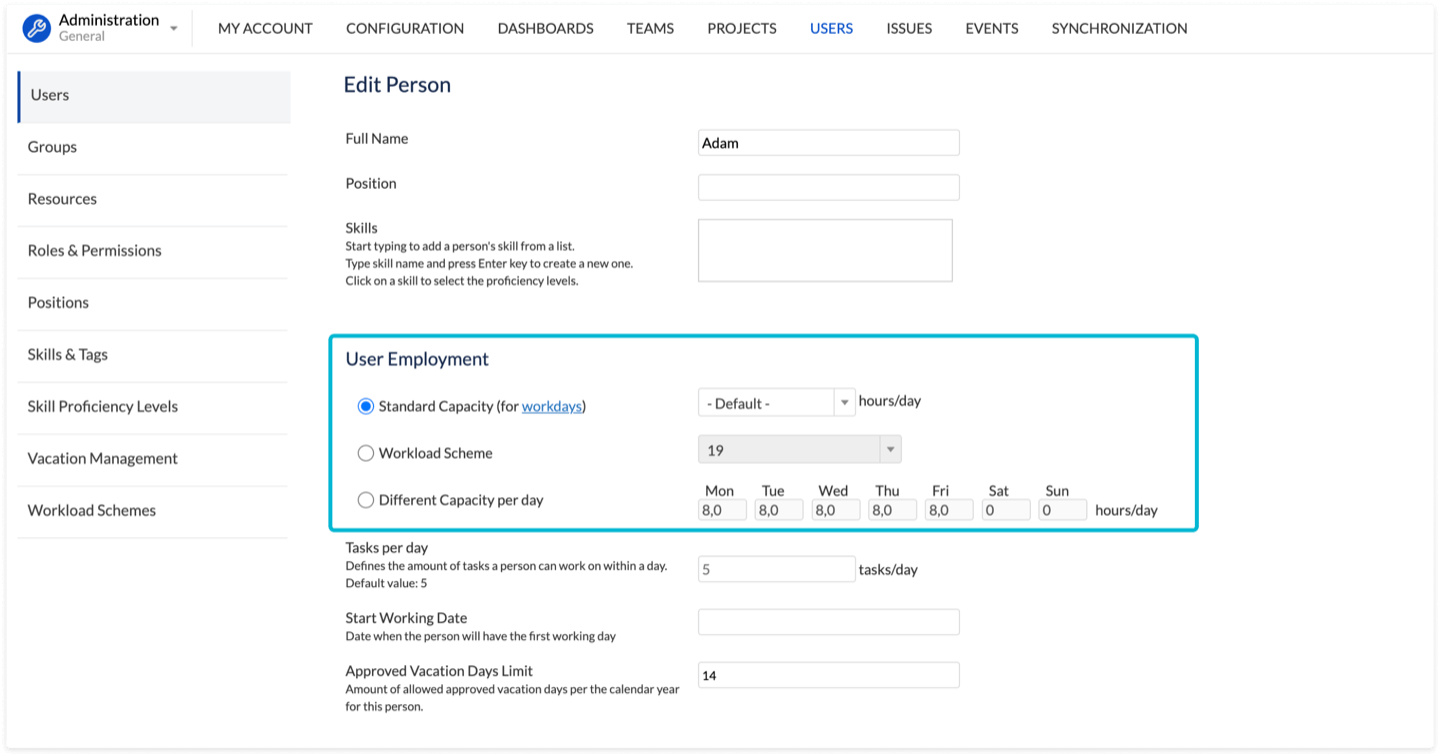
Should the user be a Jira Admin to administer ActivityTimeline?
No, it is not obligatory for a person to have Jira admin permissions to have an Admin user role in ActivityTimeline. However, all Jira administrators will automatically become admins in ActivityTimeline as well.
Can I restrict access to the application for certain users?
Yes, you can remove access to the application for certain users by switching their user role to ‘No Access’. For this go to ActivityTimeline Configuration → Users → Click ‘Manage’ near the needed user → Assign him/her to ‘No Access’ role.
Can users be a part of several teams at once?
Yes, a single user can be shared across multiple teams. You can also assign tasks from multiple projects to the same user and they will be visible on his/her timeline at the same time.
Can I restrict users to read-only mode?
Yes, you can assign users to Read-only or semi-read-only restrictions.
Read-onlymeans that the user will only be able to log in and see the tasks, but won’t be able to change anything in the system.
Semi Read-only means that the user cannot edit anything in the system except for his/her own schedule.
To assign these restrictions you need to go to: ActivityTimeline Configuration → Users → Click ‘Manage’ near the needed user → Add user read-only or semi-read-only restrictions.
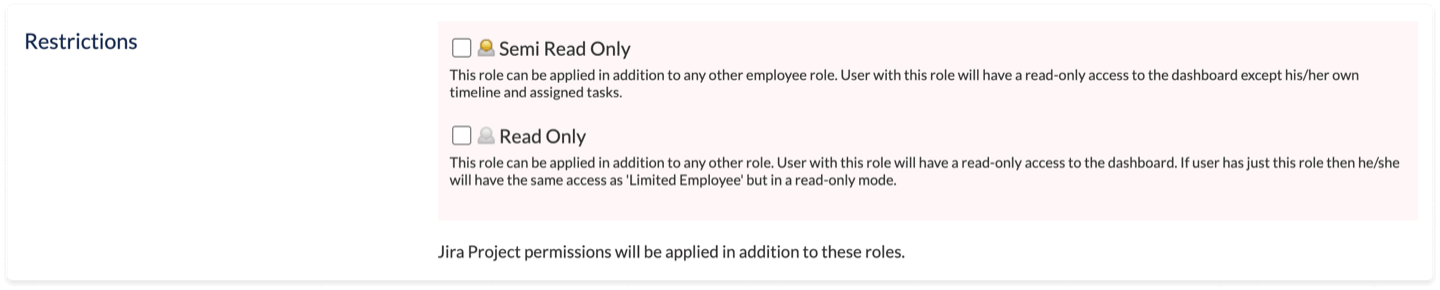
Note: these 2 features work as restrictions only, data that the user can see in the system is determined by User roles.