How does conversion from Story points into Hours work?
This video shows how you can convert story points into hours so that workload can be calculated in ActivityTimeline
To effectively utilize Workload Indicator, we recommend you convert the story points estimation of the tasks into hours. The conversion is approximate but allows managers to see the overall and available capacity of the resource as well as generate ActivityTimeline Resource Reports.
Note: Estimates will still be displayed in Story Points on the issue tasks regardless if you configure the conversion or not.
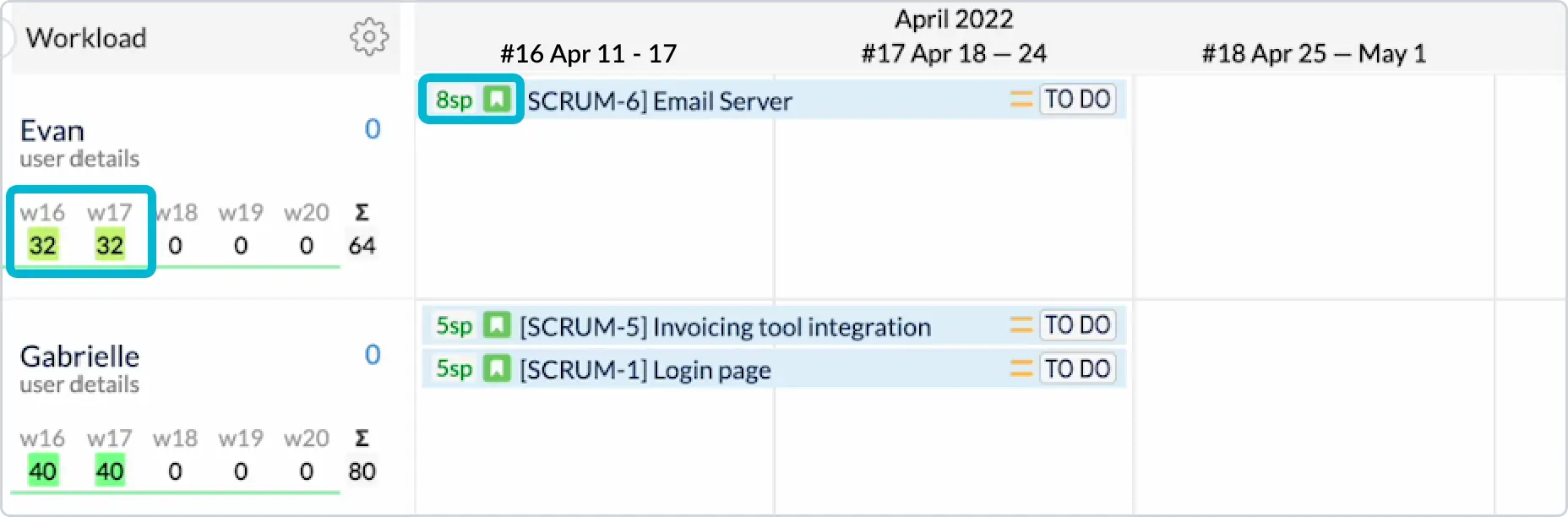
There are 2 conversion settings in ActivityTimeline: Global & Project. This means you could have the same conversion for all projects or individual conversion for separate projects.
To configure a Global conversion factor go to Configuration → General → Define the conversion rate:
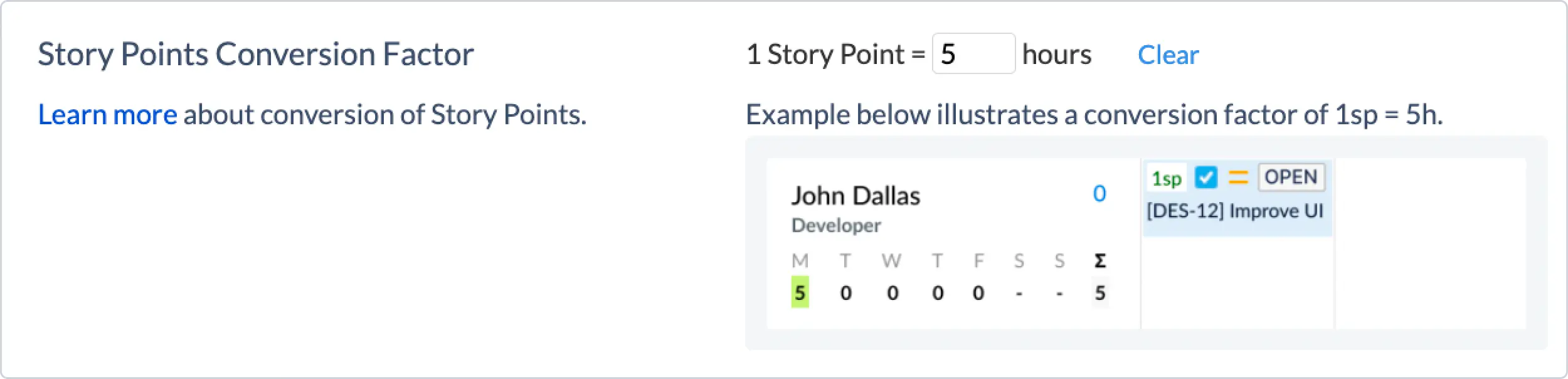
To configure a Project conversion factor go to Configuration → Projects → Click “Manage” near the project name → Define the conversion rate:
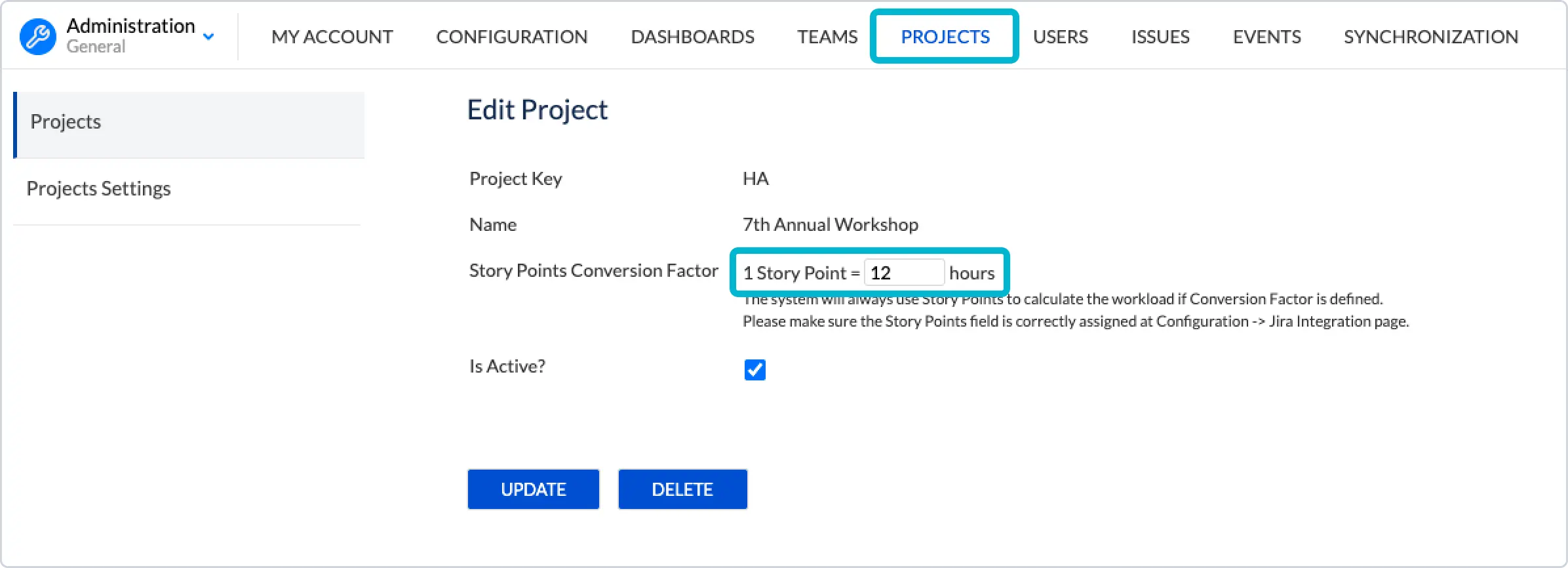
Note: If you have both Global Conversion & Project conversion set up, the system will use Project Conversion Factor as the primary conversion parameter.
If you're estimating tasks with Story Points, make sure to select the 'Users do log worked time' option in ActivityTimeline General Configurations. This is important because Story Points represent the effort needed for a task and don't change over time, unlike hours. So, even if the user logs time, Story Points will stay the same and need to be spread out over the task's duration.
Check the video example here: Video Example: How to convert Story Points into Hours to see workload in ActivityTimeline?
