How to enable Dark Theme on macOS & Windows 10/11
AT 9.6.0+
There is no need to match OS dark theme in ActivityTimeline app as of AT v9.7.0+
Please note that your operating system must be set to the Dark Theme
for the Dark Theme to work in the ActivityTimeline app before v9.7.0.
You can enable the Dark Theme in ActivityTimeline app on the “My Account” page.
How to enable Dark Theme on macOS:
Click on the Apple menu in the upper-left corner of your screen.
Click on "System Preferences."
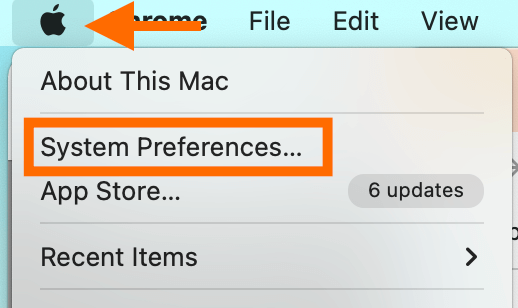
Click on "General."
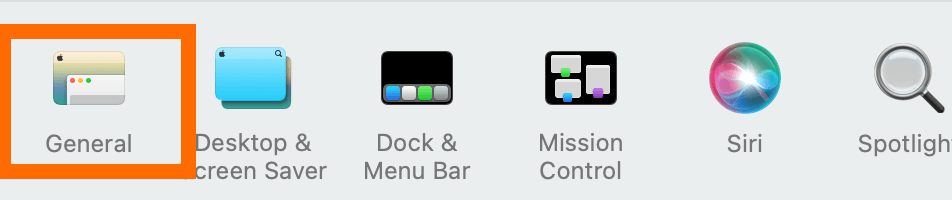
In the Appearance section, select "Dark."
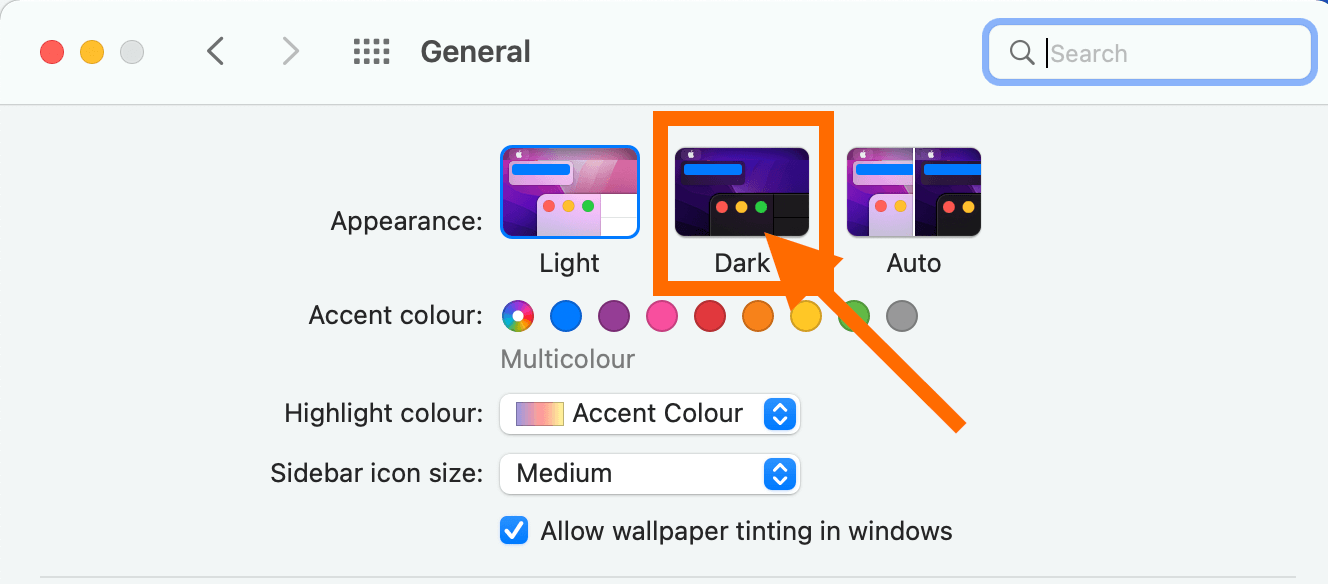
How to enable Dark Theme on Windows 10 & Windows 11:
Click on the "Start" button in the lower-left corner of your screen (Windows 10) → Click on the "Settings" icon (gear icon):
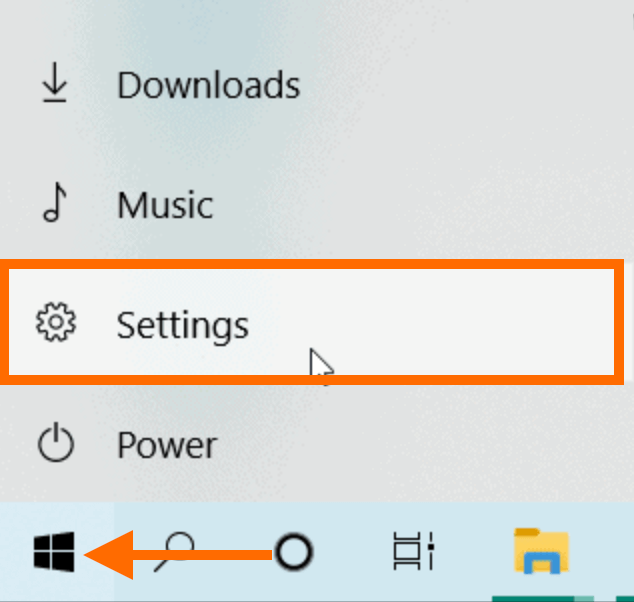
Right-click on the “Start” button in the middle of the screen (Windows 11) → Click on the "Settings":
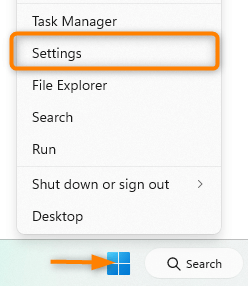
Click on "Personalization."
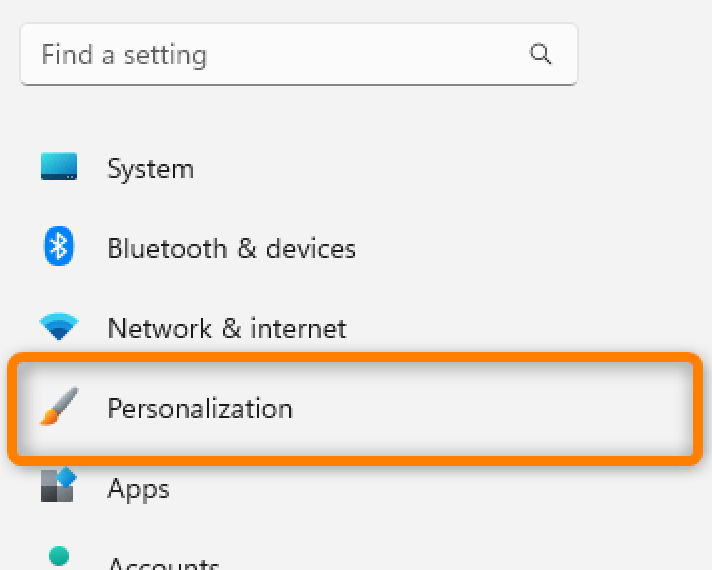
In the left-hand menu, click on "Colors."
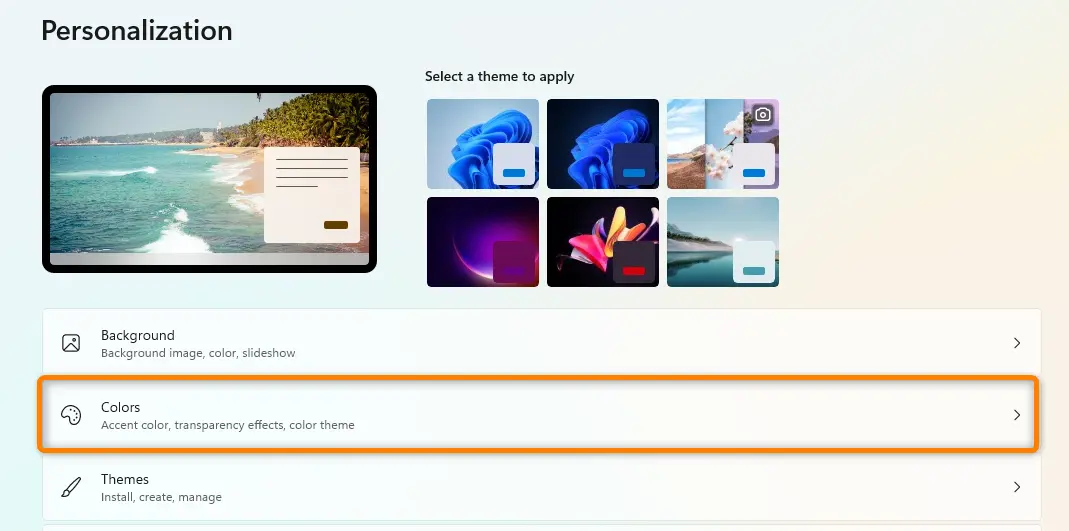
Under "Choose your color," select "Dark" from the dropdown menu.
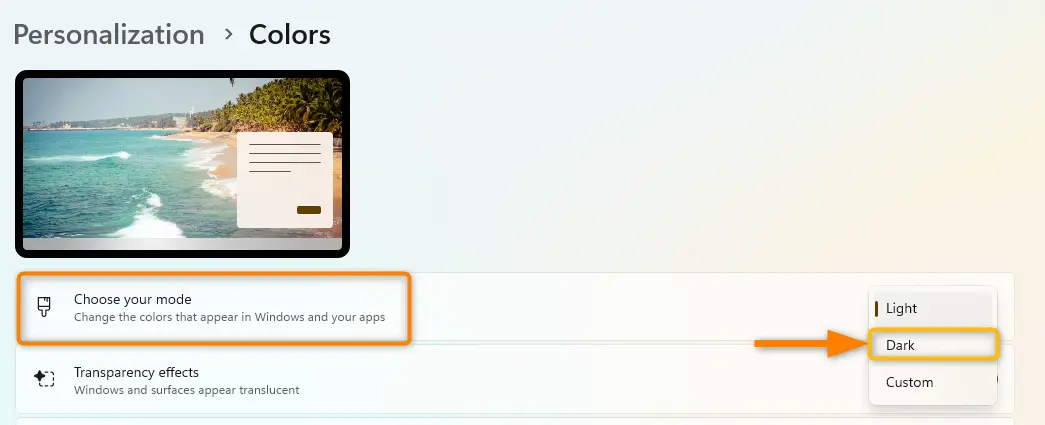
Once you have enabled Dark Theme on your operating system, the Dark Mode theme will be available in ActivityTimeline:
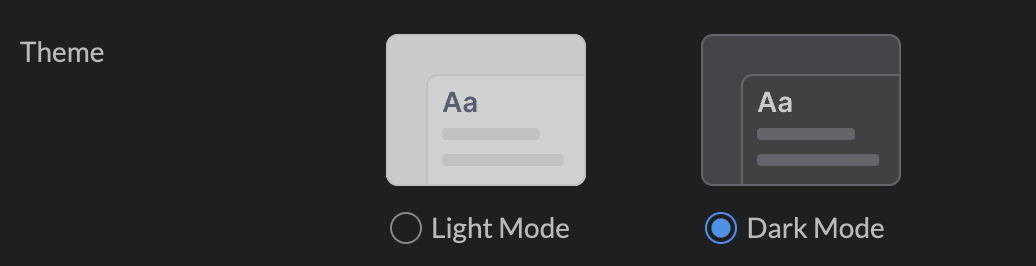
If you have any further questions, please don't hesitate to contact our support team.
