Configure Import of Events
Starting from v12.7 ActivityTimeline supports the import of events from Outlook Web (Cloud). Users can integrate their Outlook Calendar with ActivityTimeline to have their meeting and OOO automatically populated.
Follow these steps to import external Outlook calendar events into ActivityTimeline using an iCal link:
Get your Outlook iCal link:
-
Open Outlook.
-
Navigate to Calendar → Calendar Settings.

-
Go to Shared calendars → Under ‘Publish a calendar’ choose calendar and ‘Can view all details’ → Click ‘Publish’.
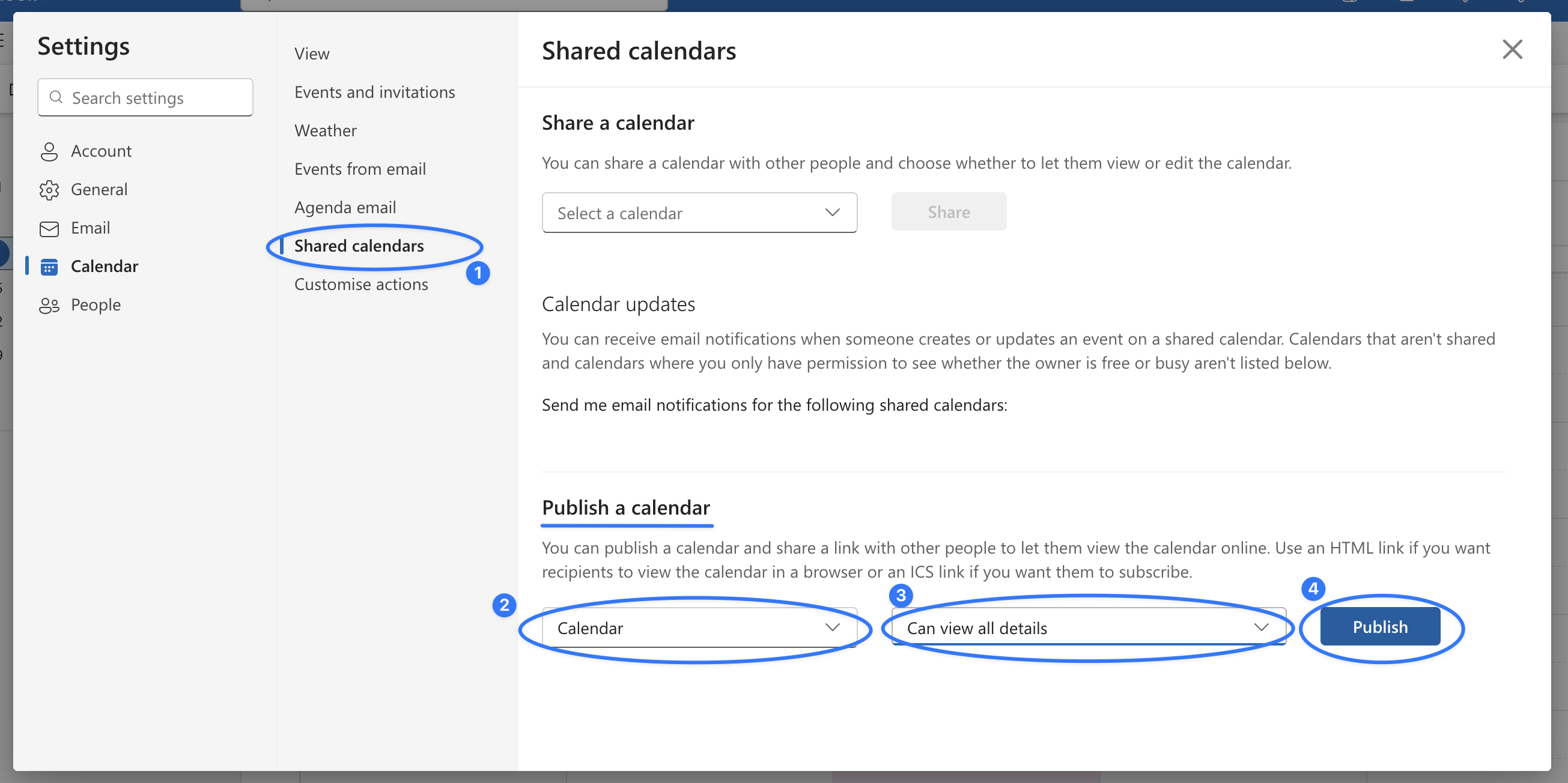
-
Copy the generated iCal (.ics) URL.
Add the iCal link to ActivityTimeline:
-
Navigate to My Account in ActivityTimeline → Calendar Integration tab.
-
Paste the iCal URL into the field under ‘Configure Import of Events from iCal link’.
-
Approve integration by clicking 'Continue'
-
Choose which Time Zone to use to show events.
-
Click ‘Update’:
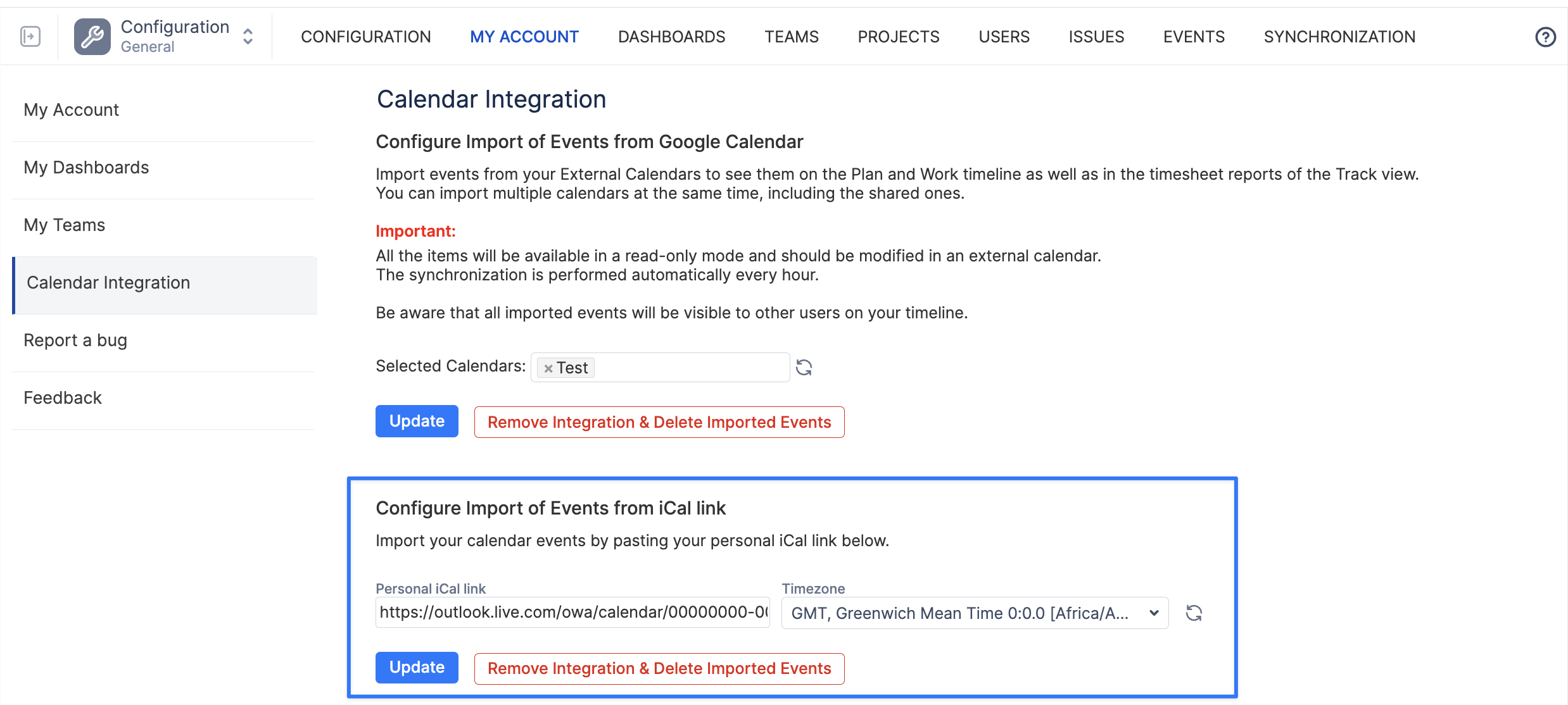
Once connected, your events will automatically appear on your ActivityTimeline schedule.
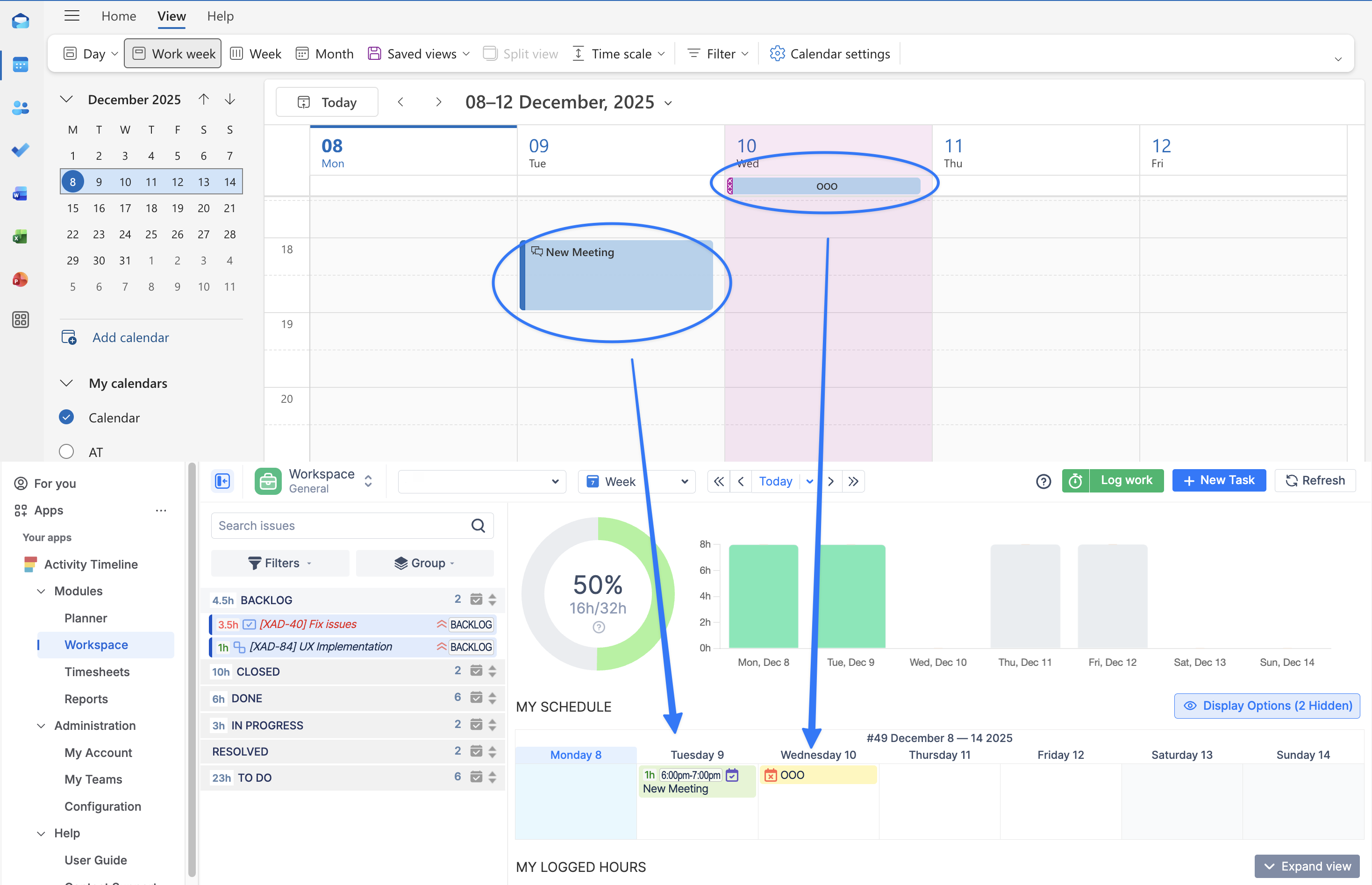
How Imported Events Work
You can decide how imported events should be treated within ActivityTimeline. There are three main options depending on your workflow:
1. Use for Planning and Automatic Time Tracking (Default)
By default, imported events are:
-
Displayed on users’ timelines. On the Planner, all imported calendar events are grouped into a single “Calendar Events” line.
When you click on it, you’ll see a detailed list of events for the selected day or week. In the Workspace, the full list of calendar events is displayed by default.
-
Counted towards workload and capacity (OOO events reduce available capacity).
-
Automatically counted as time spent once the event has passed.
These events appear in Planning reports as workload and Timesheet Reports as time spent by the user.

2. Use for Planning and Manual Time Tracking
If you prefer not to automatically count calendar events as time spent:
-
Go to Configuration → Timesheet Settings → External Calendar Worklog Behavior.
-
Select Treat none as Worklogs.
With this setting:
-
Past calendar events will not count as logged time automatically.
-
Users can manually log time against Jira issues from these events:
-
Click the event → Log to Jira → complete the Log Work dialog.
-
The event will then appear in grey to indicate that time has been logged.
-
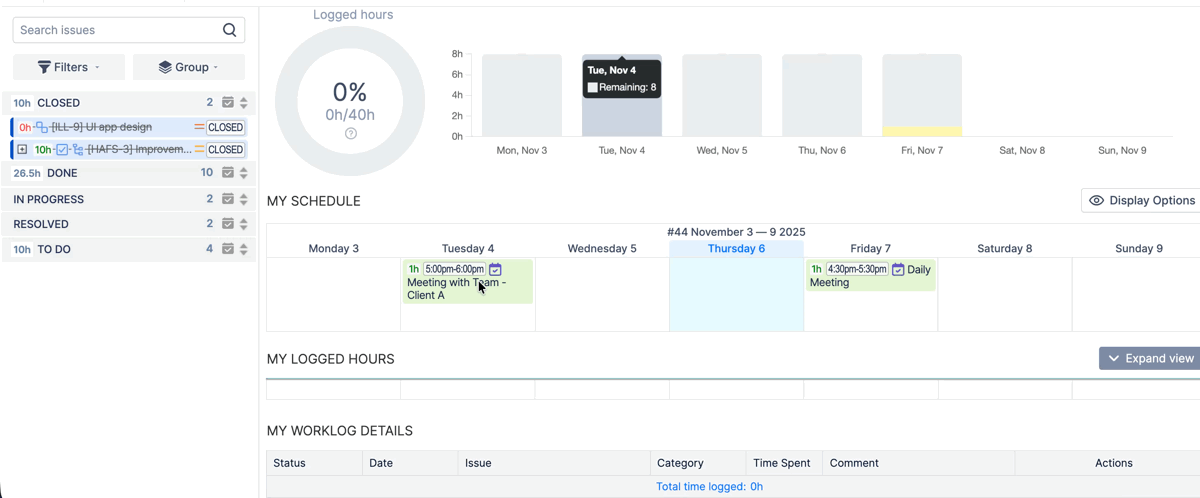
3. Use Only for Time Tracking (Exclude from Workload)
You can also import calendar events solely for time tracking purposes, without having them affect team capacity.
This is useful if meeting time is already included in Jira issue estimates and you want to avoid double counting.
To enable this:
-
Go to Configuration → Advanced Settings → Custom Functionality.
-
Add the following line: IGNORE_CALENDAR_EVENT_ESTIMATE
-
Click Update.
Important Notes
-
The integration initially imports 500 events, and subsequent synchronizations will automatically fetch all remaining scheduled events.
-
The synchronization frequency for shared calendars is approximately every few hours.
-
ActivityTimeline always uses the event time in UTC but you have an option to choose which Time Zone to use.
-
If you do not plan to attend a meeting, set your attendance to “No” in Outlook Calendar. Pending or tentative events will still appear on your timeline.
-
Events cannot be edited directly in ActivityTimeline. To change or remove an event, update it in Outlook Calendar.
-
To trigger synchronziation, users can also click on the sync icon on Calendar Integration page:
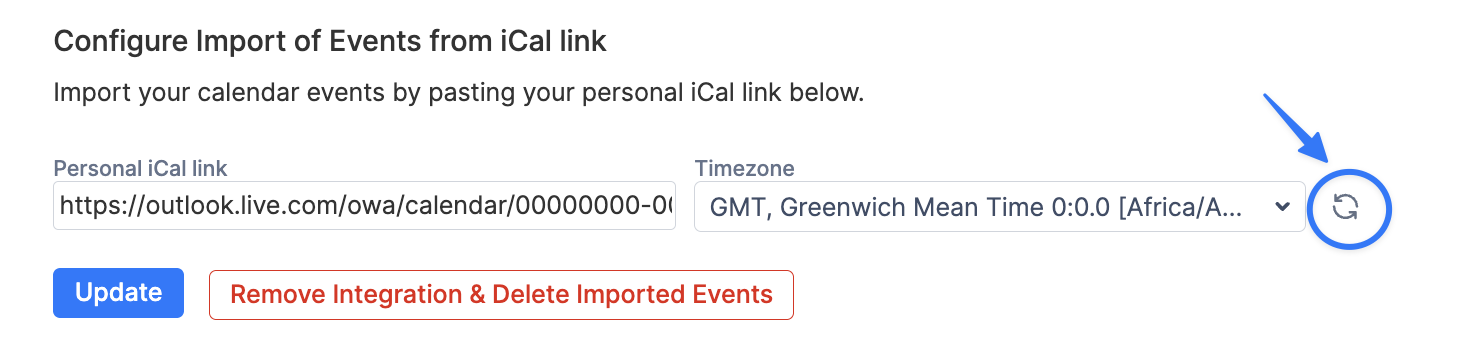
Configure Export of Events
Users can export their schedule from ActivityTimeline to Outlook Calendar.
To build one's timeline into Outlook calendar, follow the steps:
-
Navigate to My Account in ActivityTimeline → Calendar Integration tab.
-
Click on Renew Calendar Link to generate a unique iCal Datafeed URL.
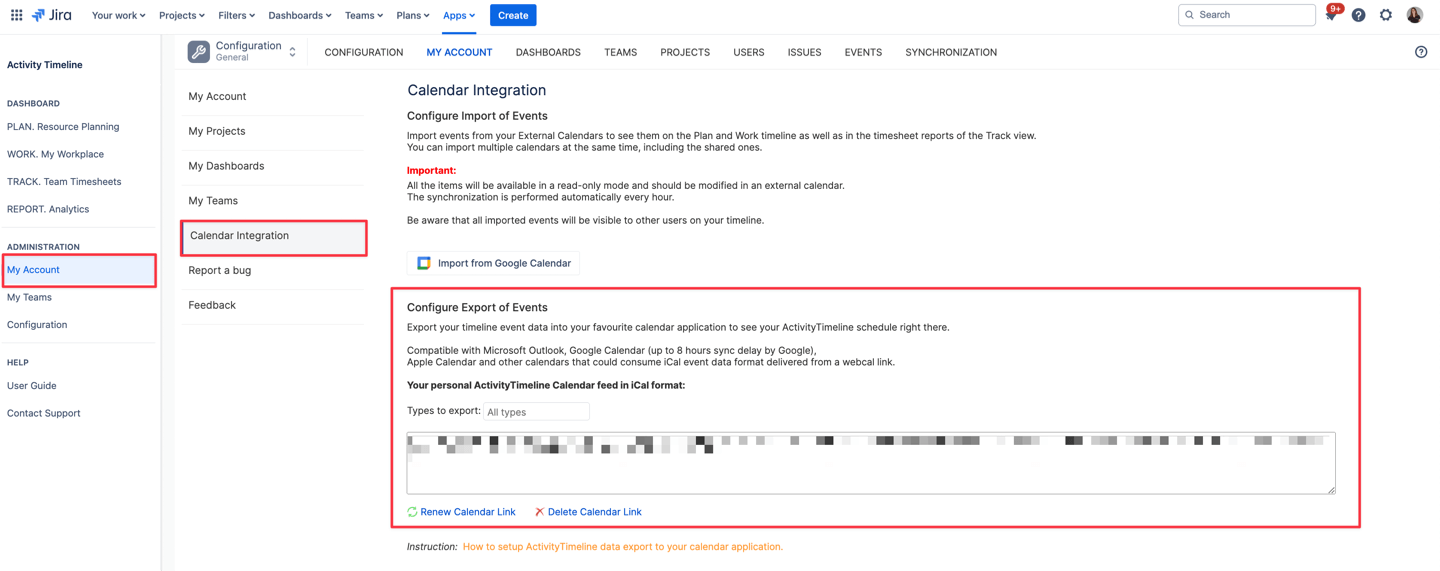
-
Open your Microsoft Outlook Calendar → Click on Open Calendar and select Add Calendar → From the Internet.
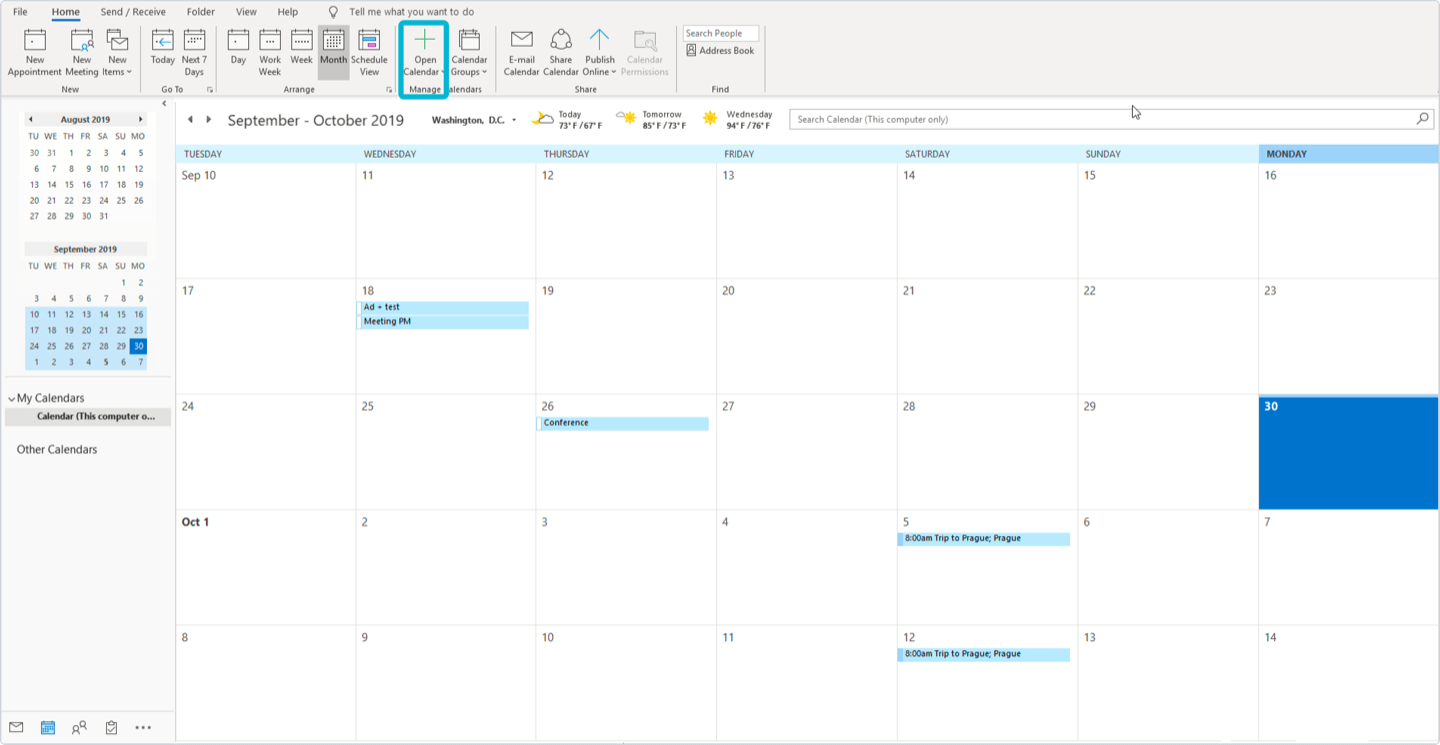
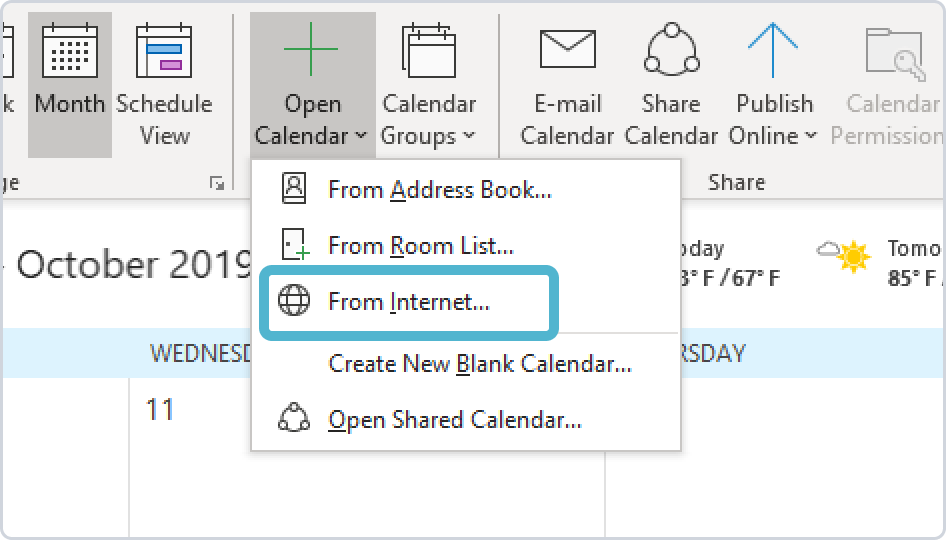
-
Paste the previously copied URL into the blank field and click the ‘OK’ and then 'Yes' buttons. Jira tasks and custom events scheduled on your timeline will appear in Microsoft Outlook Calendar:
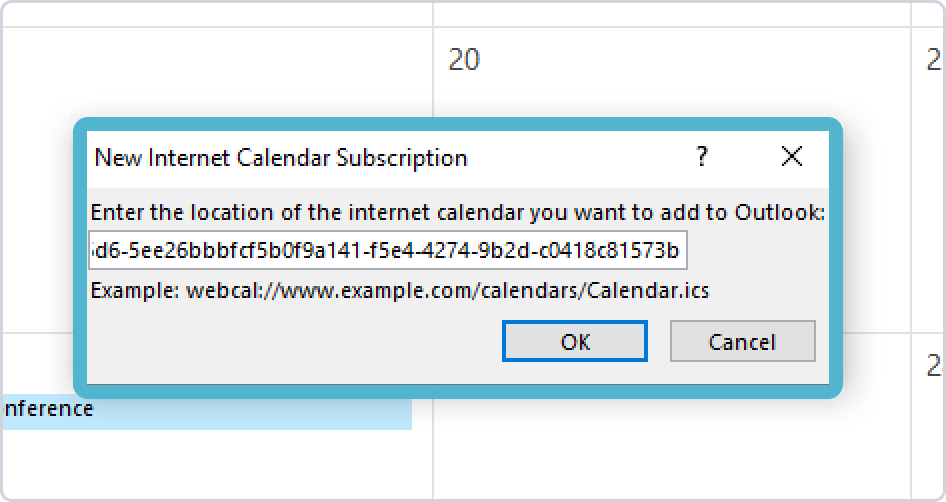
-
The system will now send timeline data and information about custom events or scheduled work into the external calendar. JIRA tickets and custom events that are scheduled on your timeline should appear in Microsoft Outlook Calendar.
Important Notes
-
The export works per user and shares only that user’s timeline data. It is also possible to export data for the whole team under Configuration → Teams → Export to Calendar option.
-
Shared Outlook calendars are not supported. Other team members who don’t use ActivityTimeline won’t see your bookings or custom events.
-
If you receive the error:
“We can’t add the calendar for right now. Try again later.” It’s usually caused by Microsoft’s Shared calendar improvements feature in Microsoft 365. To fix this, ensure that this option is turned off (unchecked).
You may also refer to the video guide: https://youtu.be/_vPclvHYwc4?si=zkexLdB0ElBnLFpa