Depending on the fact whether people in the organization track work time, we recommend using different modes for displaying workload.
1. If worked time isn’t tracked
In this mode, the workload, that is assigned to the task, will be calculated for the whole duration of the task, irrespectively, if that’s a past, current, or future period.
In this mode, plans are stable and the estimates don’t require any adjustments, you can also generate Workload Reports not only for future dates but also for the past weeks/months.
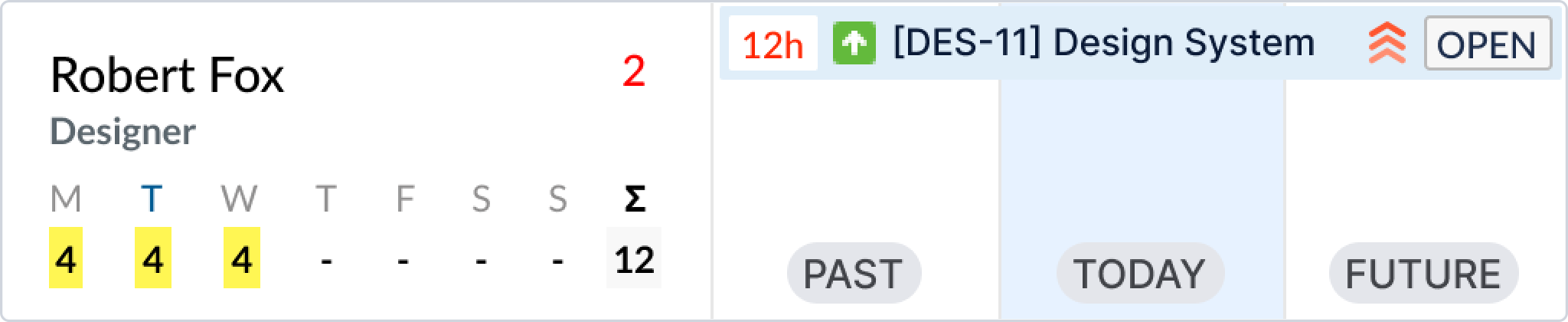
2. If worked time is tracked (default)
If this setting is enabled, the workload will only be calculated for the current day and the future, all the past days will automatically be excluded from the workload calculation.
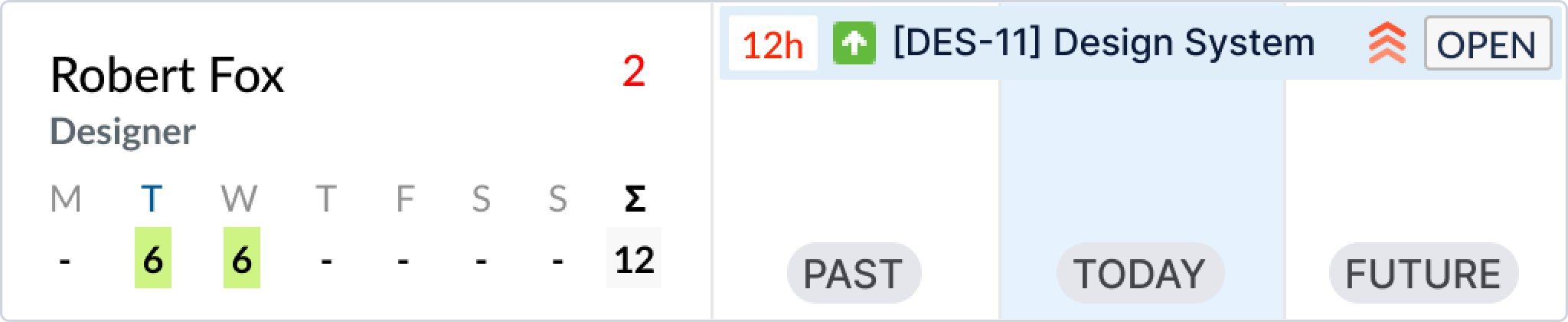
This is done because the system will use Worlogs to show actual time spent for the past days:
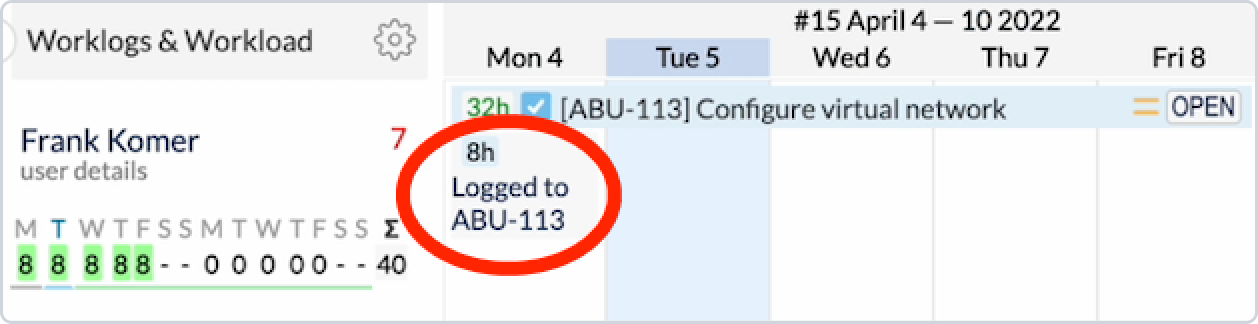
To see the worklogs, make sure you have enabled Worklogs & Workload mode on the Plan view:
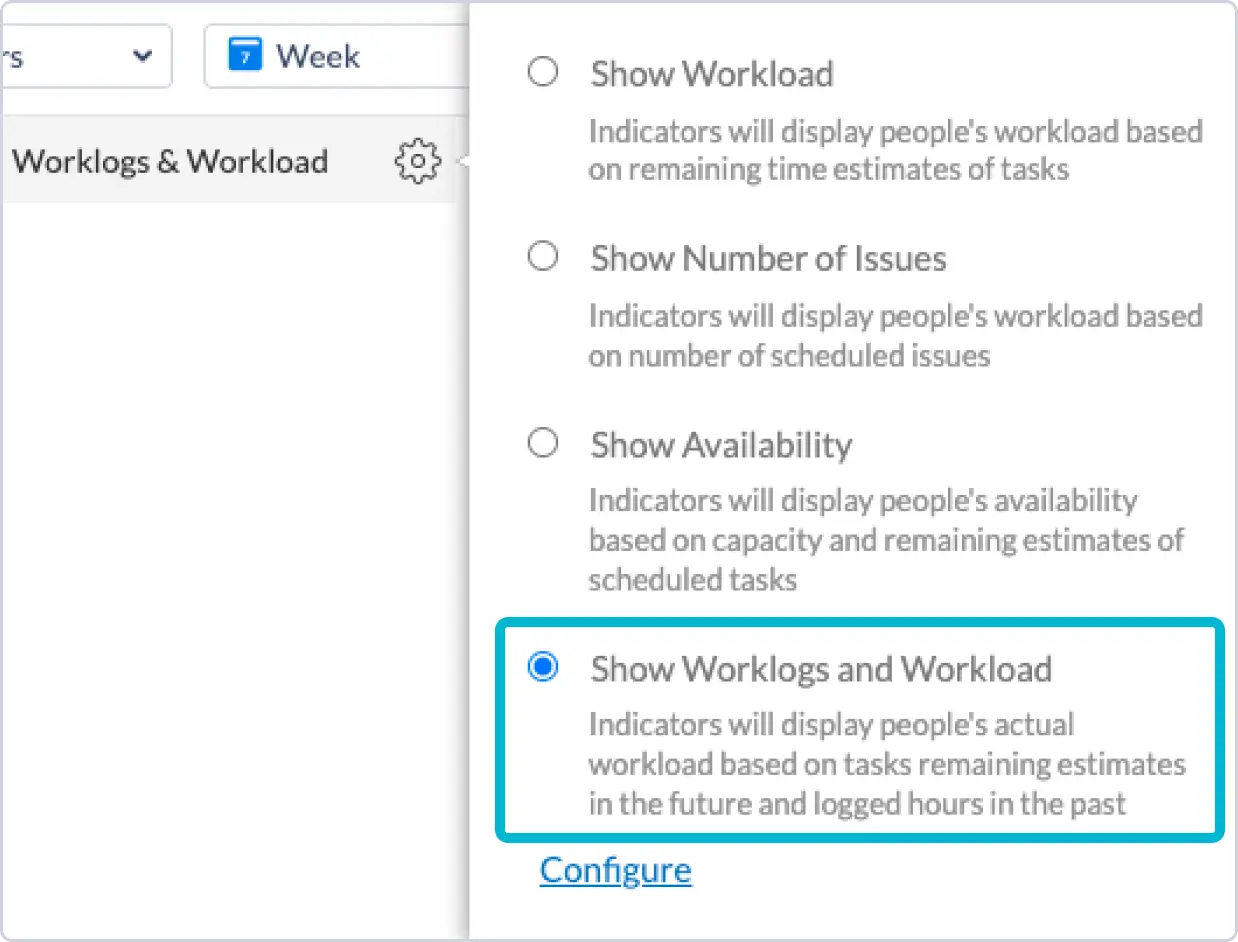
IMPORTANT:
Planning with Story Points? Here’s what you need to know:
-
Story Points represent the total estimated effort for a task and do not decrease when time is logged.
-
To ensure accurate workload distribution, always enable the setting: “Users do not log worked time.”
-
This setting spreads the effort evenly across the entire task duration, giving you a stable and realistic view of capacity.
Check the video example here: Video Example: Time Tracking modes in ActivityTimeline