Track Module Update: The Ultimate User Guide
9.6.0+
Welcome to the new and improved Track Module in ActivityTimeline! In this guide, we'll take you through the latest UI/UX changes and new features, so you can get the most out of the Track Module.
User Interface Changes
The first thing you'll notice is the new way of switching between reports. Instead of a drop-down menu, you can now see all three report options at once, and click on the one you want to generate. This makes it faster and more intuitive to switch between different types of reports:
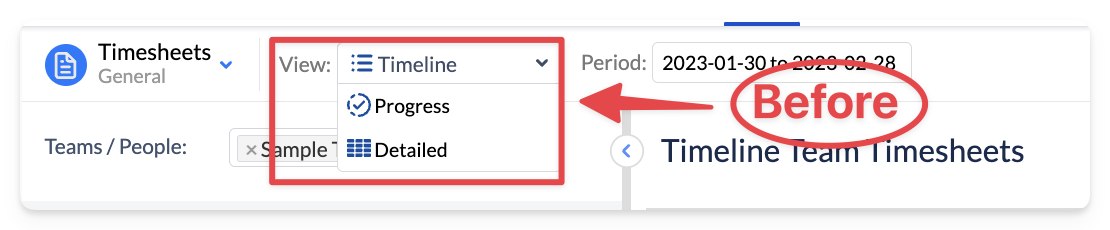

We've also moved the filters from the left panel to the top toolbar. You can open the filter dropdown by clicking on it, and then apply filters based on Jira filters, projects, categories, or approval status.
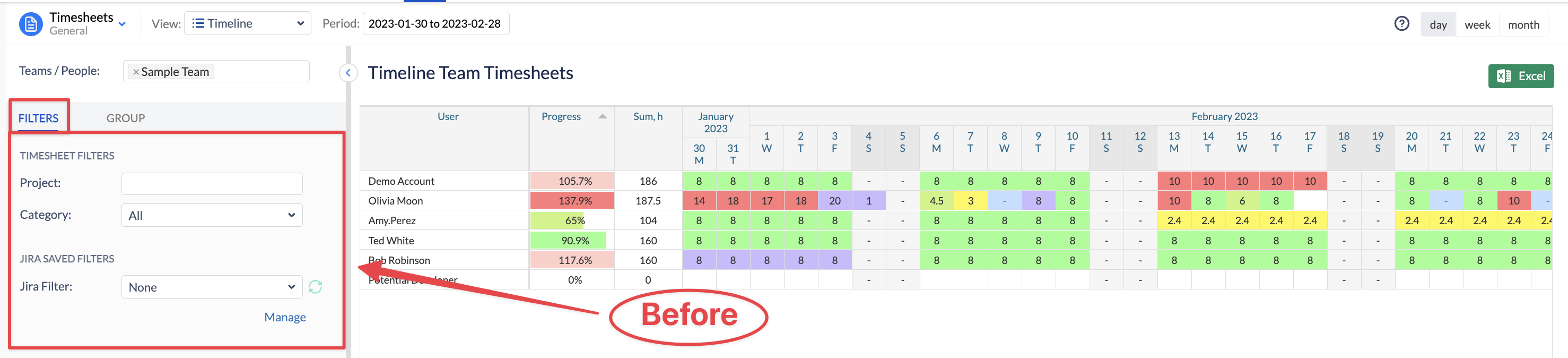
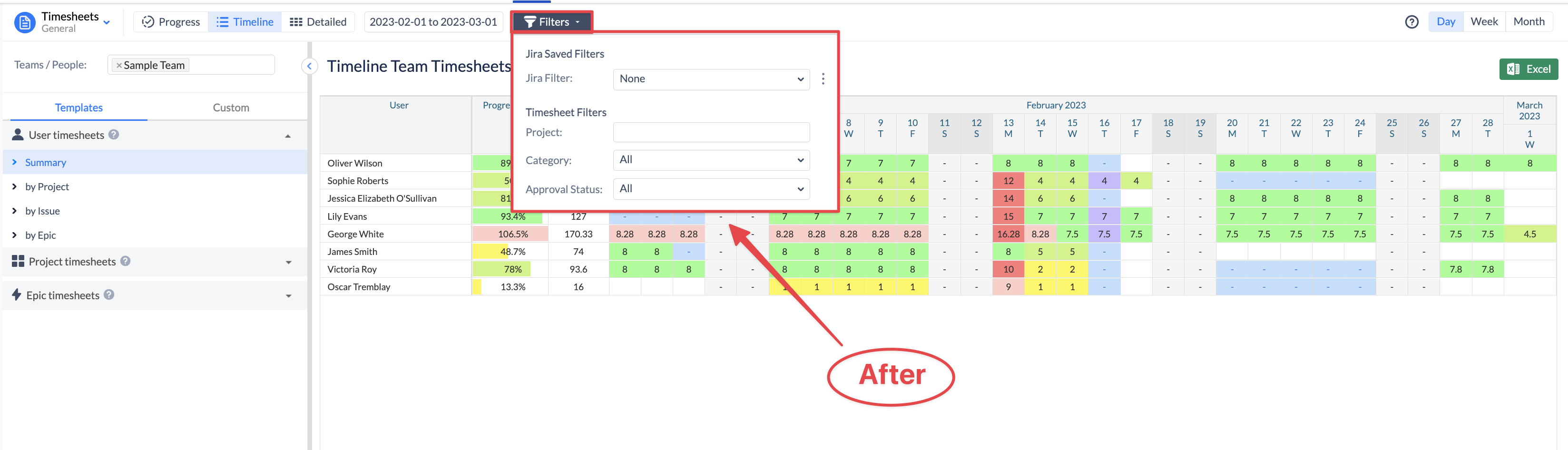
In the previous UI/UX of Track module, the advanced grouping feature in Progress or Detailed views was accessed from the "Group" tab on the left panel. However, in the new update, this feature can now be accessed by clicking on the "Custom" tab instead. This feature enables you to customize your report by grouping data based on your specific requirements.
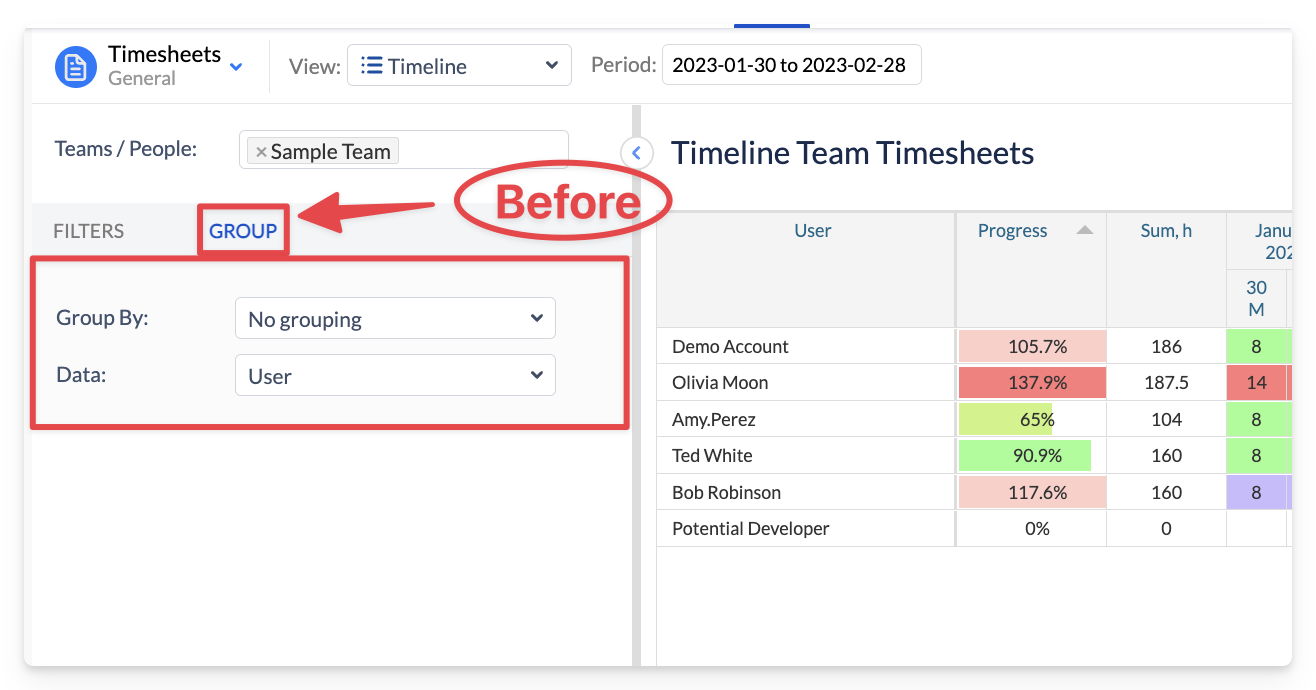
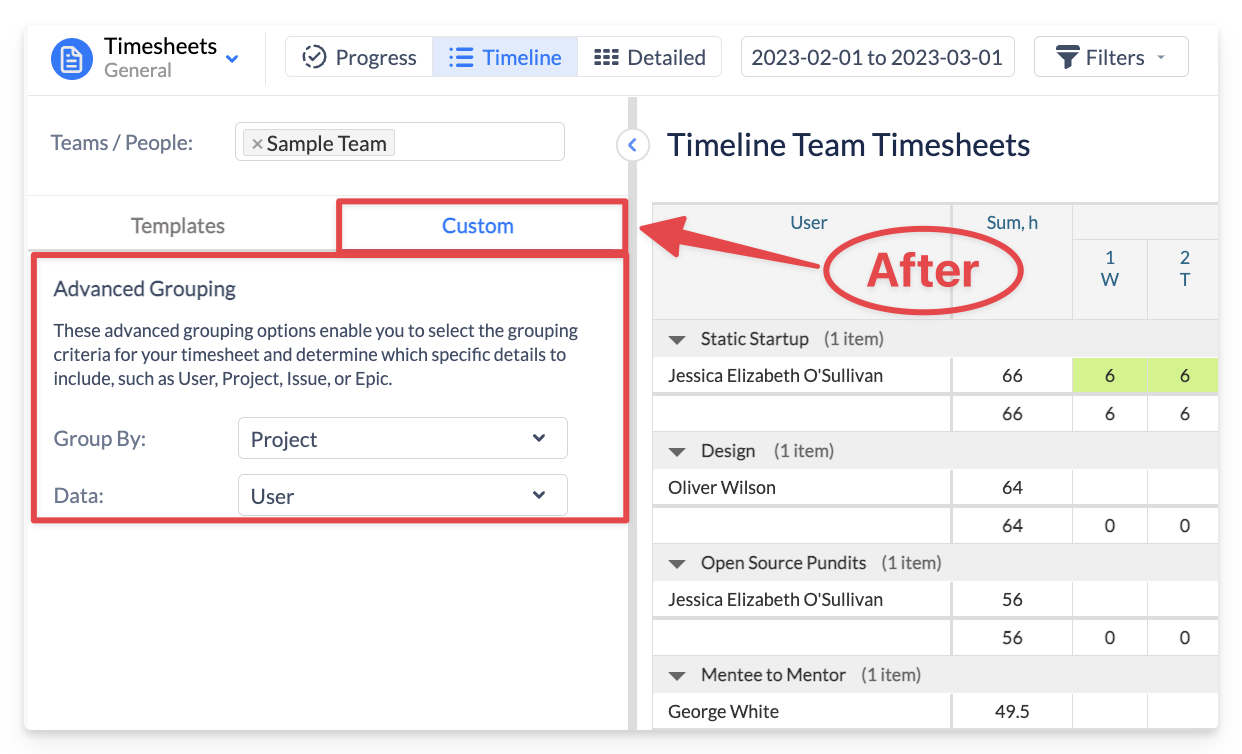
❗️NEW. Pre-defined Templates
To make report generation even faster, we've added pre-defined templates that have already been tailored to your needs.
For Progress Reports, we have added pre-defined monthly timesheets for quick access. You can now select from the list the current month, the past six months, or a custom period.
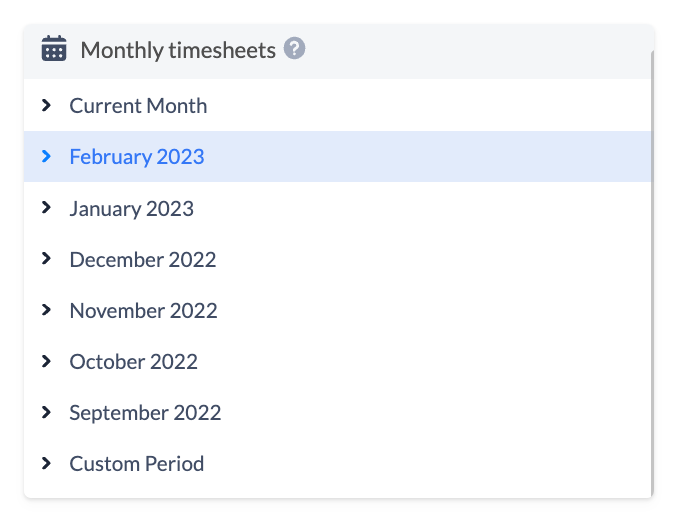
For Timeline Reports and Detailed Reports, we've added user, project, and epic-based timesheets. These reports offer flexible grouping options that let you analyze your data in the way that makes the most sense for your business. You can choose to group data by Summary, by Project, by Issue, or by Epic.
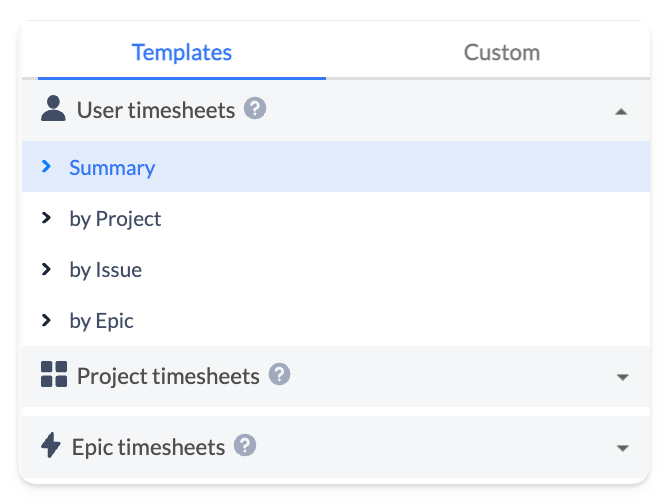
Using these templates, you can generate reports quickly and easily, without having to configure settings from scratch each time. To generate a report using one of these templates, simply select the appropriate template from the left panel, and the report will be generated with the appropriate settings.
Conclusion
We hope this guide has helped you get up to speed on the latest changes to the Track Module. By taking advantage of the new UI/UX features and pre-defined templates, you can generate reports faster and more efficiently than ever before.
Should you have any questions regarding any of the new features - feel free to
contact our Support Team.
