Jira Cloud offers the flexibility to integrate custom time-tracking providers, enhancing the default capabilities significantly.
By changing the time tracking provider to ActivityTimeline, you can benefit from more advanced time tracking functionality instead of using the default Jira time tracking features.
To change your time-tracking provider, follow these steps:
-
Navigate to Jira Settings.
-
Select 'Issues' from the menu.
-
In the sidebar, under "ISSUE FEATURES," click on 'Time Tracking'.
-
From the "Time Tracking Provider" dropdown, choose 'ActivityTimeline Time Tracking'.
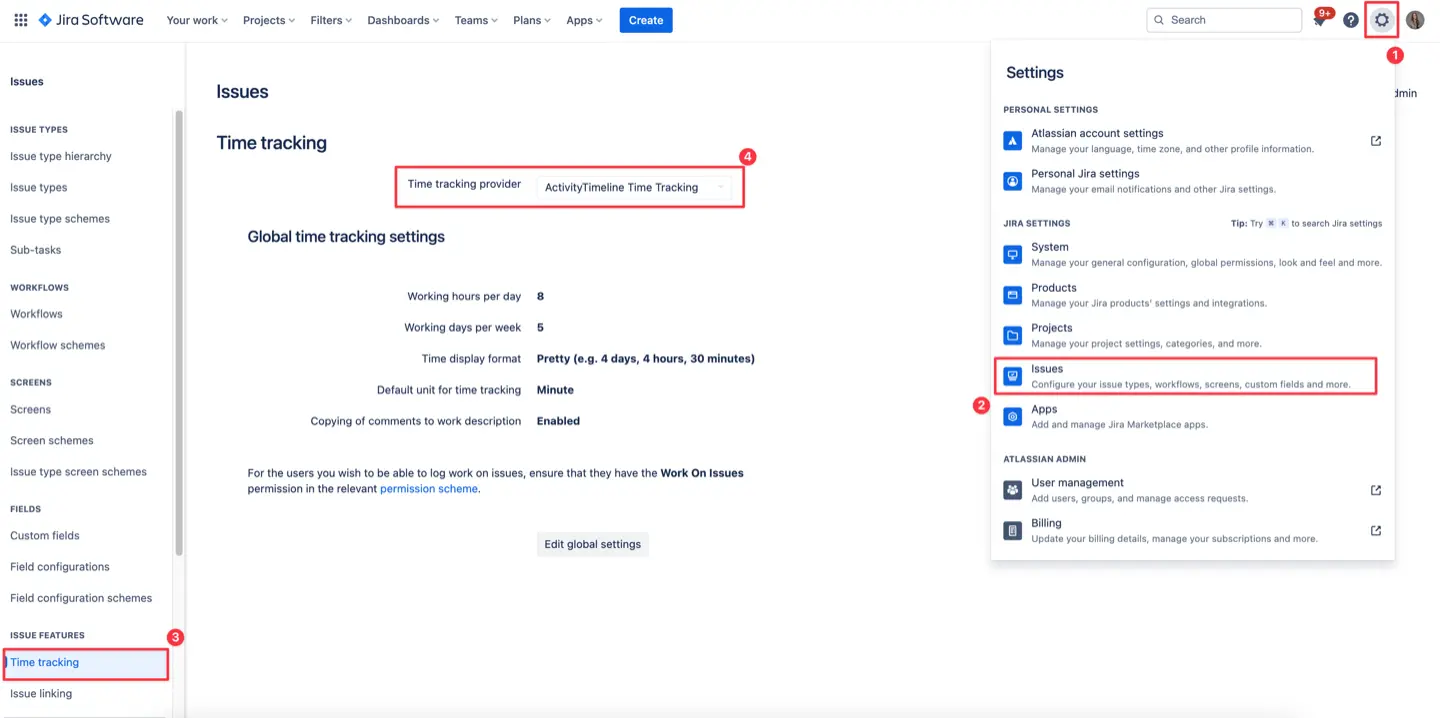
Now, to log time from the Jira issue page user can:
-
Click on the 'Actions' icon located at the top right corner of the issue page → Choose the 'Log work' option. → The ActivityTimeline Log Work dialog will then open.
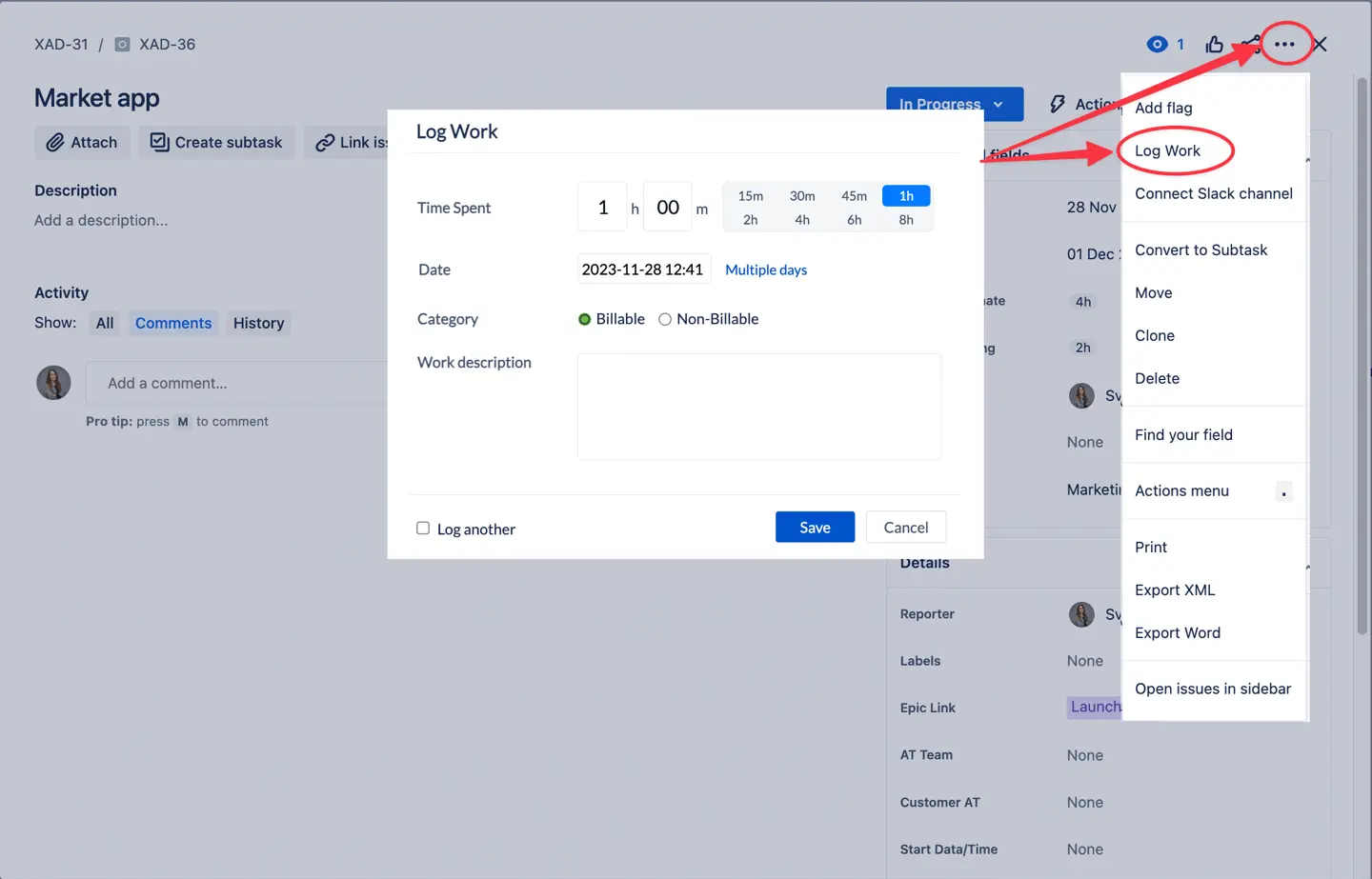
-
Starting From V.9.9.4 Click on the show ‘Worklogs’ tab → Then click ‘Log Work’ or on a timer icon to log time:
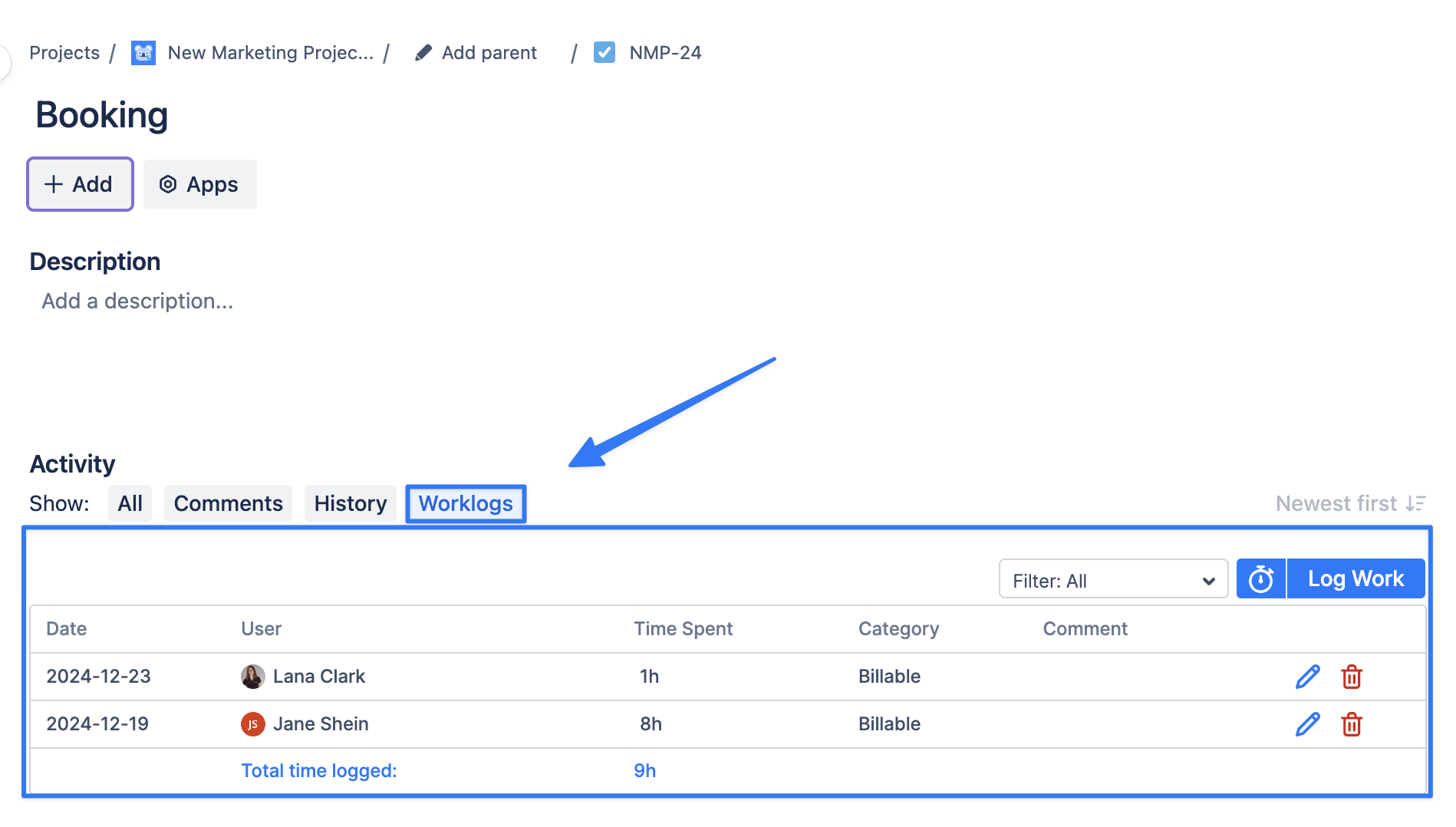
ActivityTimeline Work Log dialog in Jira significantly improves the user experience in time tracking. It introduces two major features that simplify and streamline the process of logging time for tasks:
-
Selection of Worklog Categories: When logging time from a Jira issue page, users can now choose from different worklog categories. This makes it easier to organize and understand where your time is going.
-
Logging Time for Multiple Days: Users now have the flexibility to log time for tasks that extend over multiple days in a single entry. This functionality is particularly useful for longer tasks, reducing the complexity and increasing the accuracy of time reporting.
-
Viewing Worklogs in a Table View: The manager now can see the total time spent on the issue as well as the breakdown per user directly from the Jira issue page.