ActivityTimeline users can store already created and configured report(s) for later use.
To save the specific configuration of a report, the user needs to simply click the Bookmark report button on the report generation page:
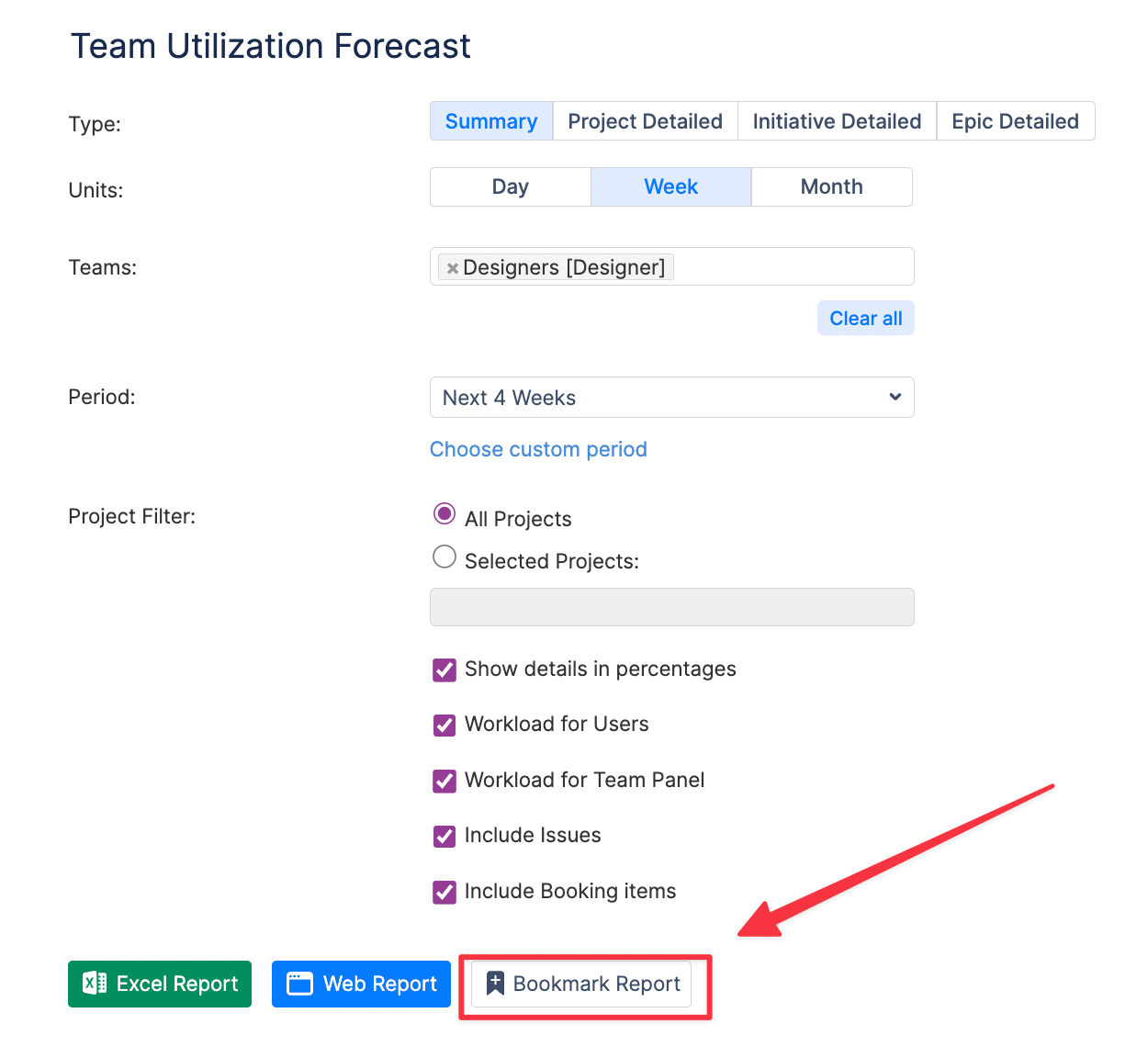
The user is redirected to the Bookmark Report page where the details of the report are specified (the details are inherited from the generated report type):
-
Report type
-
Units
-
First Month
-
Period
-
Team
-
Other options (depending on the report type)
Specify the bookmarked report name in the New report name field and press Create:
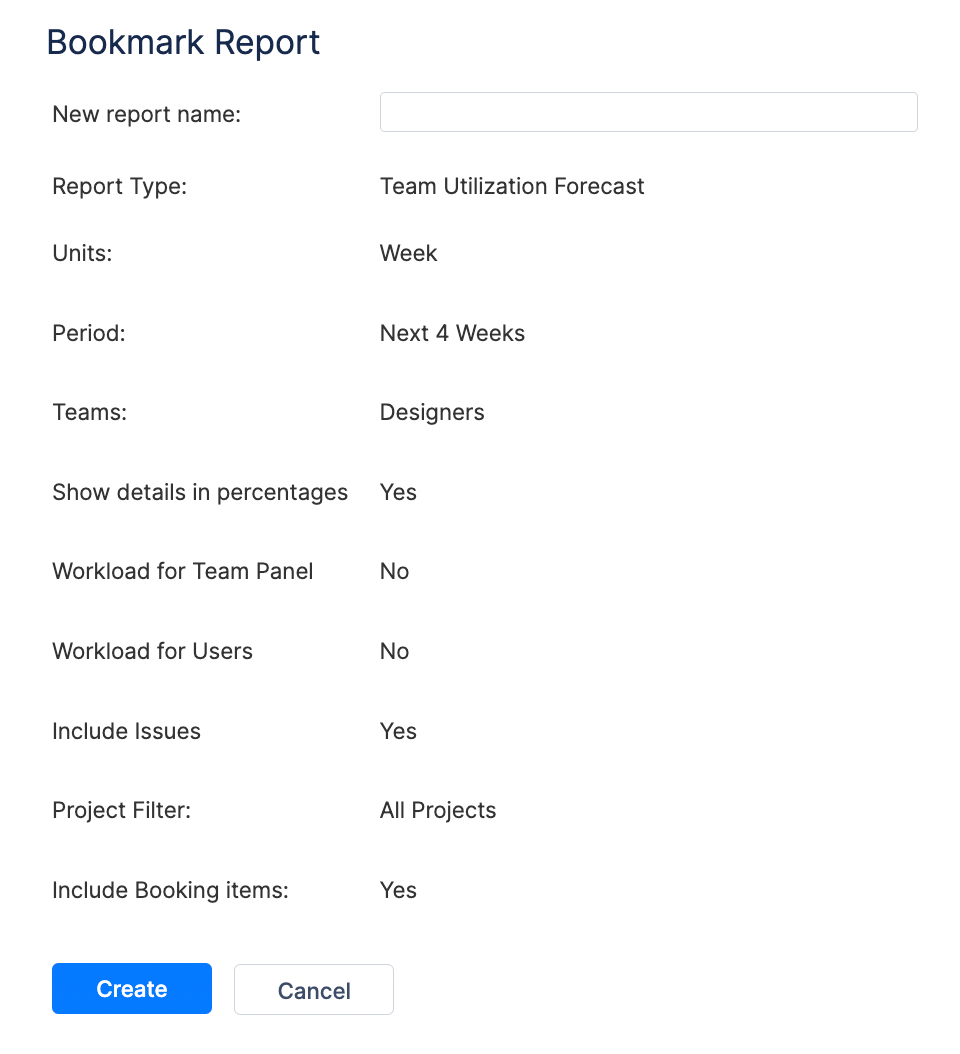
The new report is added to the Bookmarked Reports list under Reports → Bookmarked:
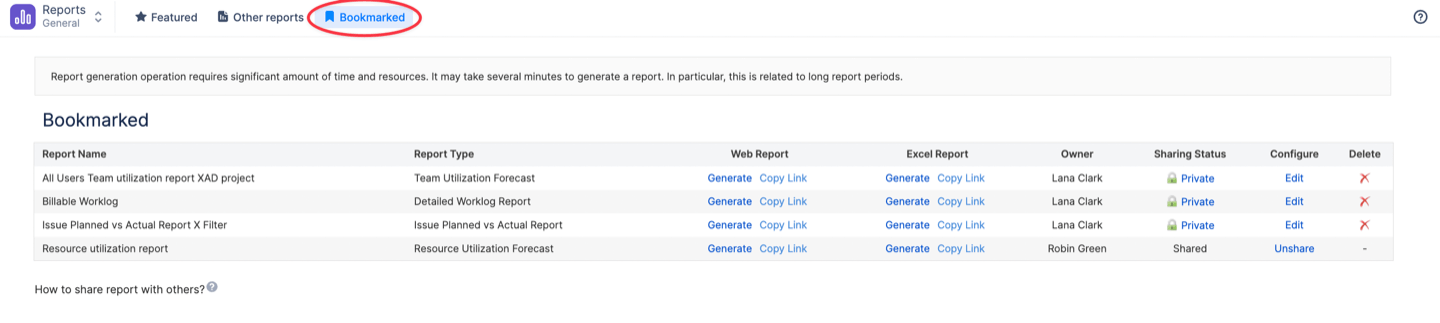
From that list, the user can generate the bookmarked report in Excel and Web formats.
By default, all bookmarked reports are private to the person who bookmarked it. It is possible to change the "Access Level" of the bookmarked report to share it with teammates.
If the bookmarked report is generated from a Jira filter, please ensure that the users you share the bookmarked report with also have access to the corresponding filter.
Click ‘Edit’ to change the access level or click on a small lock icon to alter it.
Three ‘Access Levels’ are available:
-
Private (only current user can view that report)
-
Shared (current user and any other Admin/Power user with a link can view that report)
-
Public (any authorized user with a link can view that report)
You may share the report by right-clicking on the "Excel Report" or "Web Report" link, copy the link, and send the copied link to a colleague.
To remove the bookmarked report from the list simply click the red cross icon in the Delete column.