What are Story Points (SP)?
Story Points are a unit of measure used in Agile project management and development to estimate the effort required to complete a task or a user story. Unlike hours, which measure time directly, Story Points are relative and abstract, representing the overall effort, complexity, and uncertainty involved in completing a task. Teams typically use a Fibonacci-like sequence (e.g., 1, 2, 3, 5, 8, 13, etc.) to assign Story Points to tasks.
Converting Story Points to Hours
To make effective use of the Workload Indicator in ActivityTimeline, converting Story Points to hours is necessary. This conversion helps translate the abstract measure of effort into a concrete measure of time that can be used for planning and resource management. Here are some steps to do this conversion:
-
Establish a Baseline: Determine a baseline for what a single Story Point represents in terms of hours. This can be done by reviewing past tasks and their completion times.
-
Consistency in Estimation: Ensure that the team consistently applies the baseline when assigning Story Points to new tasks.
-
Regular Review and Adjustment: Periodically review and adjust the baseline as needed based on actual work completed and any changes in team performance or task complexity.
Example Conversion
If your team determines that 1 Story Point generally equals 8 hours of work, you can use this baseline to convert Story Points into hours for planning purposes. For instance:
-
A task estimated at 8 Story Points would be converted to 64 hours.
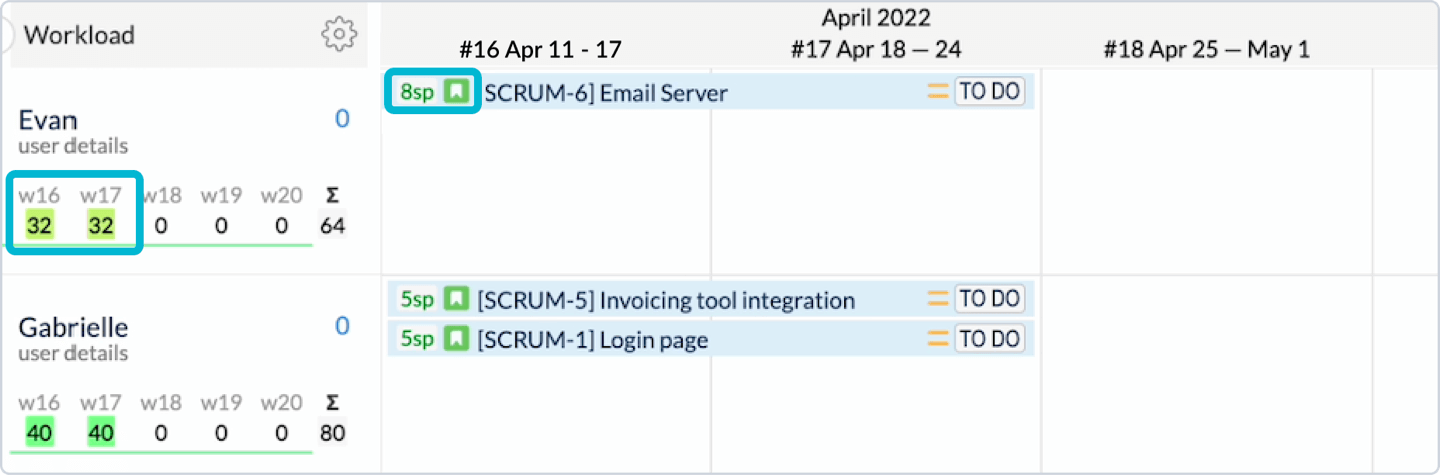
Benefits of Conversion
-
Converting Story Points to hours allows managers to create more accurate ActivityTimeline Resource Reports, ensuring that team members are not over or under-allocated.
-
The Workload Indicator can more effectively reflect the actual capacity and workload of team members, helping to balance work distribution.
-
Hours-based reporting aligns with many stakeholders’ expectations and provides a clearer picture of progress and resource utilization.
Conversion Factor Setting
There are 2 conversion settings in ActivityTimeline: Global & Project. This means you could have the same conversion for all projects or individual conversion for separate projects.
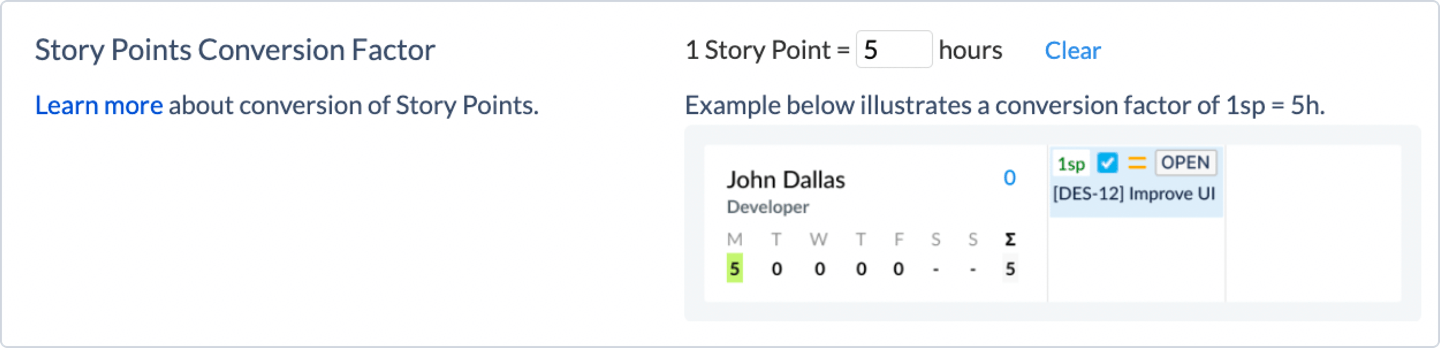
To configure a Global conversion factor go to Configuration → General → Define the conversion rate.
This conversion will be applied to all projects that have estimation in Story Points
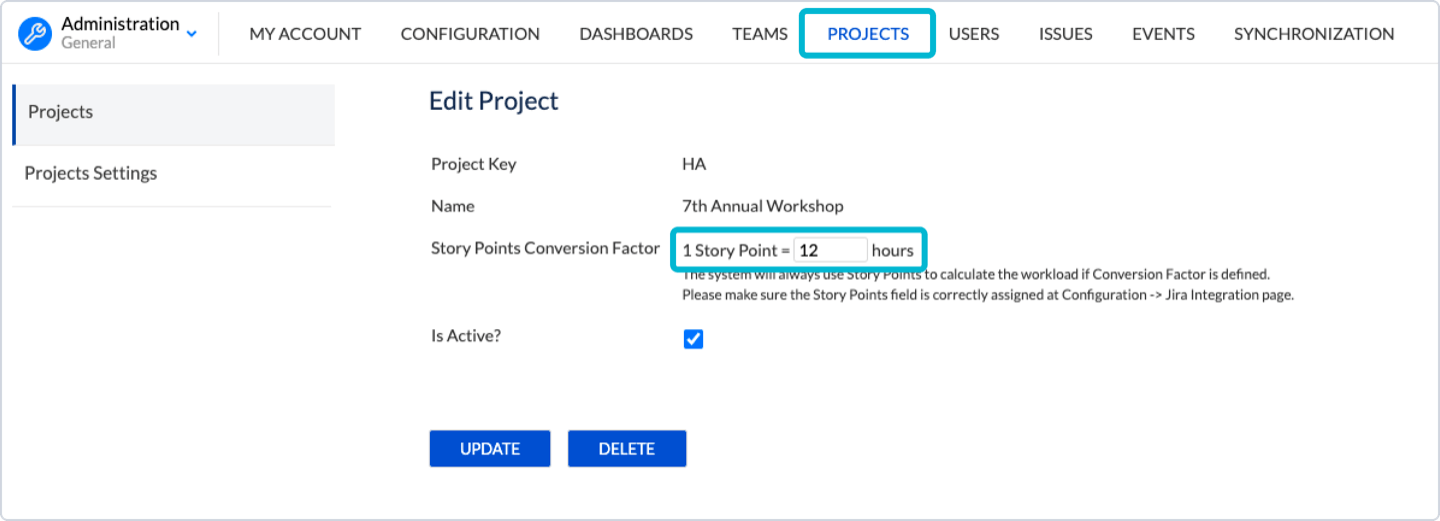
To configure a Project conversion factor go to Configuration → Projects → Click “Manage” near the project name → Define the conversion rate. This conversion will only be applied to a single project.
If you have both Global Conversion & Project conversion set up, the system will use Project Conversion Factor as the primary conversion parameter.
Estimates will still be displayed in Story Points on the tasks regardless if you configure the conversion or not but if no conversion factor is set the workload won’t be calculated.
If you're estimating tasks with Story Points, make sure to select the 'Users do log worked time' option in ActivityTimeline General Configurations. This is important because Story Points represent the effort needed for a task and don't change over time, unlike hours. So, even if the user logs time, Story Points will stay the same and need to be spread out over the task's duration.