How does conversion from Story points into Hours work?
To effectively utilize Workload Indicator, we recommend you convert the story points estimation of the tasks into hours. The conversion is approximate but allows managers to see the overall and available capacity of the resource as well as generate ActivityTimeline Reports.
Estimates will still be displayed in Story Points on the tasks regardless if you configure the conversion or not.
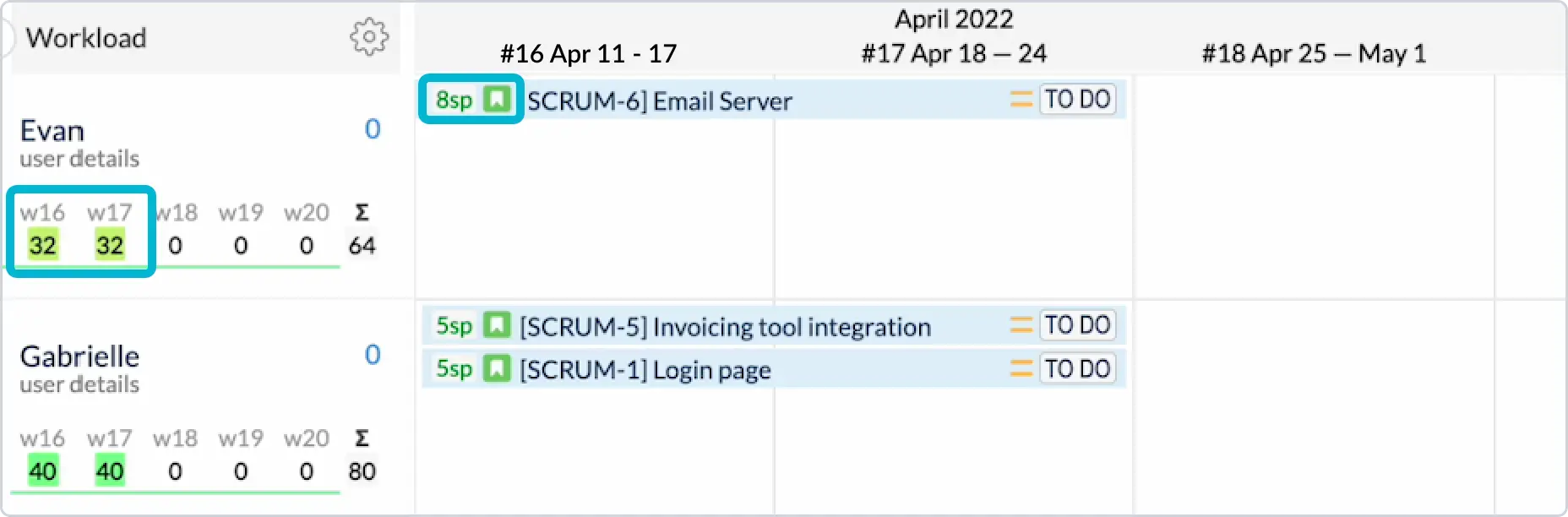
There are 2 conversion settings in ActivityTimeline: Global & Project. This means you could have the same conversion for all projects or individual conversion for separate projects.
To configure a Global conversion factor go to Configuration → General → Define the conversion rate:
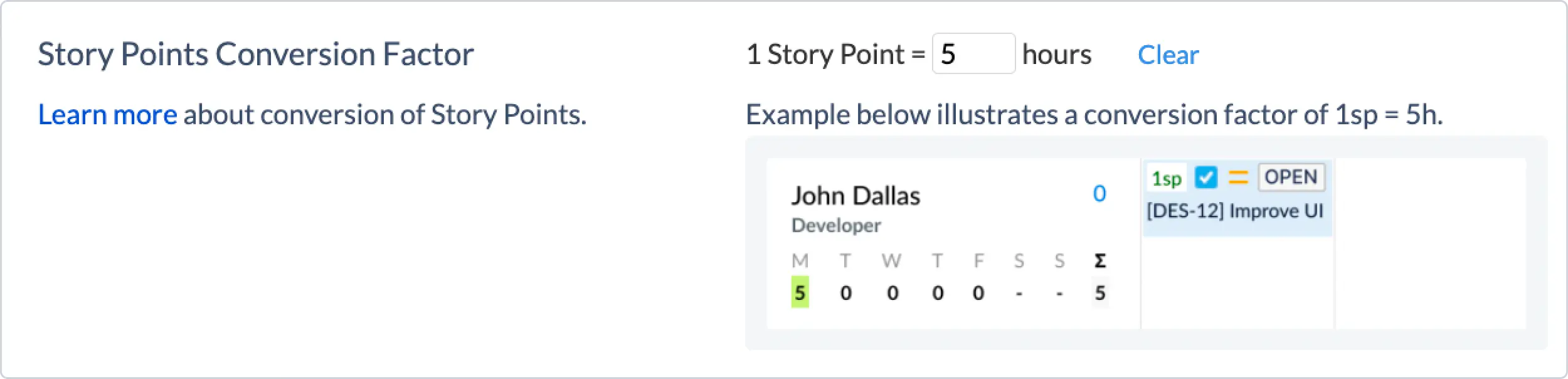
To configure a Project conversion factor go to Configuration → Projects → Click “Manage” near the project name → Define the conversion rate:
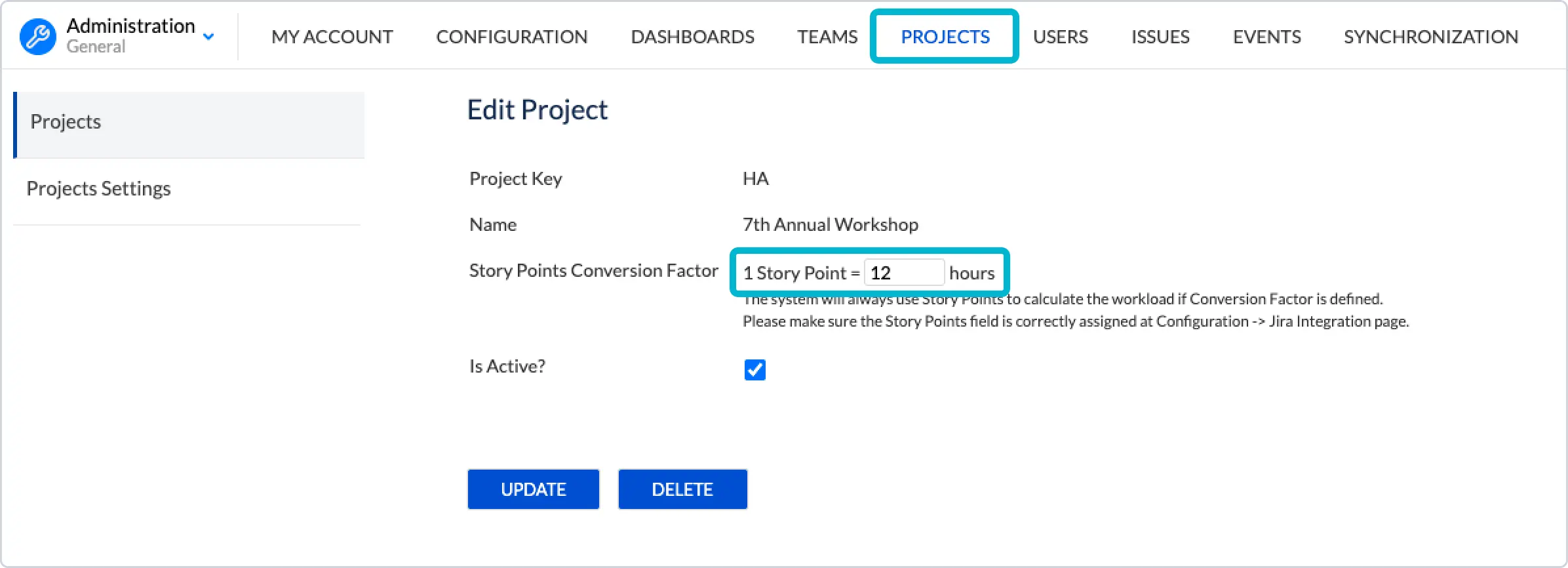
If you have both Global Conversion & Project conversion set up, the system will use Project Conversion Factor as the primary conversion parameter.
IMPORTANT:
Planning with Story Points? Here’s what you need to know:
Story Points represent the total estimated effort for a task and do not decrease when time is logged.
To ensure accurate workload distribution, always enable the setting: “Users do not log worked time.”
This setting spreads the effort evenly across the entire task duration, giving you a stable and realistic view of capacity.
This video shows how you can convert story points into hours so that workload can be calculated in ActivityTimeline
Check the video example here: Video Example: How to convert Story Points into Hours to see workload in ActivityTimeline?
