This page describes steps to take before contacting the support team with a troubleshooting query.
Please make sure to perform all steps and include a screenshot and logs from all Jira nodes as well as ActivityTimeline log zip file in the request:
1. Turn on TRACE logging for “com.reliex” package in Jira:
-
Go to Jira Administration -> System -> Logging and profiling -> Default Loggers ->Configure;
-
Enter the name in the Package name field: com.reliex
-
Logging Level: TRACE
-
Click ‘Add’:
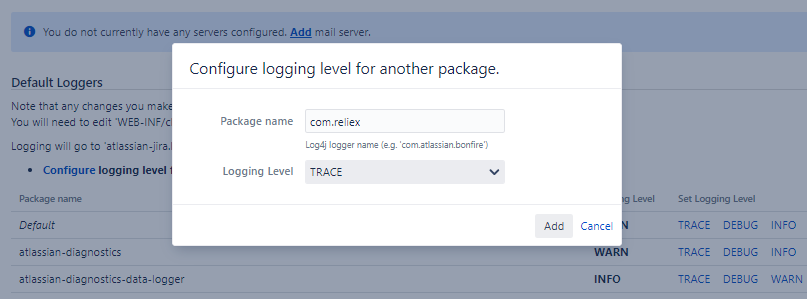
2. Open ActivityTimeline and perform some actions if possible
3. After at least 5 minutes download and send the Jira Support Package
To download it, please, go to Jira Administration -> System -> Troubleshooting and support tools -> Create support zip:
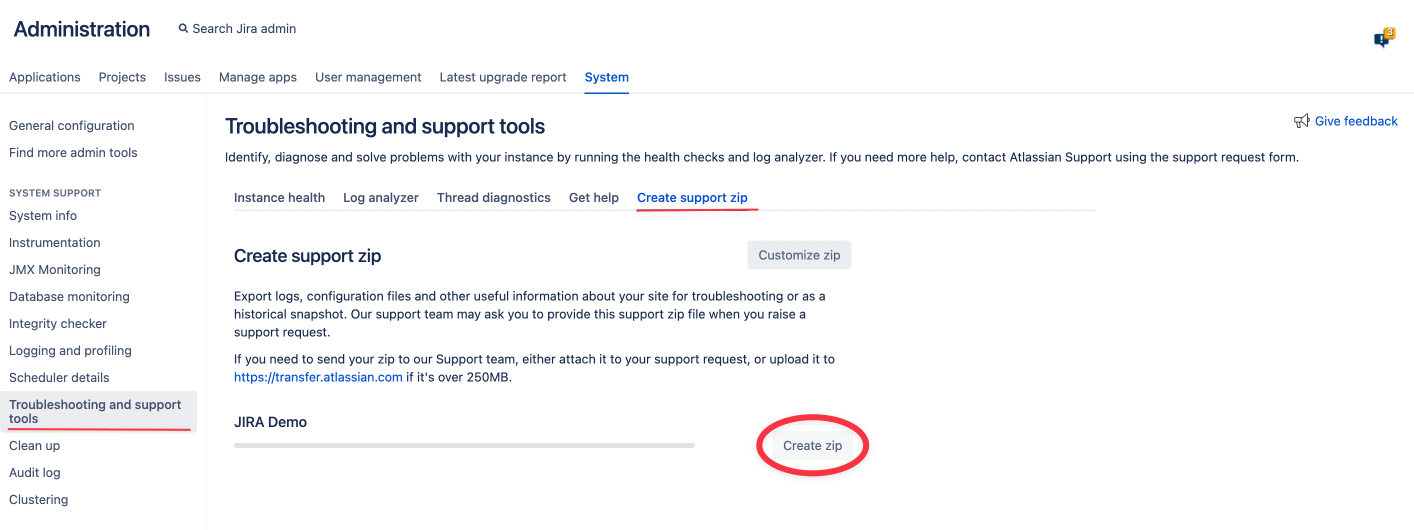
4. Make a screenshot of ActivityTimeline Maintenance Page and send:
The Maintenance Page can be found at Jira Administration -> Manage Apps -> left menu ActivityTimeline -> Settings -> Maintenance Page button or via the following direct link:
https://<JIRA_HOME>/plugins/servlet/activitytimelineconfig/configuration
5. Download and send ActivityTimeline logs:
ActivityTimeline logs can be downloaded from ActivityTimeline Maintenance Page at Jira → Administration → Manage Apps → ACTIVITYTIMELINE section on the left panel → Settings → Maintenance Page → Download Logs button at the bottom of that page:
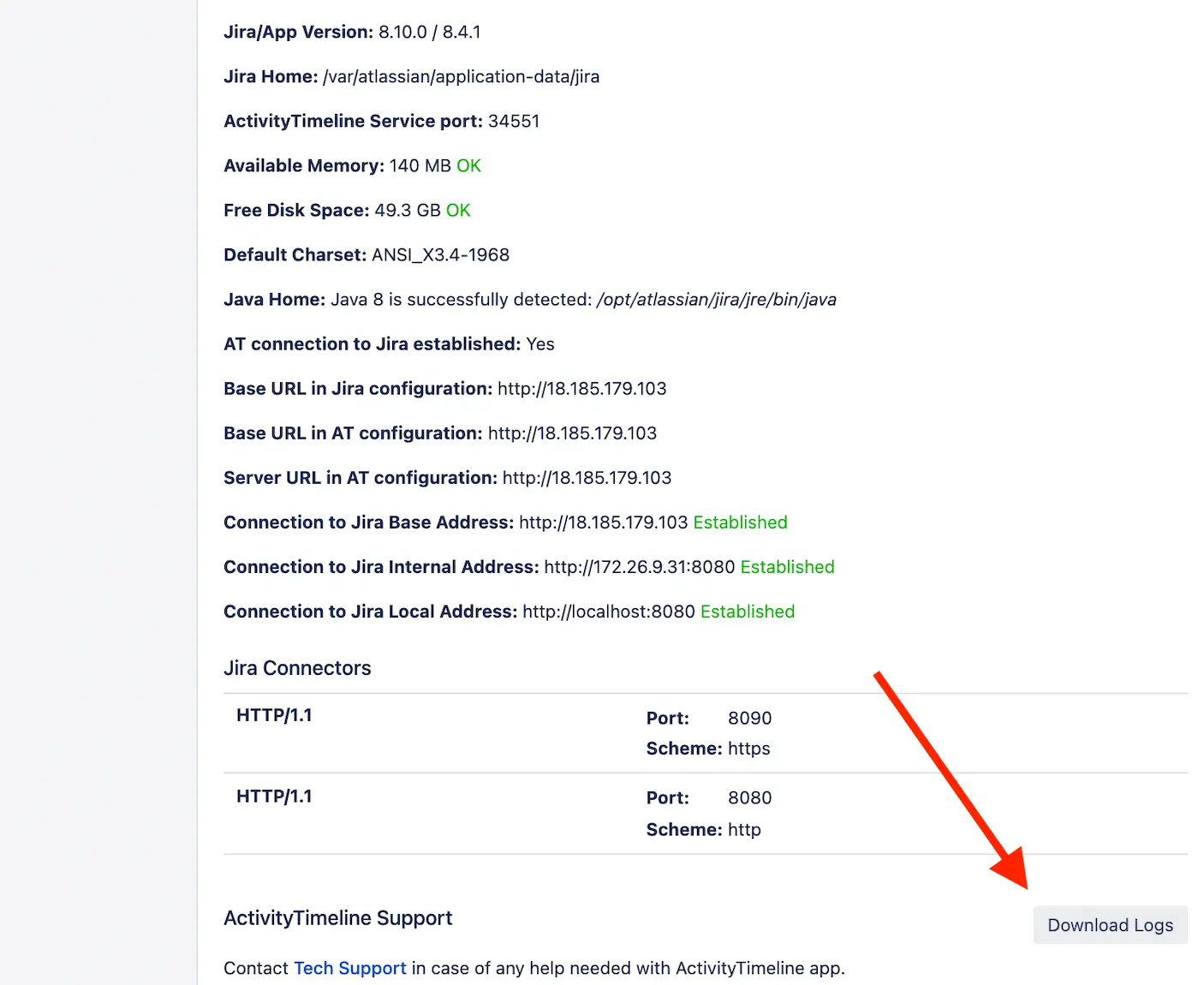
All mentioned above files have to be sent as the attachments to support@reliex.com