ActivityTimeline can manage Project synchronization on the Projects page in Configuration.
If user sets the project to ‘inactive’, no updates from Jira will be synced to that project and it won’t be possible to manage projects in ActivityTimeline:

If you would like to perform a synchronization per specific project on Issues or Worklogs, you can do it here by clicking on ‘Sync’ icons near the project name:

It is possible to configure a periodical synchronization of the Project’s list with Jira, so you always have an up-to-date list of projects in ActivityTimeline. Simply click on the ‘Refresh Projects’ button and configure how often you want the system to refresh the list of projects from Jira:
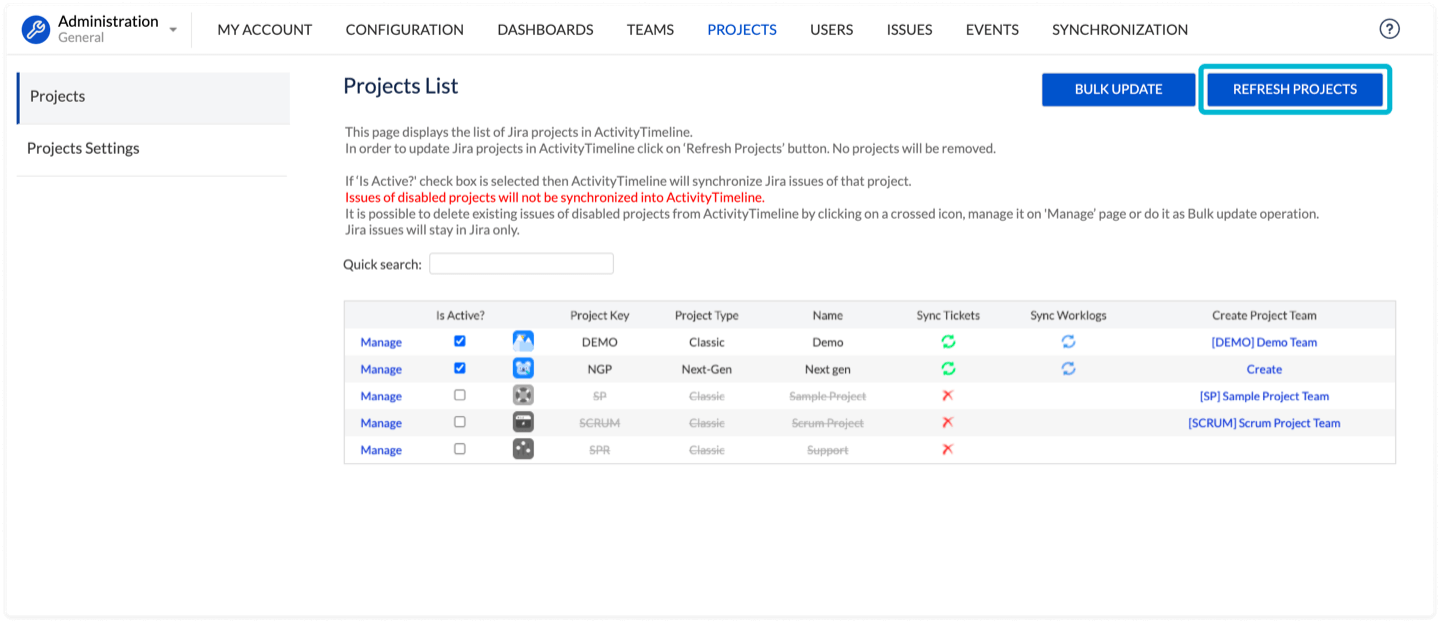

If the project is synchronized but no issues are loaded, it’s likely that ActivityTimeline lacks the Browse Project permission.
🔧 How to fix it:
For Data Center:
-
Go to ActivityTimeline → Configuration → Technical Info and check who is listed as the Sync User.
-
In Jira → Project Settings → Permissions, verify that the Sync User has the Browse Projects permission for the relevant project.
-
If not, please grant this permission.
-
Once updated, go to ActivityTimeline → Configuration → Projects and click ‘Sync Tickets’ next to the affected project to trigger a manual sync.
For Cloud:
-
In Jira → Project Settings → Permissions, ensure that the atlassian-addons-project-access group has the Browse Projects permission.
-
Once updated, return to ActivityTimeline → Configuration → Projects and click ‘Sync Tickets’ next to the project to trigger a manual sync.