Resources are an integral part of ActivityTimeline and to be able to properly manage them in the application, we recommend you to assign a set of meta-data to them that will enable better resource planning.
Roles
Roles are essentially permissions in ActivityTimeline and they define what people can see and do in the application. We have a detailed documentation on this here: User Roles and Permissions , but as a role of thumb, we recommend the following configuration:
Admin Role - for Jira admins, it also can be assigned to non-admin Jira users.
Managers - it’s a general manager position, fits well for Project Managers, Business Analyst, Team Lead and other people that will be planning work for other people.
Employee - individuals that are only responsible for themselves and are doing their own tasks.
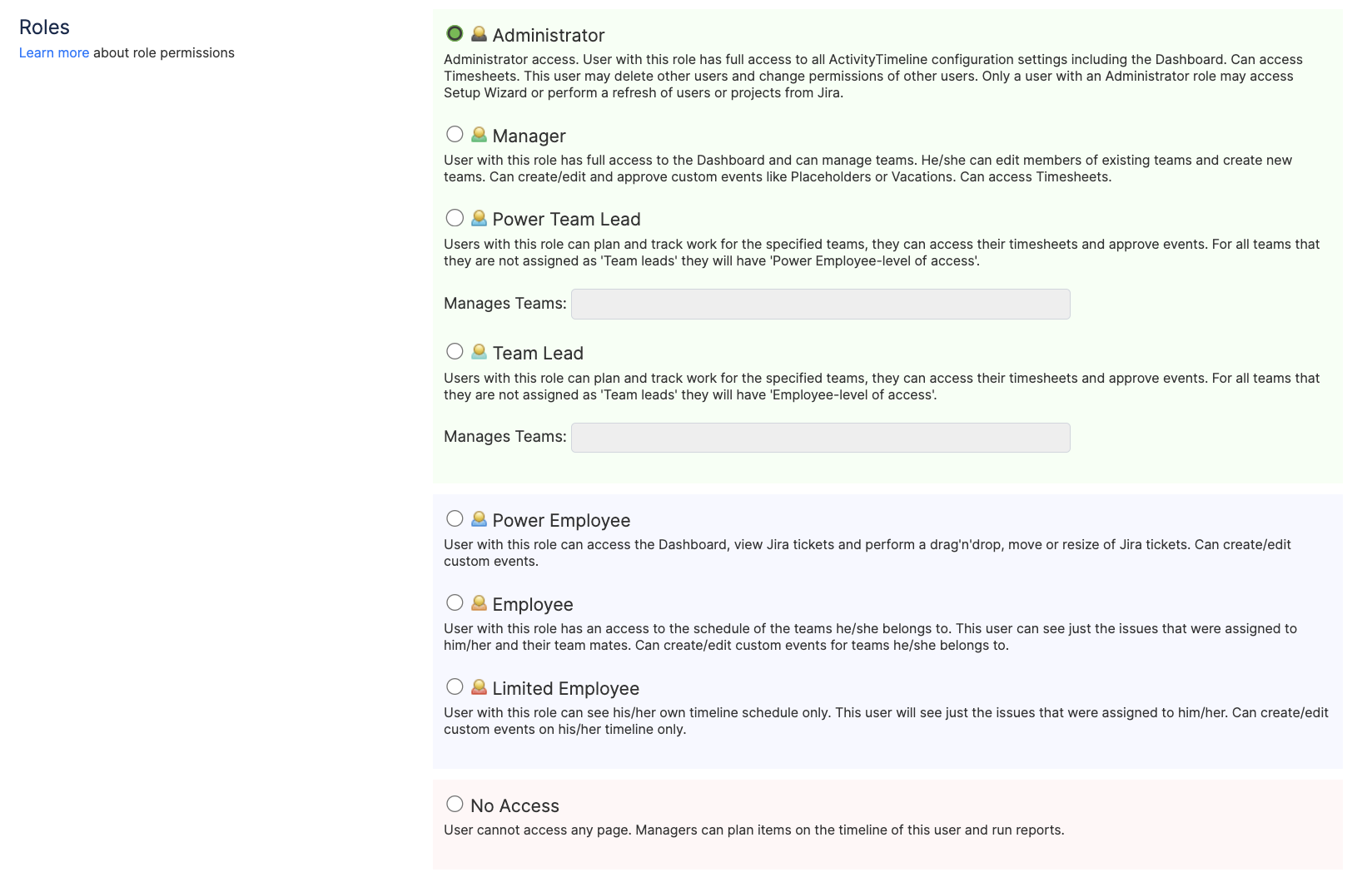
We recommend opening Configuration → Users → Bulk mode to assign users to roles in bulk and avoid manual work (can also be used for positions and skills).
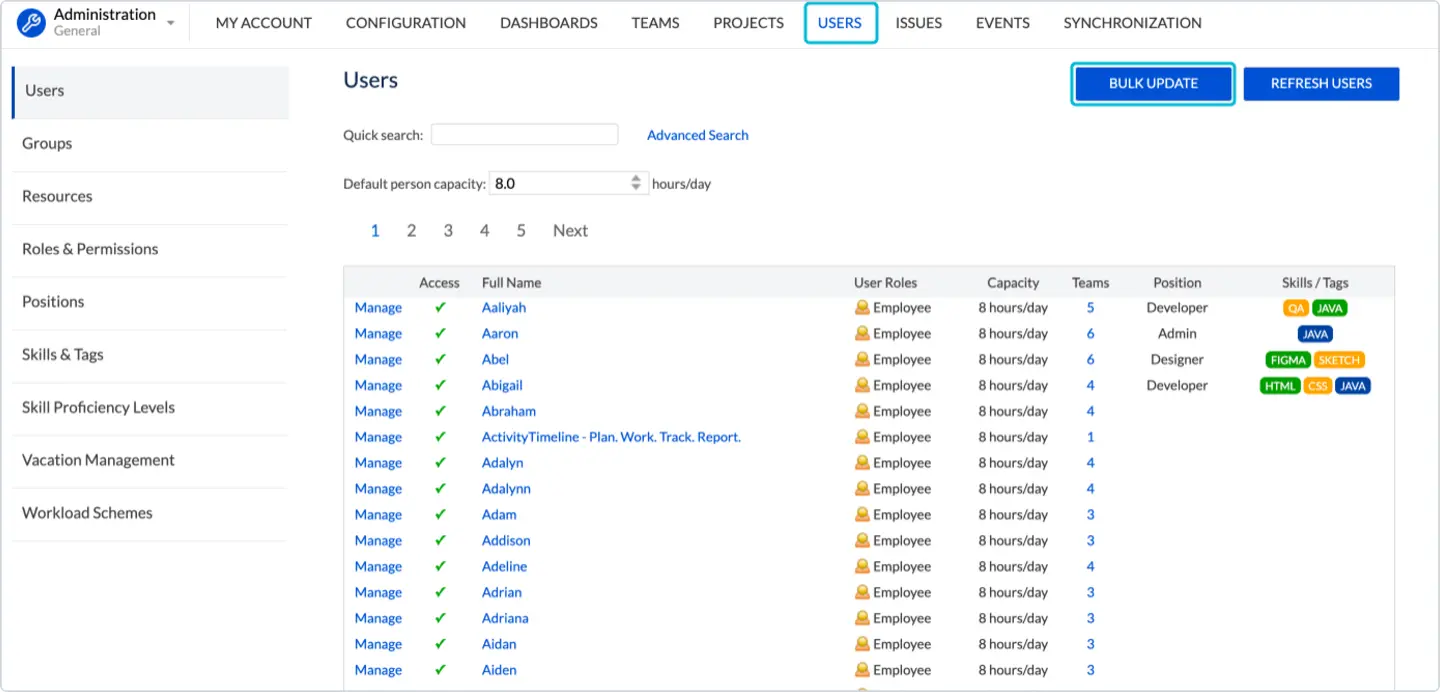
Positions & Skills
Additional information about the user can be used for searching fo users with specific skills/position, reporting or Functional (Dynamic) teams.
Once you have your teams created and users assigned, we recommend filling in his position and skills. You can create skill and positions simply by typing in the appropriate field:
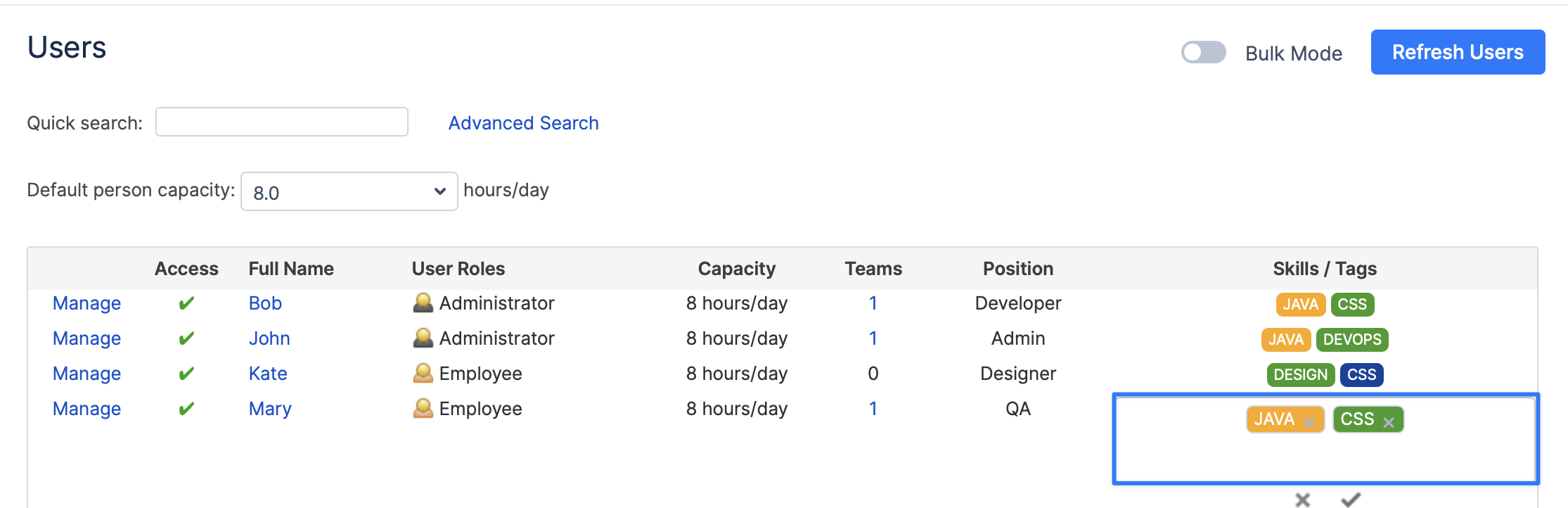
What can you do with Positions & Skills?
-
You can specify them in the search to find resources with a specific skill set:
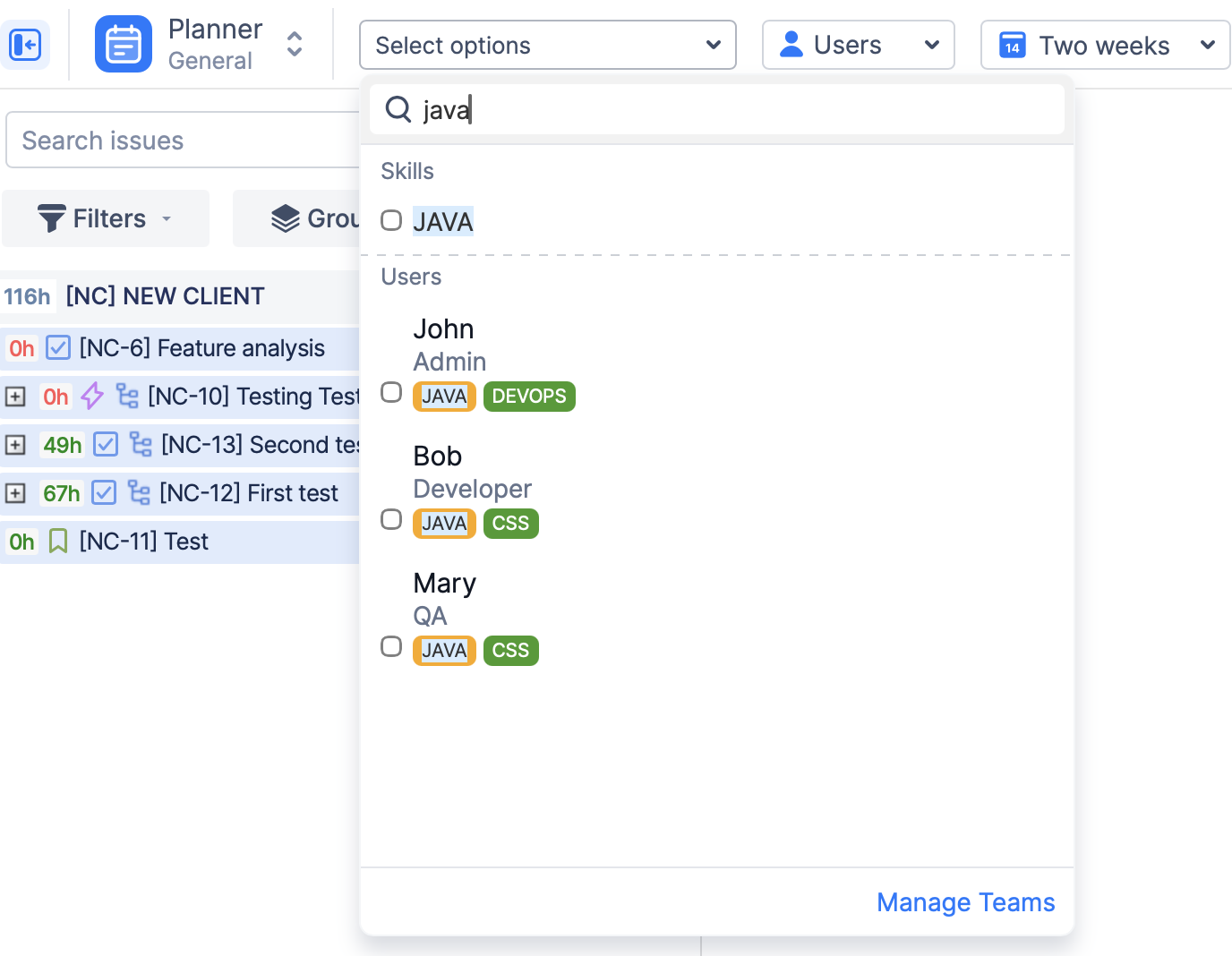
-
Functional Team can be generated based on skills or position. This means that the system will automatically add people with a specific skill into a team, you can learn more on this here: Functional Team Administration
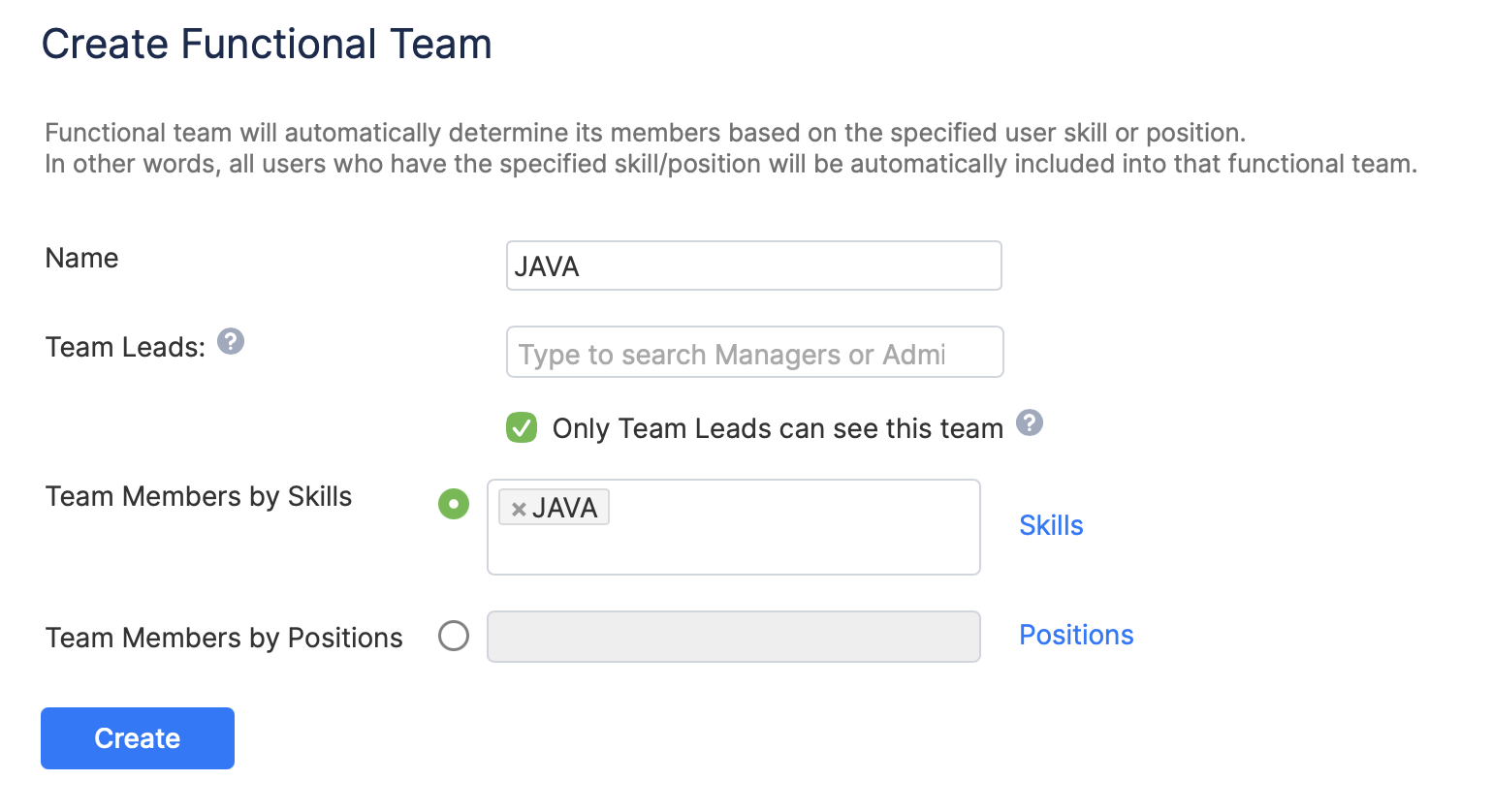
-
Reports can be generated based to see when people from specific position or skills set are available:
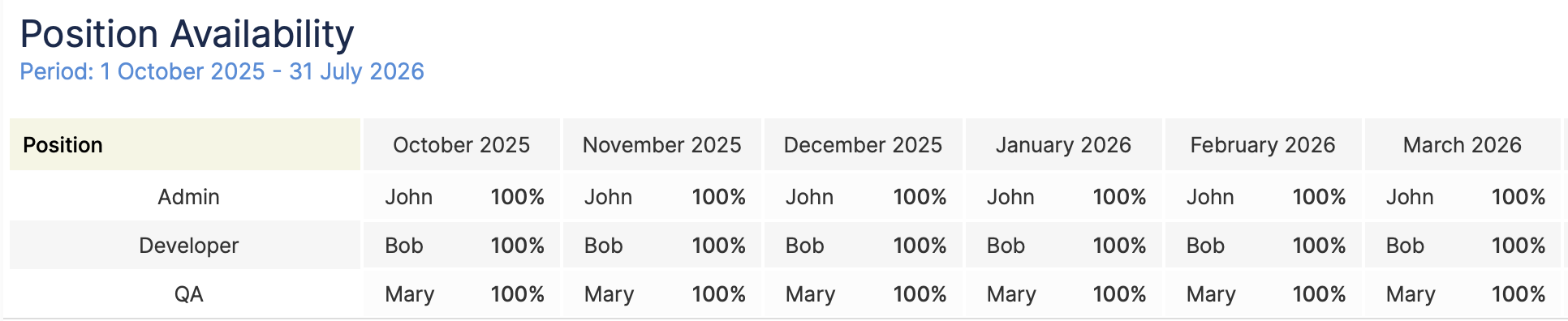
-
Use Skills as ‘location tag’, meaning you can use ‘Skills’ section to display person’s location, which is really useful when you work in geographically disperse team.
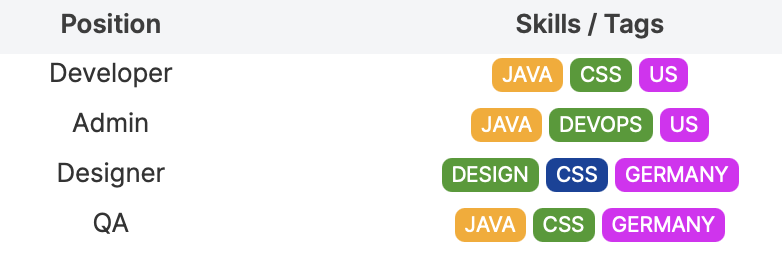
-
You can then create ‘location-based’ teams by using ‘Functional Team’ feature:
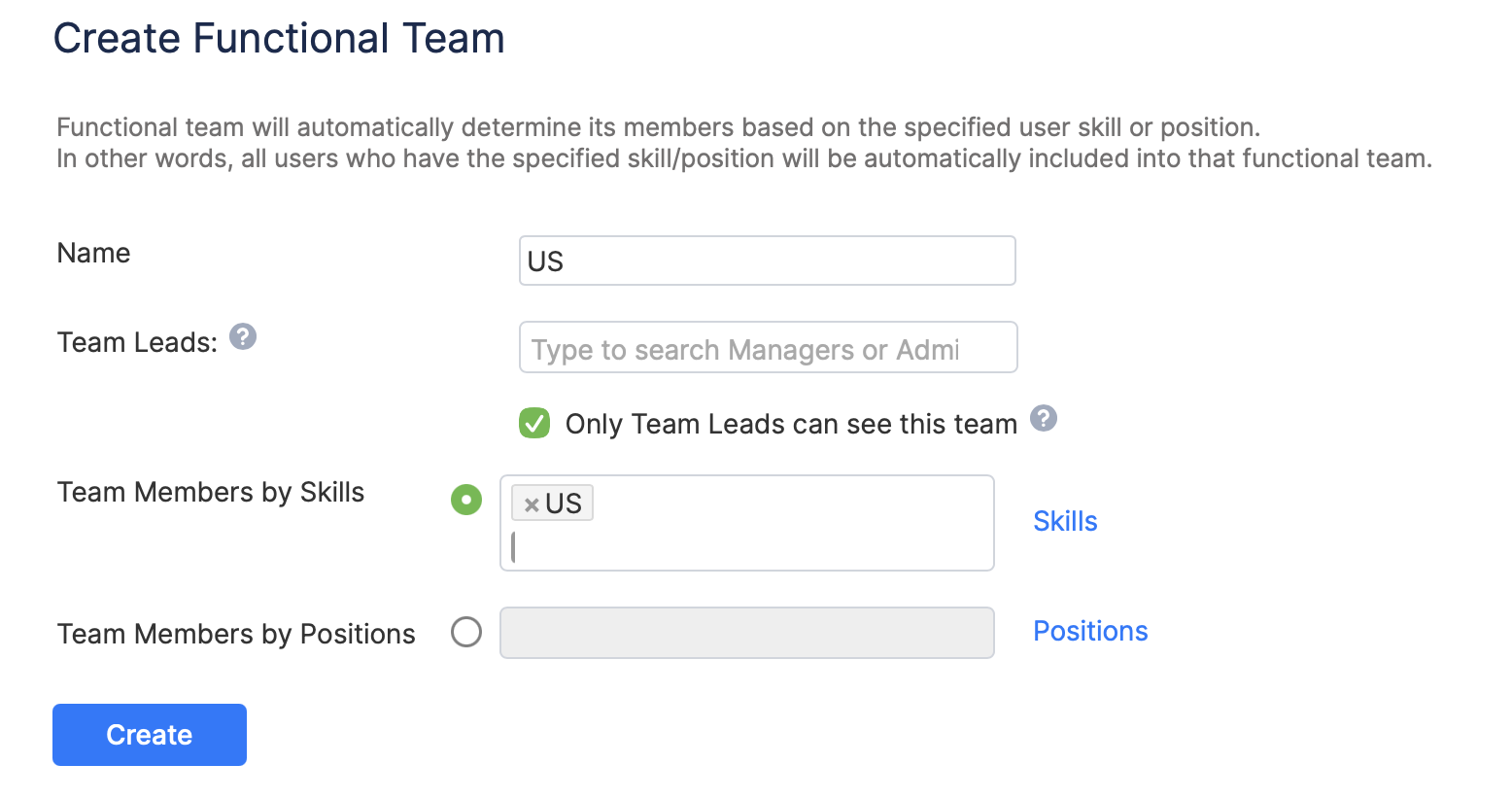
-
System added everyone with ‘US’ location tag to the US team:
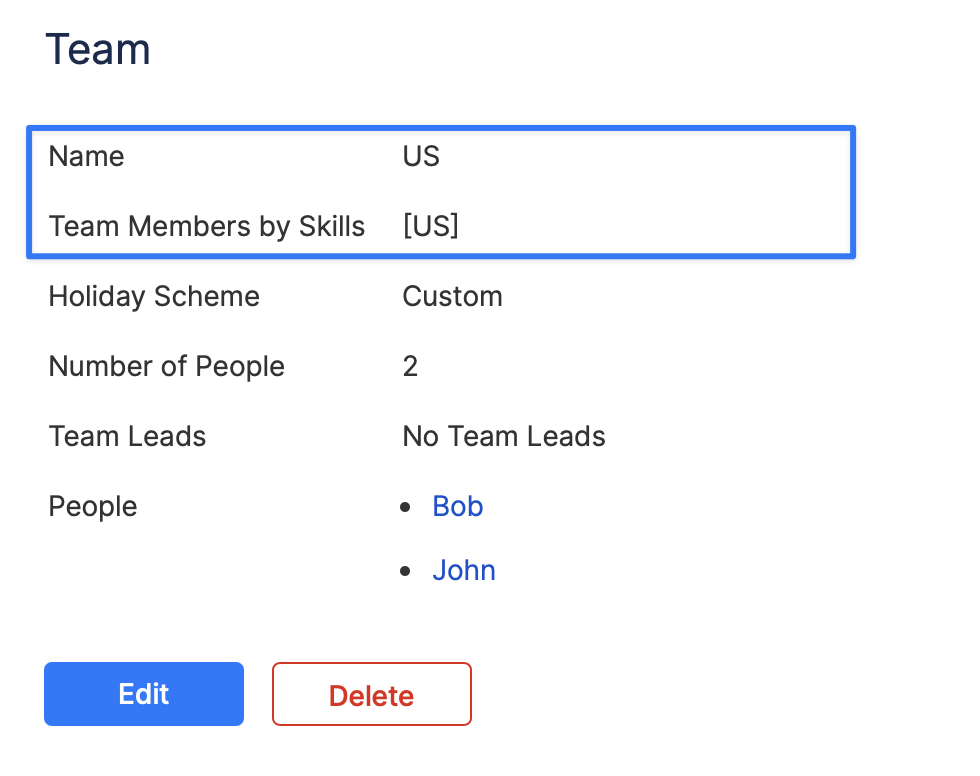
That’s it for this step, you now go to the next step: Map Custom Fields