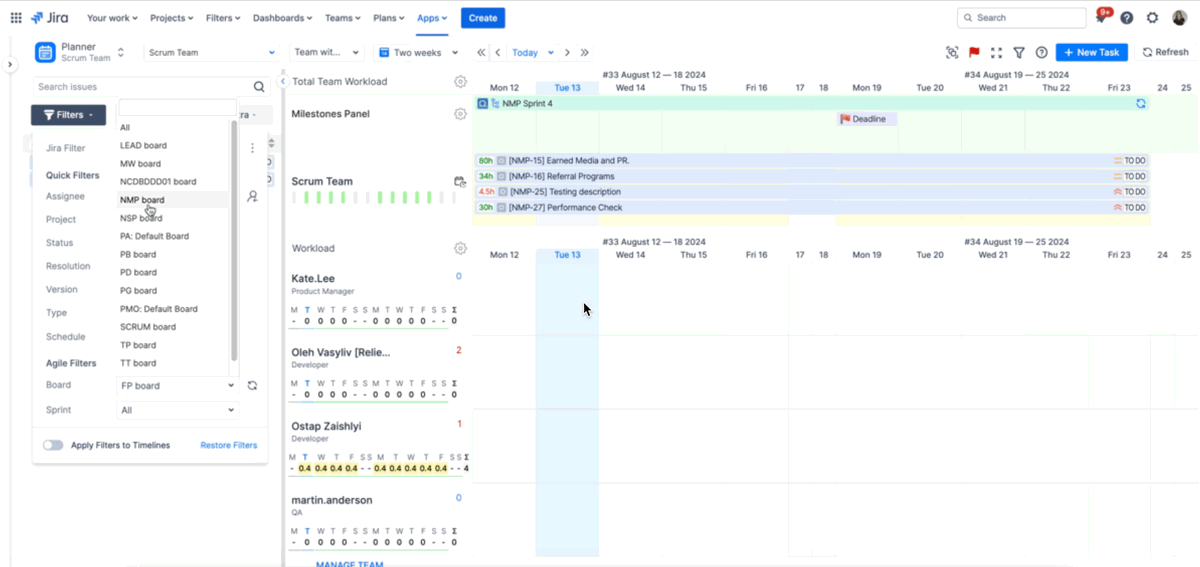People, who work agile and use Sprints inside Jira, will be happy to know that ActivityTimeline allows them to re-use Start/End dates of the whole sprint for individual stories/tasks of the sprint.
This allows populating users' timelines without a need to manually assign tasks to their calendars.
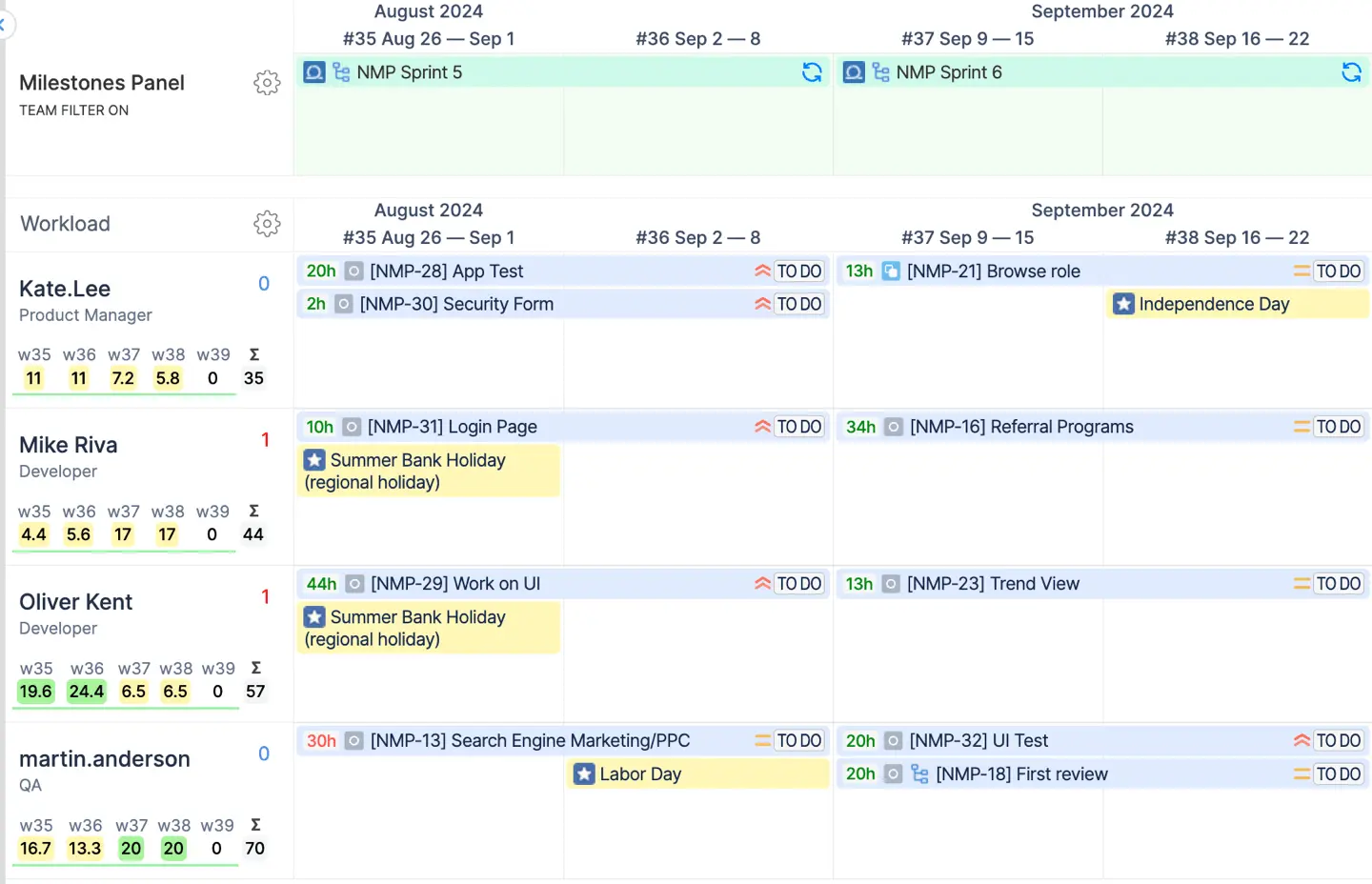
You need to have a Sprint that already has its Start/End dates defined and tasks assigned to users:
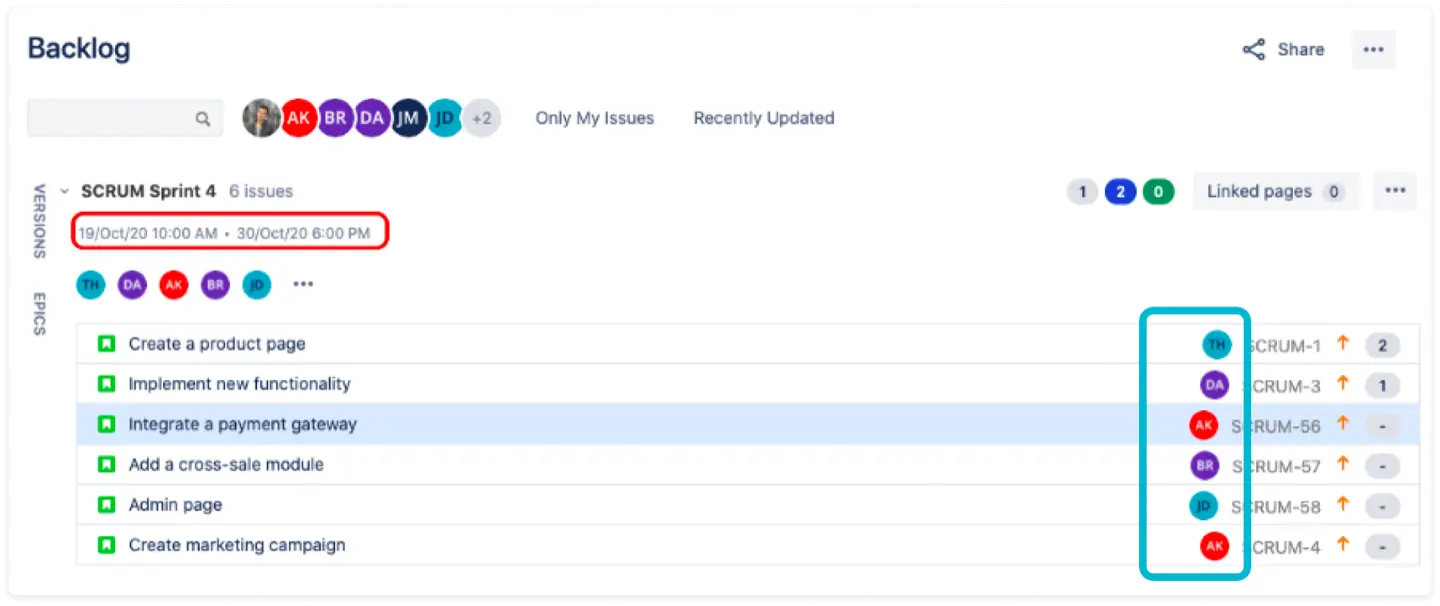
Then, you just need to enable the option to “Automatically display tickets based on Sprint Start/End dates”:

Once you have this enabled, go to ActivityTimeline Synchronization → Refresh Issues → Trigger a Partial Synchronization:
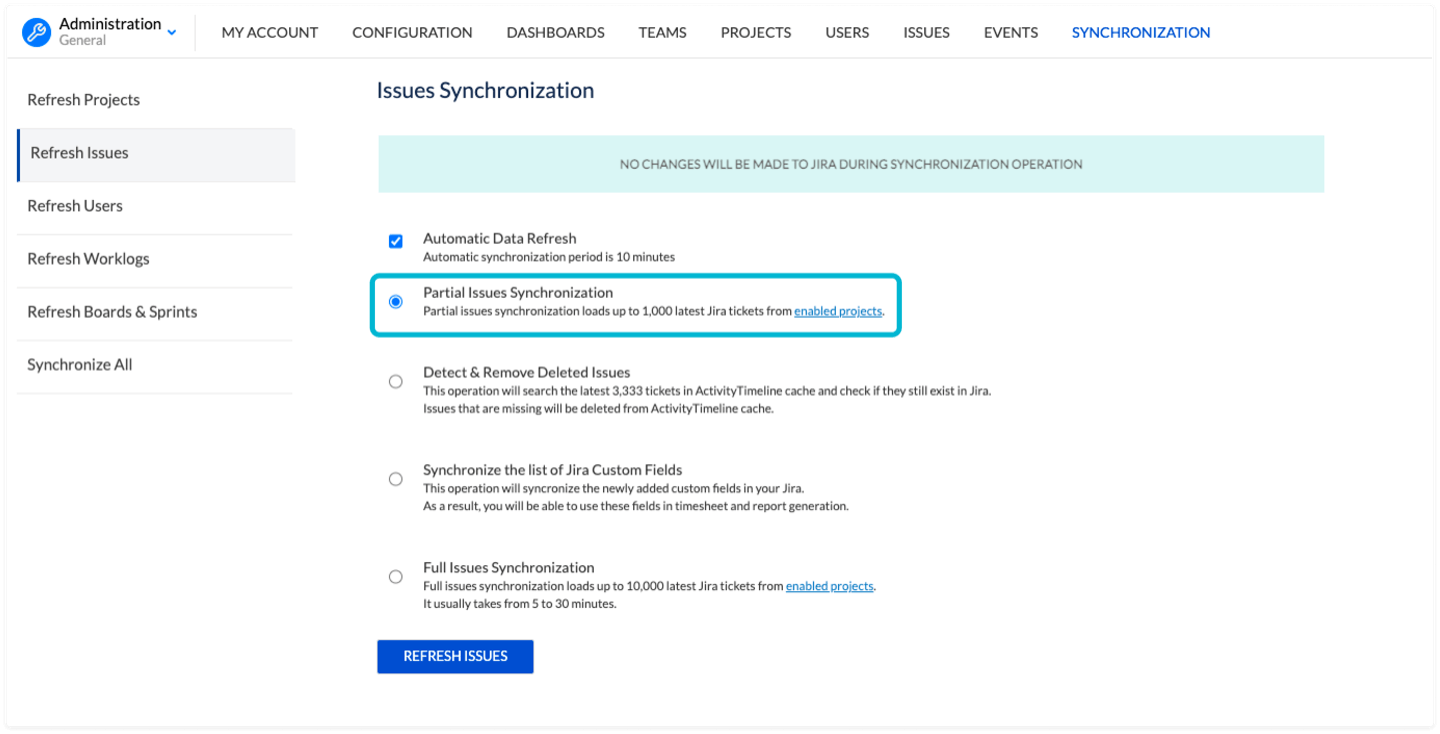
By default, Issue Start/End Date Fields in ActivityTimeline have higher priority than sprint dates. To display issues on the timeline based on sprint dates, please ensure that the Issue Start/End Dates are either empty in Jira or not mapped in ActivityTimeline.
If you would like ActivityTimeline to always show tasks based on sprint dates (If sprint is indicated), please, navigate to Configurations → Advanced Settings → Custom Functionality → Paste the following text PRIORITIZE_SPRINT_DATES → Click 'Update'.
Once enabled when dragging and dropping tasks from the issue panel to a user, or from user to user, the behavior has been updated as follows: initially, the task will be displayed for the dates you dropped it for. However, after clicking "Refresh" at the top right corner, the task will then reflect the dates of the sprint: