Bulk Reschedule functionality allows performing five main types of operations:
-
shifting issues forward or backward
-
unscheduling issues
-
reassigning issues to another user
-
cloning issues
-
approving / unapproving custom events
Bulk Reschedule allows making bulk actions with Jira tickets, bookings, placeholders, and notes that are visible on the timelines of ActivityTimeline dashboard with one single operation.
This can be used if projects are getting delayed or moved forward, and some tasks, bookings, placeholders etc. that were populated already should be rescheduled in a bulk.
There are two ways to use bulk reschedule functionality:
-
For a whole team Bulk Reschedule option can be located in the Issue panel on tab ‘Extra’:
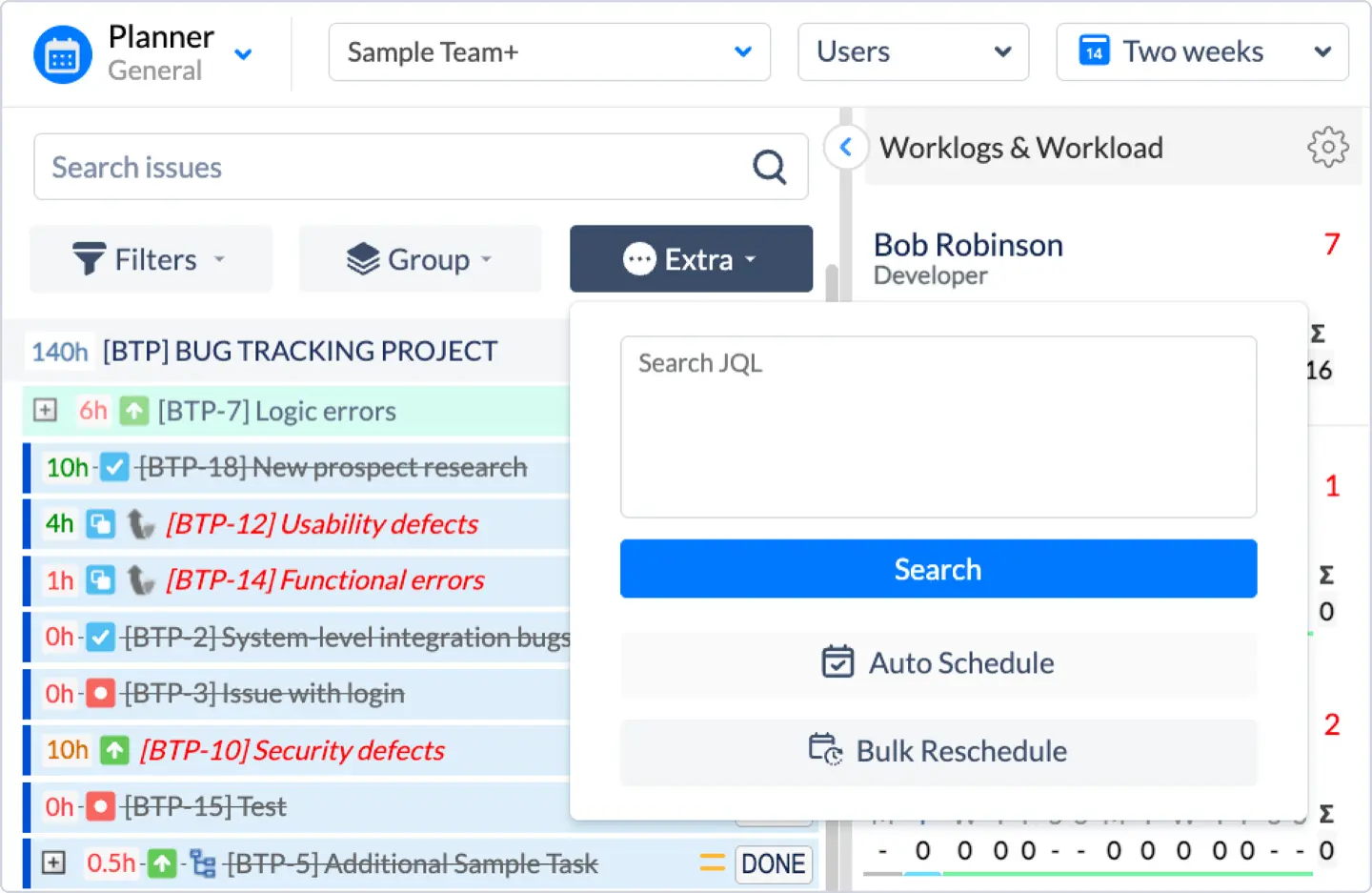
-
For a specific person Bulk Reschedule dialog can be accessed from the User Card dialog (Click on the user’s name):
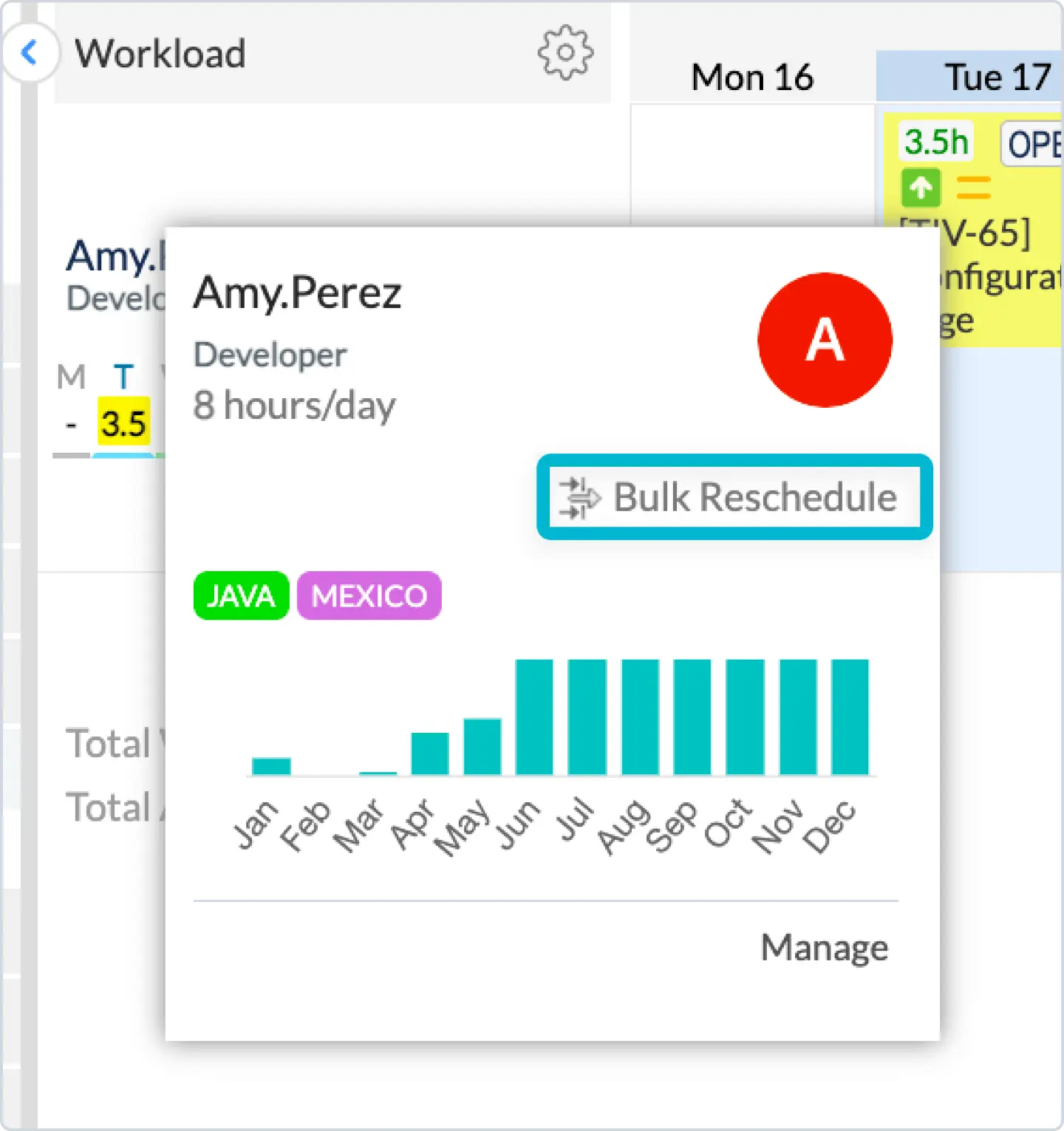
Bulk Reschedule enables moving every scheduled task/ booking related to a single project (based on applied filters) forward/backward the timeline together (as a single set of activities) and not, moving every single item separately. The system will move all tasks that are displayed on the timelines together as one.
If a Project gets delayed or is put on hold, or all the tickets were deprecated, a manager will be able to Unschedule all items from the timelines or only specific events of a given project.
To make it possible for a user to shift or unschedule related items on the timelines forward or backward user will need to:
-
Select Action:
-
Unschedule
-
Move Forward By option
-
for n days/weeks/years
-
Default value: weeks
-
-
Move Backward By option
-
for n days/weeks/years
-
Default value: weeks
-
-
Reassign to
-
Clone to
-
Approve All
-
Replace Placeholder with actual JIRA task
-
-
Unapprove All
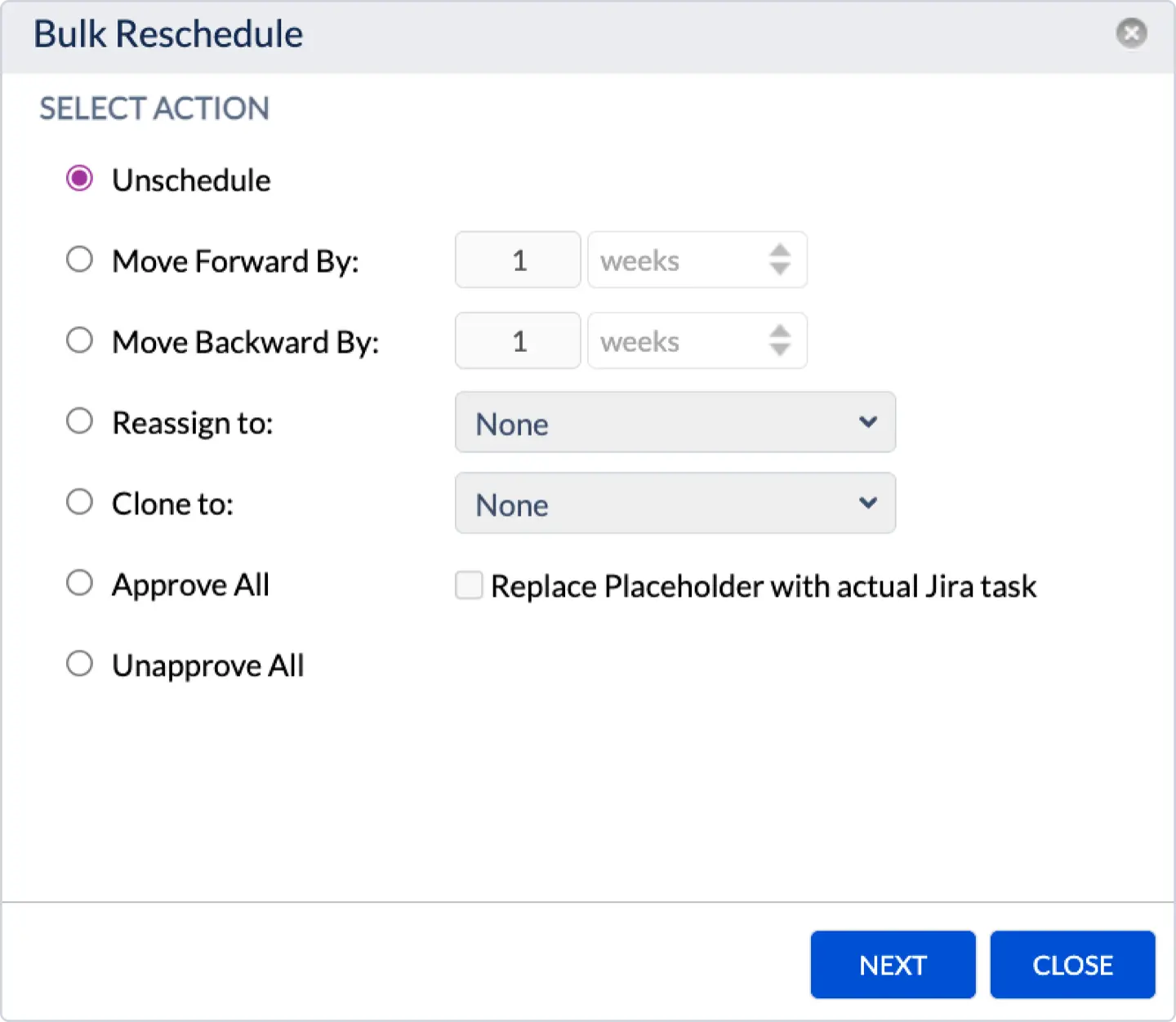
-
Specify the Project to which issues are related
Possible values:
-
All Projects
-
Definite Project
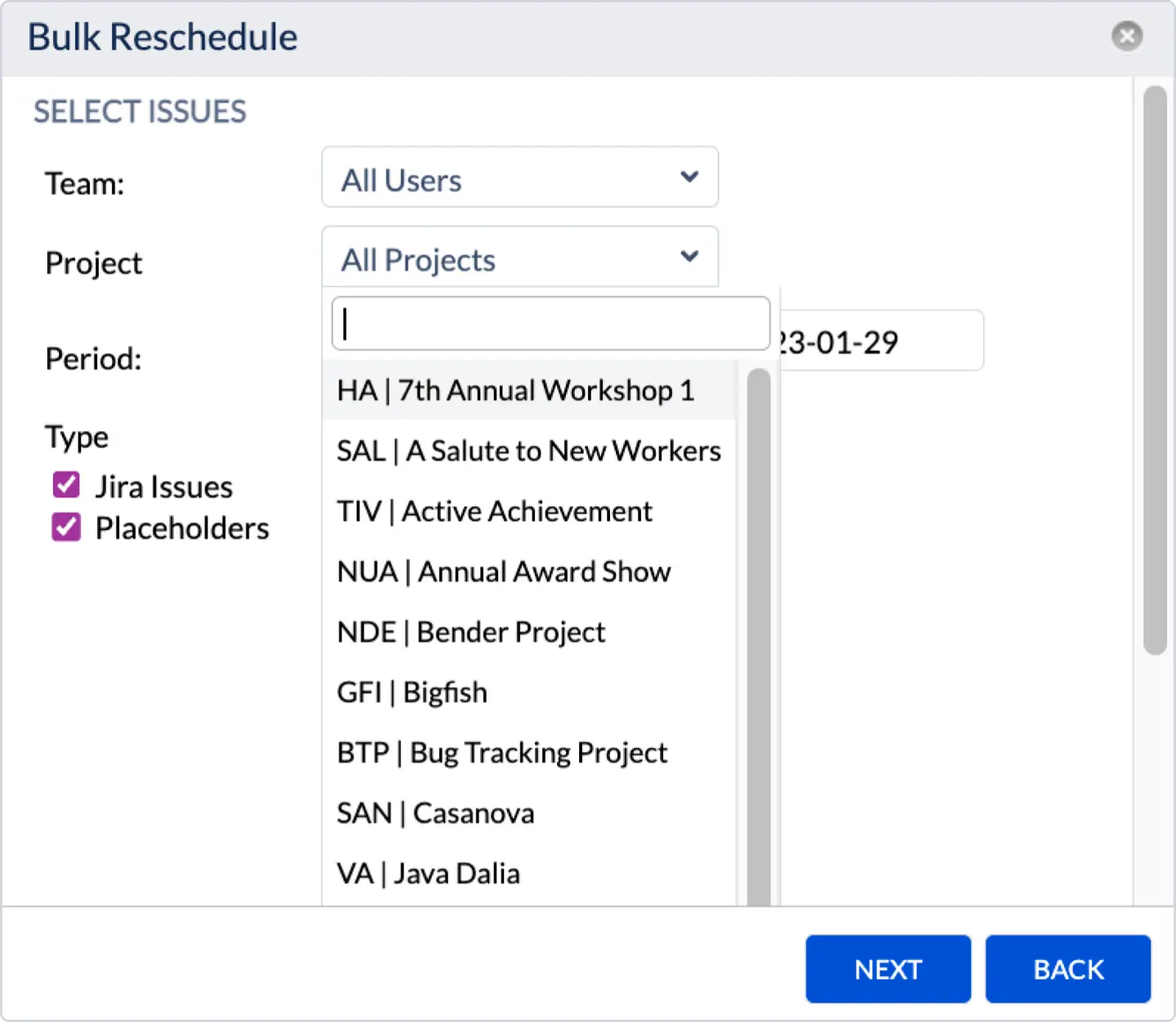
-
Specify the Team or User to which issues are related
Possible values: All Teams or Definite Team
-
Specify the Period in From and To fields in which issues should be covered.
-
Specify the Type of issues
-
JIRA Issues (only JIRA tickets will be moved or unscheduled, other items will remain on the timelines)
-
Placeholders
-
Bookings
-
Notes
-
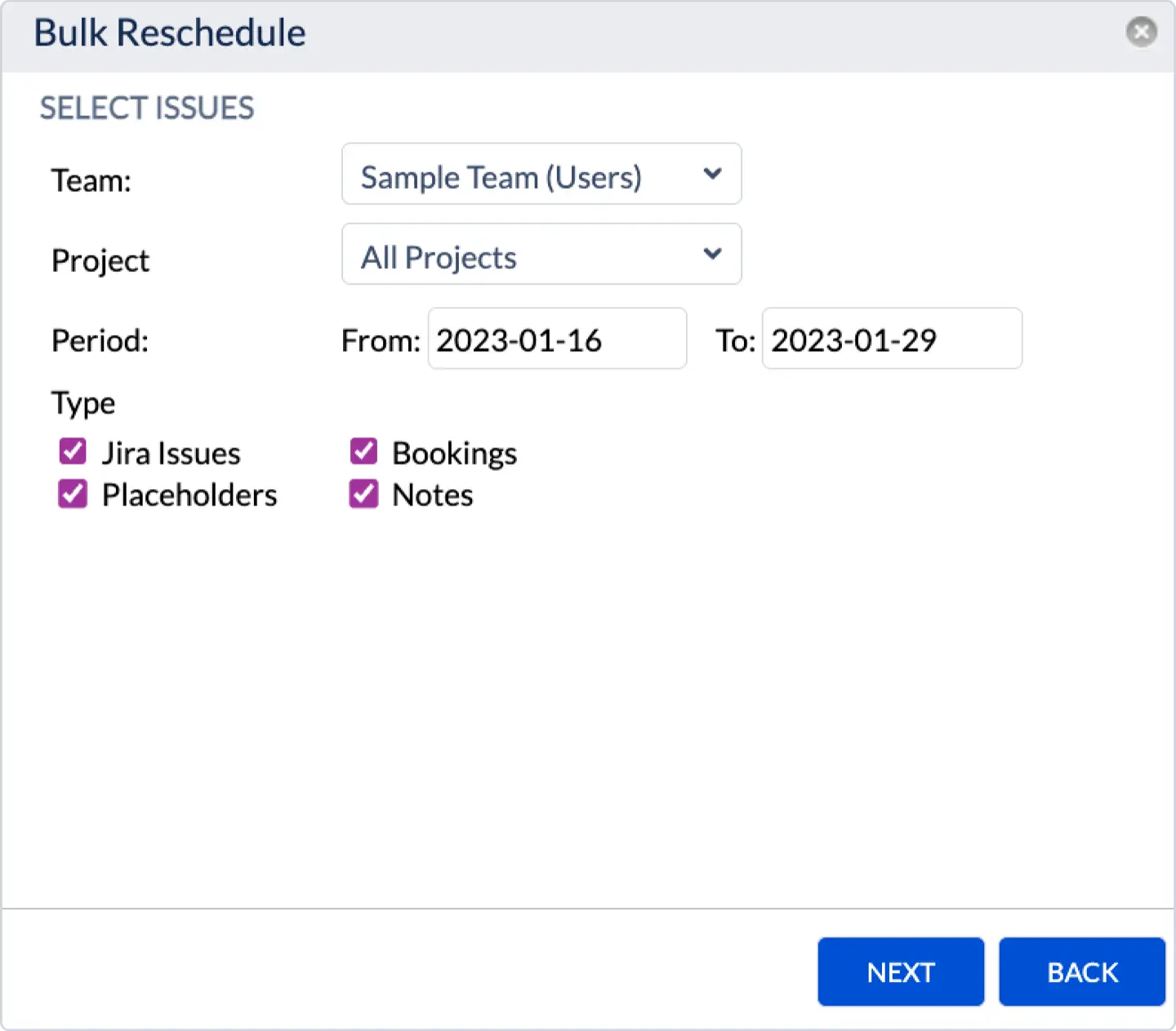
4. Select exact items
The system will perform the operation you choose with all current JIRA issues and events you choose starting from the first visible day. It may include all JIRA Issues and Placeholder, Booking, Note types, but will exclude Days Off, Holidays, Sick Leaves types (as there is no reason to move pre-defined events like holidays).
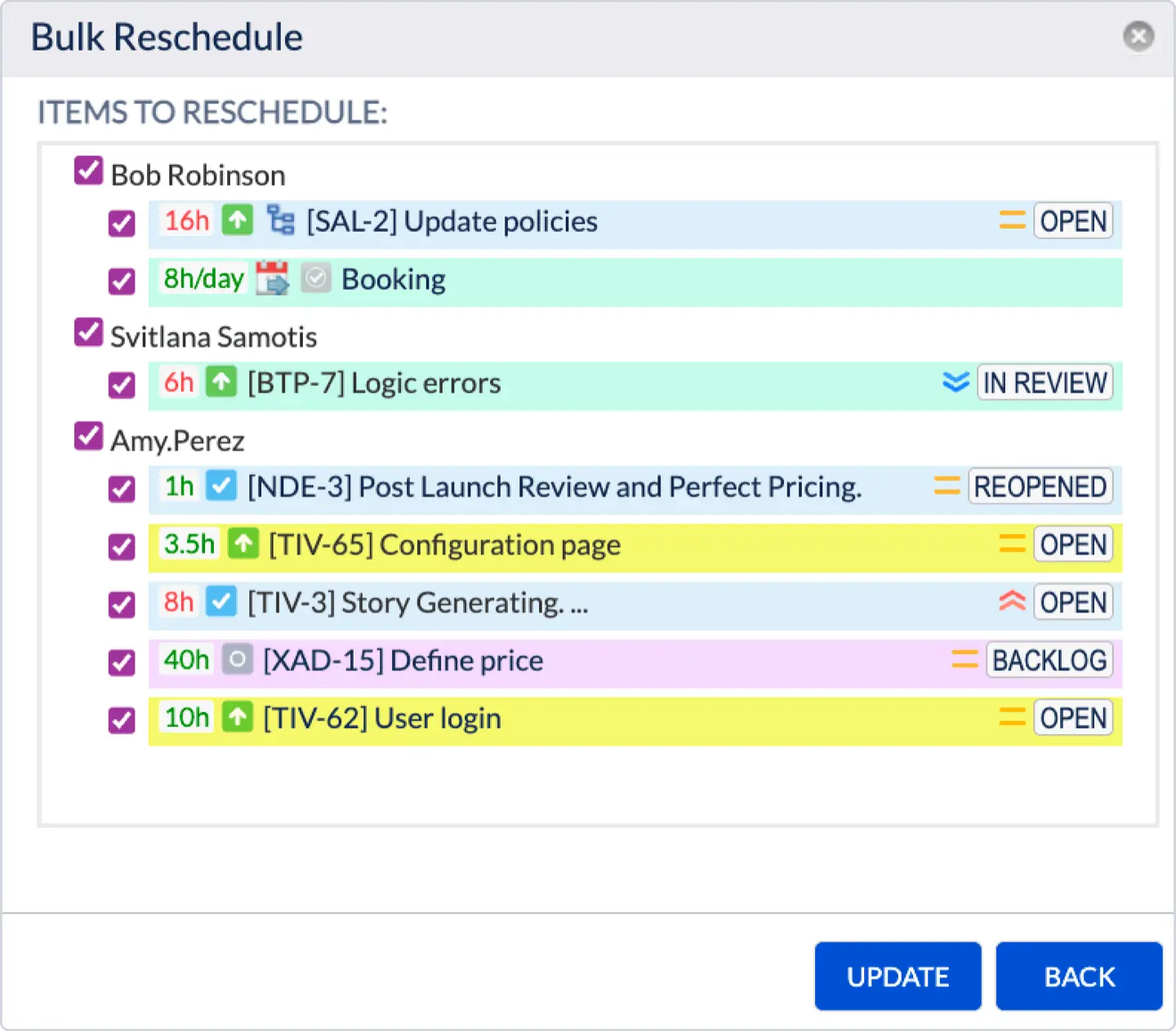
The system is not aware of weekends.