ActivityTimeline JIRA add-on allows the creation of Jira issues directly from the add-on.
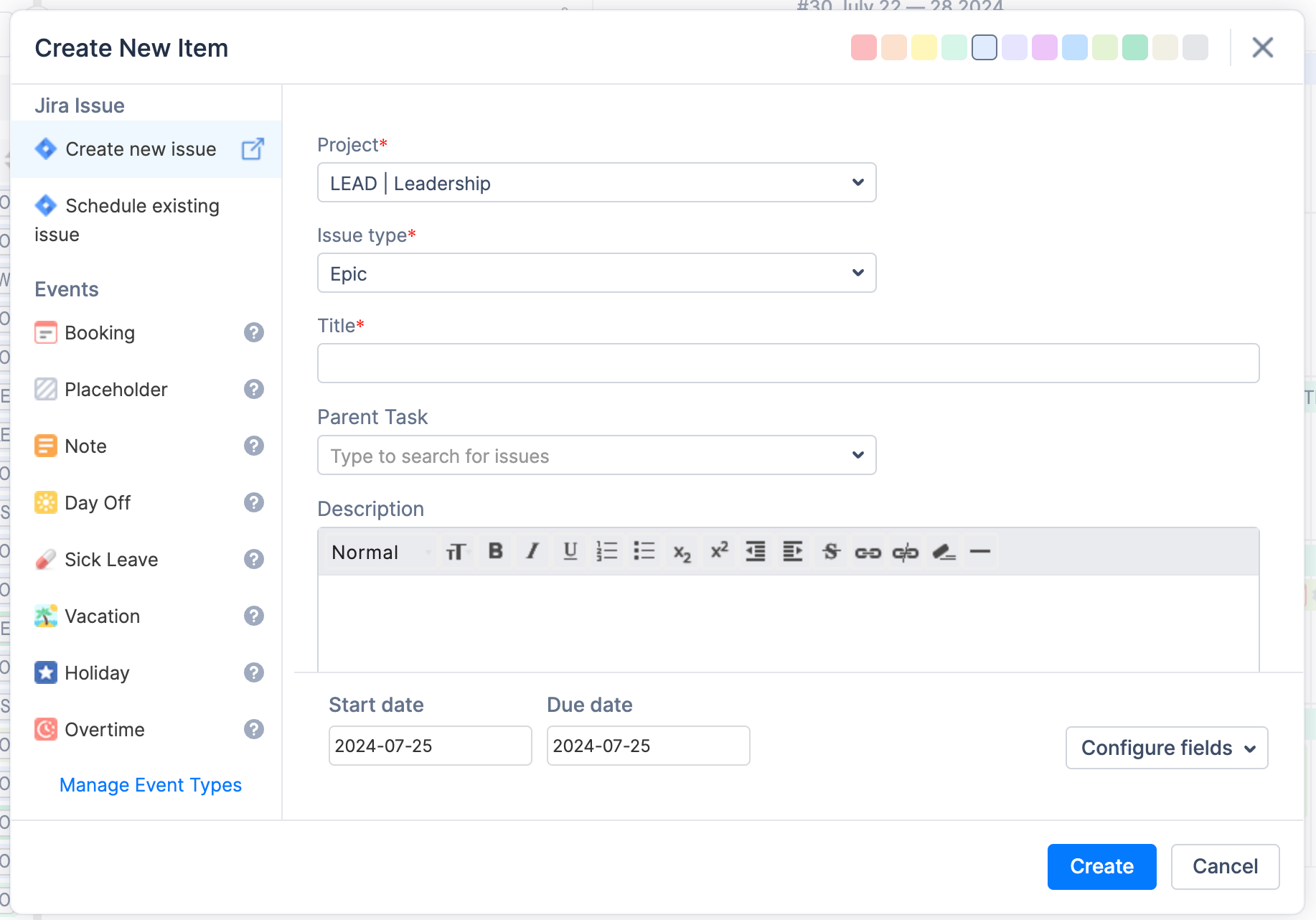
Create Jira issue
There are two ways to create the Jira issue on the person's timeline:
-
by clicking on a "New Task" button
-
by simply clicking on an empty cell or any cell with the tasks already scheduled.
In the opened Create New Item dialog select the "Jira Issue" tab:
-
select the "Project" - the rest data will be uploaded according to the selected project (required field);
-
select "Issue type" (required field);
-
fill in the title (required field);
-
fill the entire fields as Assignee or Description if needed.
Start and End Dates are defined as a current day when clicking on the "New Task" button or as a day where you clicked on a cell.
If you have defined custom fields for Planned Start and End Dates in Configuration then the system will set them automatically.
You can define a color for the currently created issue. Click Create to create the issue.
"Project" and "Issue type" options are remembered and the next time the Jira issue dialog is opened these fields will be already filled in.
All created issues are synchronized to Jira.
Configure fields
Every user can define the needed fields in the Jira issue. Add the fields to be displayed and display order and save your configuration:
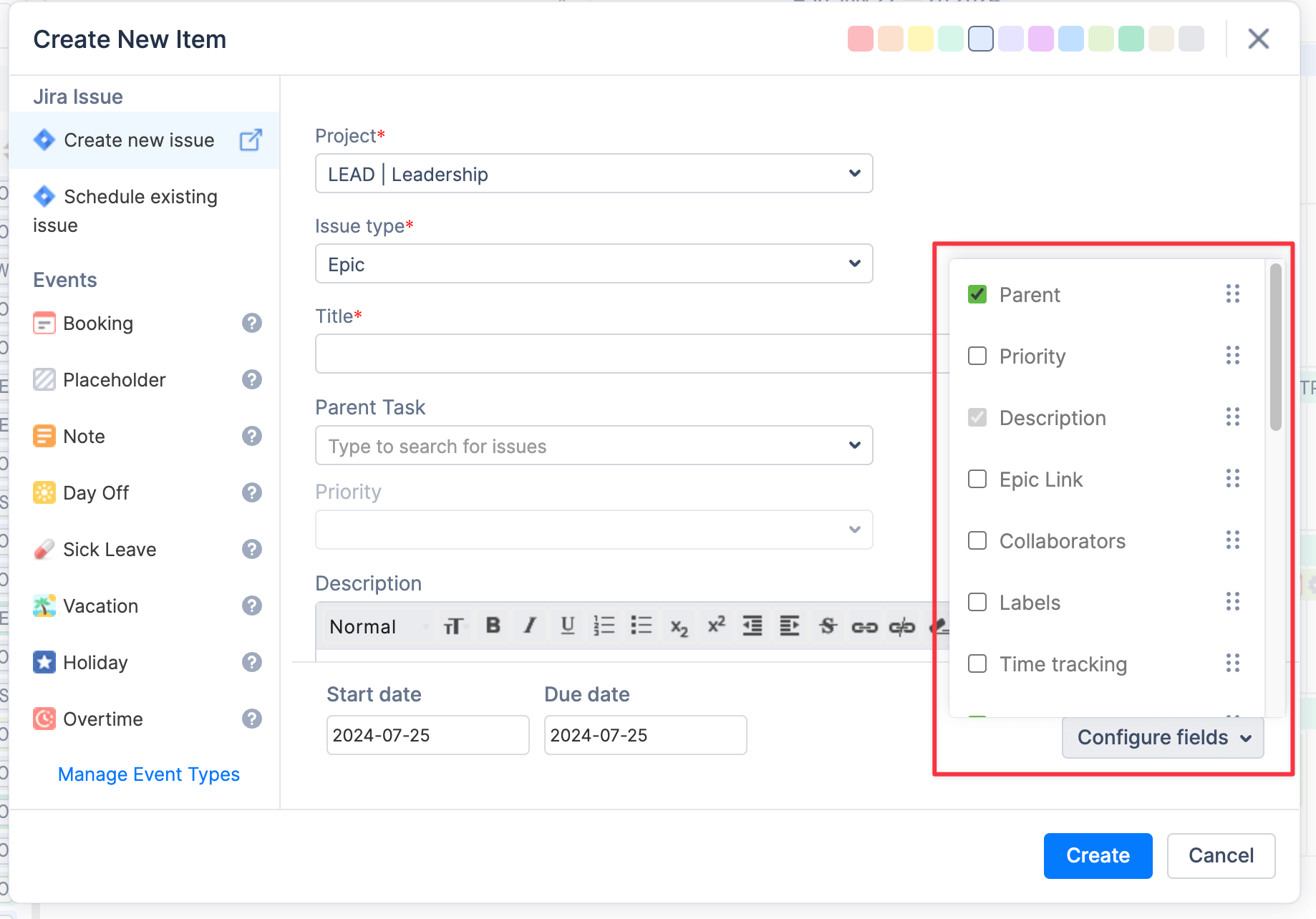
To configure the "Create Jira issues through ActivityTimeline" option go to Configuration → Timeline Panel → Events → "Create Jira issues through ActivityTimeline" (for Admin Role).