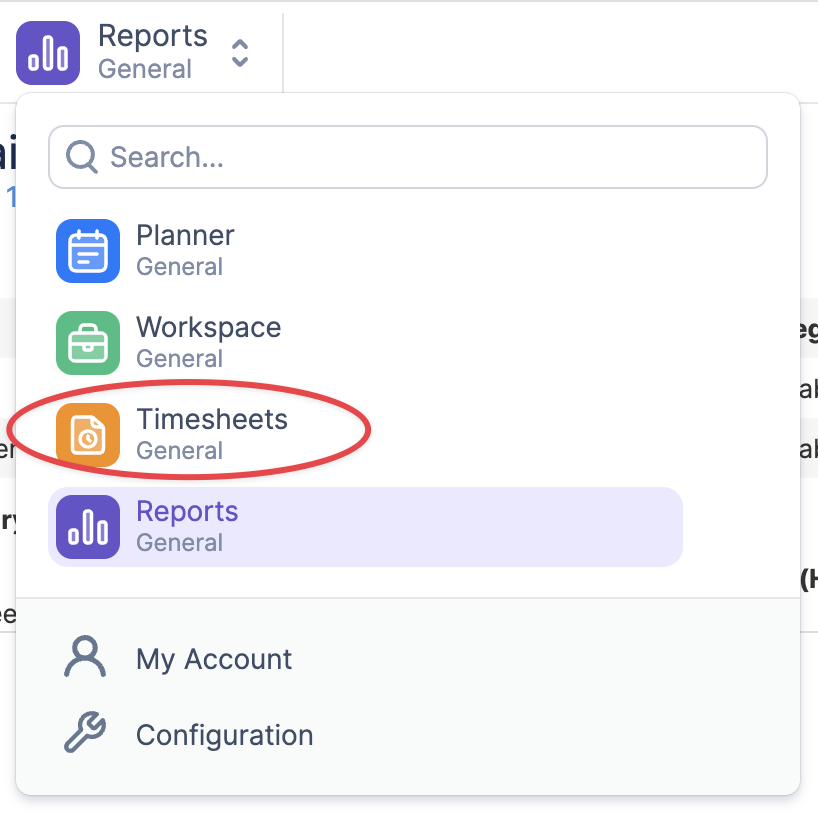This type of report shows the time that the user logged in with the comments (work log description). The data is grouped by teams and can be sorted by date or by person within a team.
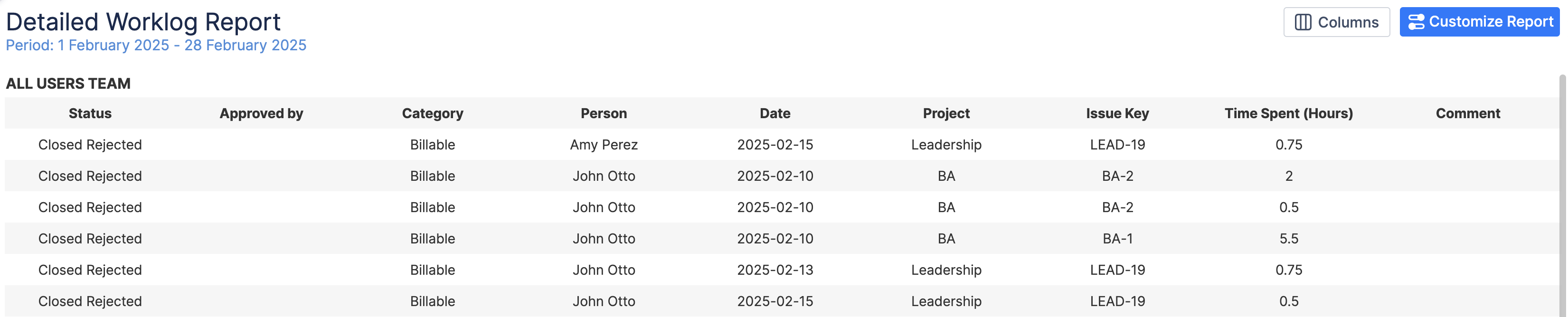
Report Generation
-
Selecting the Reporting Criteria
To generate a report, configure the following parameters:
-
Period: Choose the time frame for the report from a predefined list (e.g., Next 4 Weeks, Next Month, etc.).
-
Teams / People: Select the team or individual for whom the report should be generated.
-
Report By: Defines the data source of the report. By default, the report includes all scheduled activities for the selected user or team, but you can filter the data by: Project, Initiative, Epic.
-
Projects: If “Project” is selected in the “Report By” field, specify whether the report should include all projects or only a selected one.
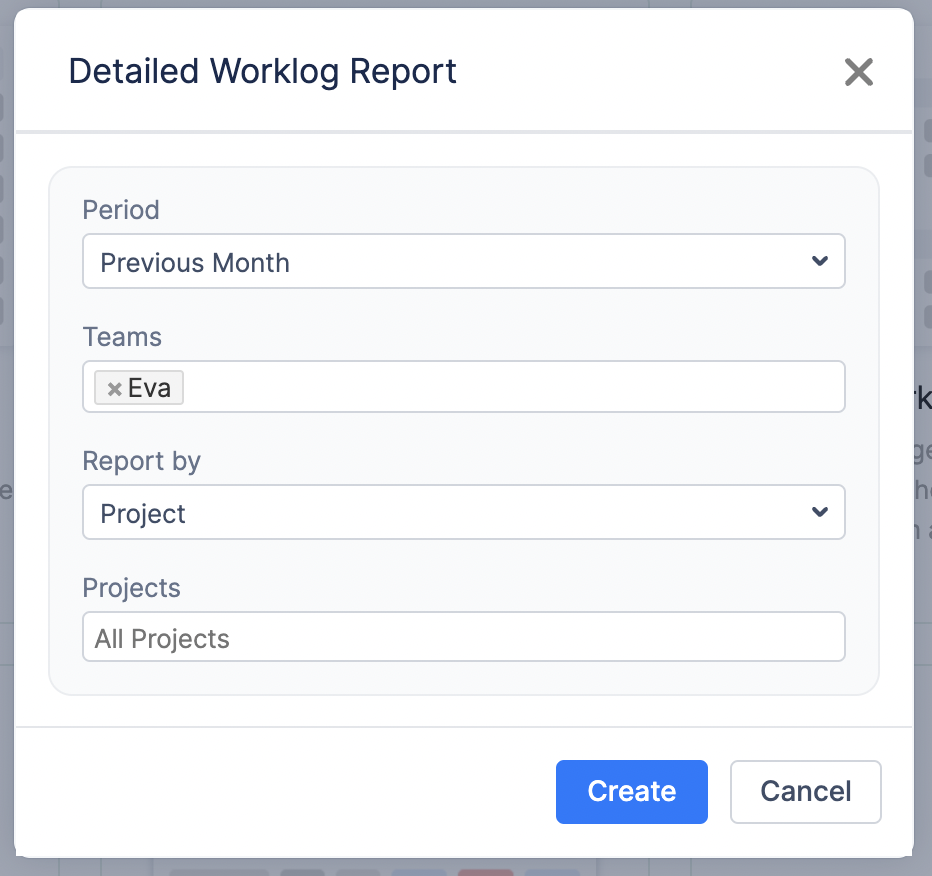
-
Generating the Report
Once all parameters are configured, click the Create button. The system will generate a report based on the selected criteria, presenting insights into workload and utilization trends.
-
Customizing the Report After Creation
Once the report is generated, you can further refine and adjust it dynamically by clicking on the
-
Change Sort By Option: Choose whether to sort worklogs by date or a person.
-
Modify the Team: Adjust the team selection if needed.
-
Edit the Period: Change the reporting period or use the Custom Period option to define a specific timeframe.
-
Apply Filters: Modify filters and project filters as needed. Apply Jira filters or filter by Worklog Category or Approval Status.
-
After making adjustments, click Apply to refresh the report with updated settings in real-time.
-
Understanding the Report Outcome
-
The report contains information about a person, the date the time was logged by him/her, the issue key the time was logged in, the number of logged hours, and comments (if any).
-
The summed number of hours logged by the specific user during the selected period is displayed in the Total section for each team.
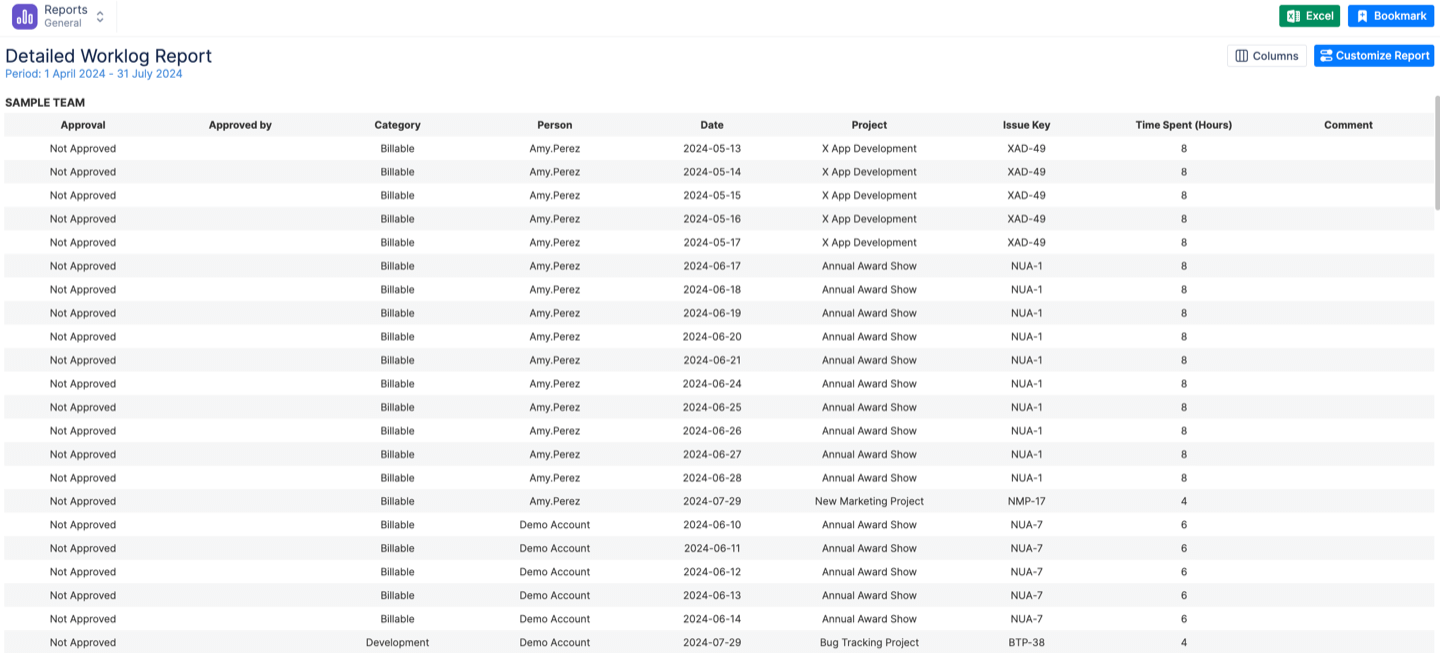
More extensive Timesheet reports can be accessed from the Timesheets module in ActivityTimeline.