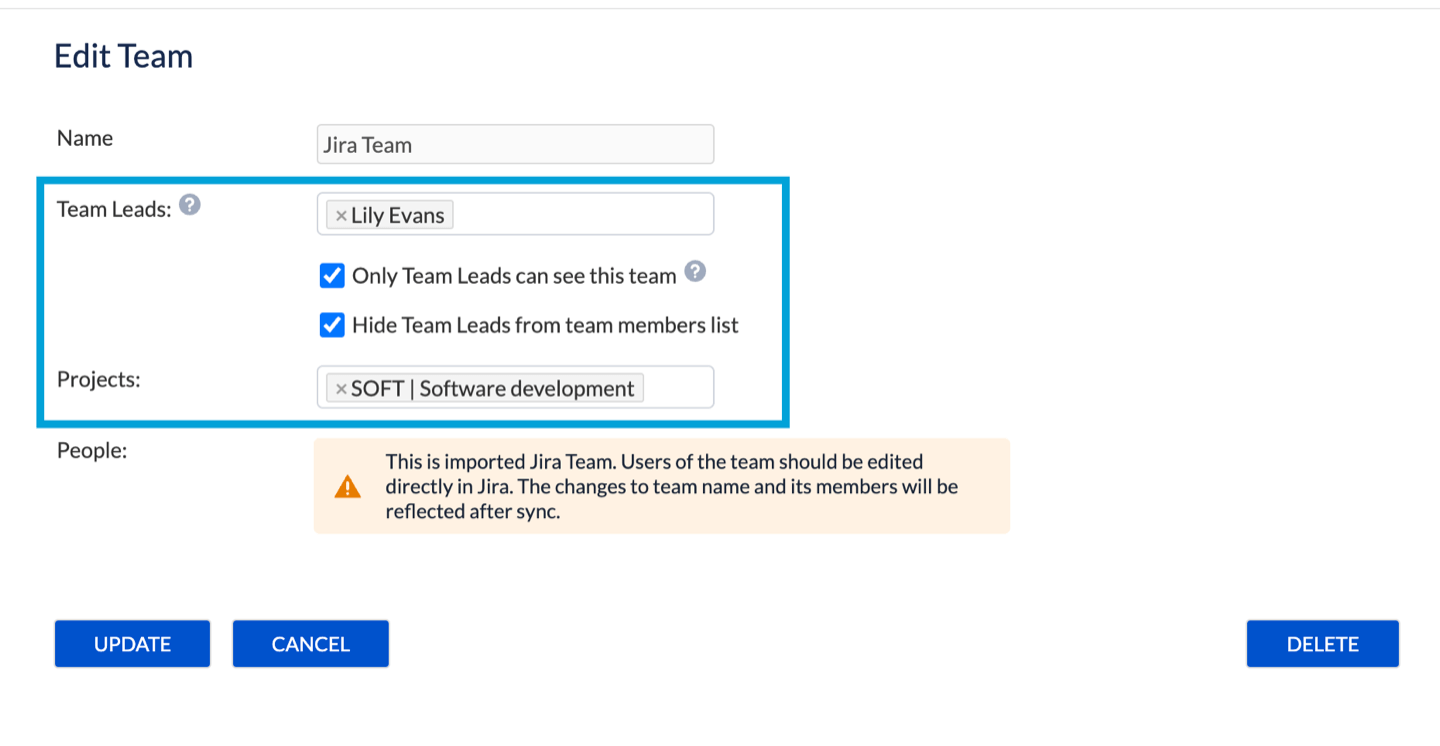This page is applicable to Jira Cloud hosting option only.
Jira Teams can be easily imported into ActivityTimeline, which will allow you to set up teams quickly.
ActivityTimeline Administrator needs to configure one-time integration at ActivityTimeline → Configurations → 3d Party Integration → Jira Teams Integration page to import teams from Jira.
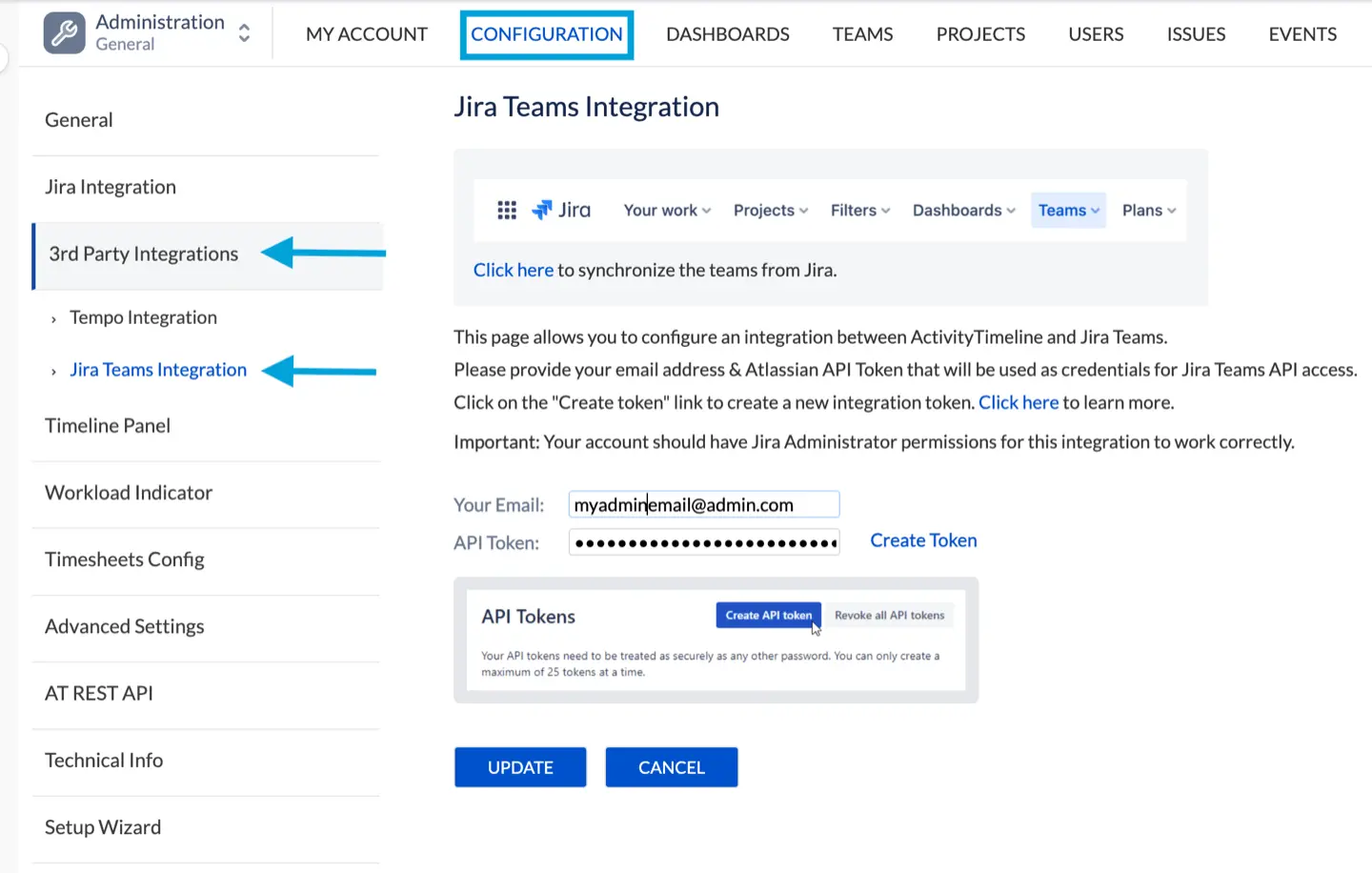
Once the integration is finished, simply go to ActivityTimeline Configuration → Teams → And click on the ‘Import Jira Teams’ button:

Important: Automatic synchronization occurs daily or weekly, depending on the “Automatically refresh user list” setting located under Configurations → Synchronization → Refresh Users.
If you’ve made changes to a team in Jira and want to see the updates reflected in ActivityTimeline immediately, follow these steps:
-
Navigate to Configurations → Teams → Import Jira Teams.
-
Ensure the team is selected.
-
Click Update to apply the changes.
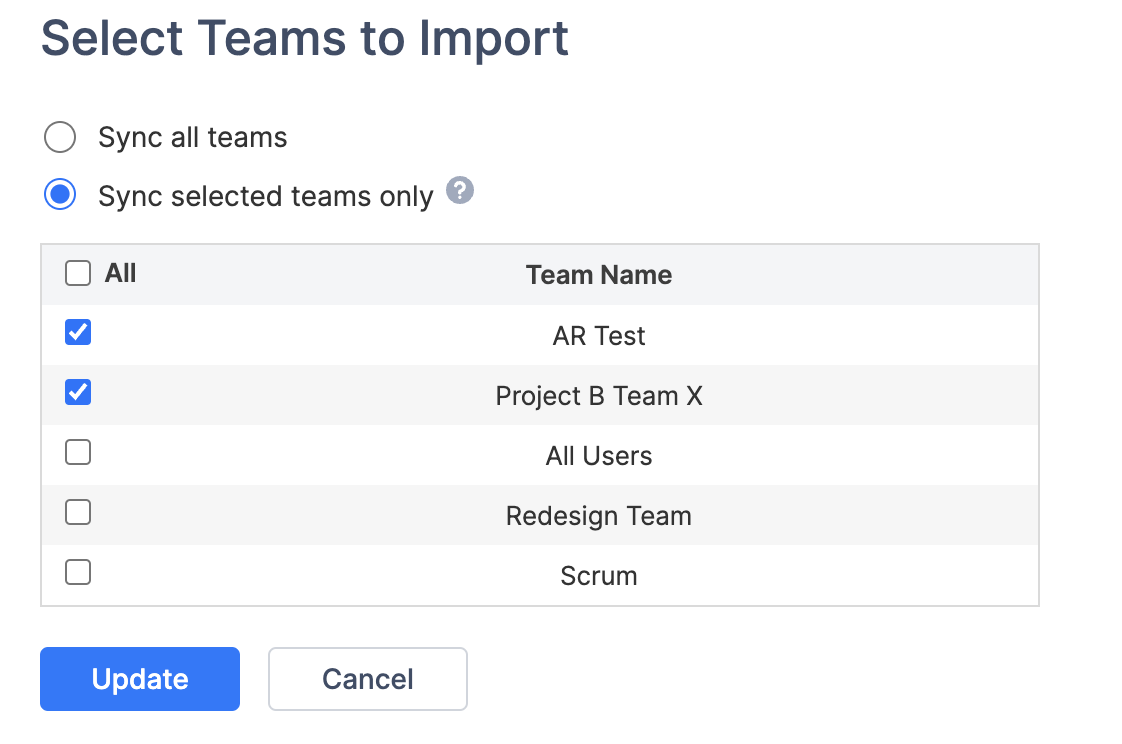
On the opened Edit team screen, you can set Team Leads, if needed, Projects, or add restrictions such as ‘Only Team Leads can see this team’ or ‘Hide Team lead from team members list'.