This type of report provides a summary of all leave-type events like sick leaves, vacations, days off, and partial days off (and event types based on them) for each user in a defined team.
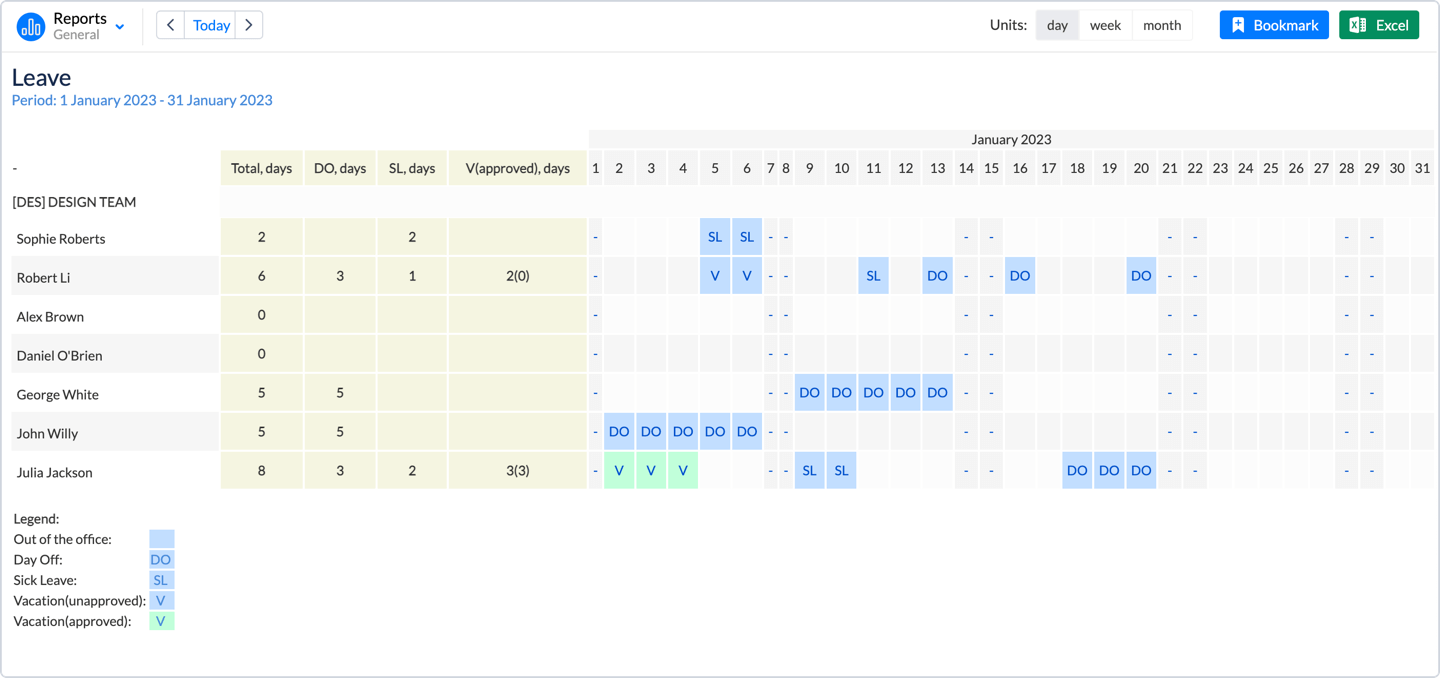
Report Generation
-
Selecting the Reporting Criteria
To generate the Leave Report, configure the following parameters:
-
Period: Choose the time frame for the report from a predefined list (e.g., Current Year)
-
Teams / People: Select the team for whom the report should be generated.
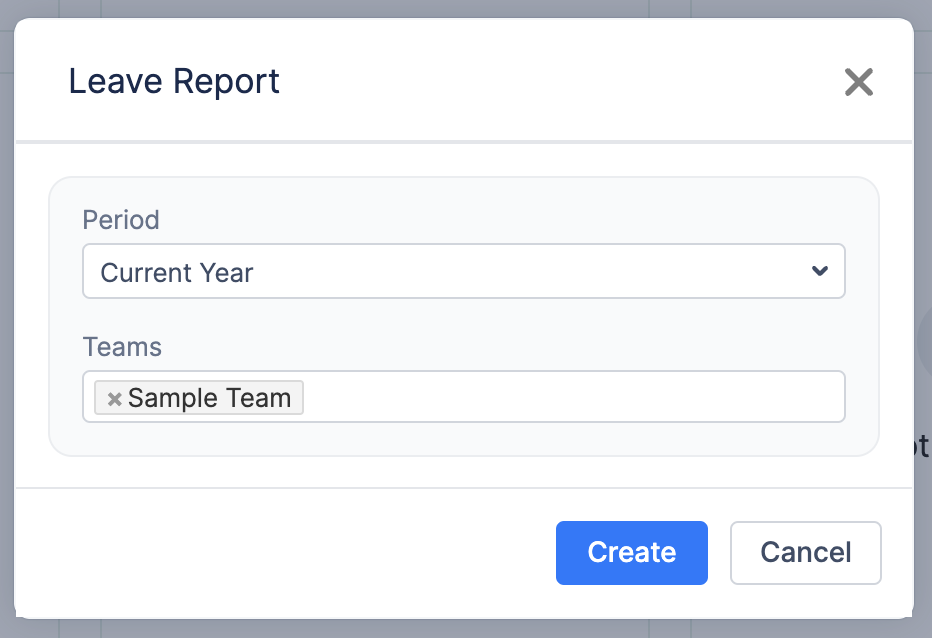
-
Generating the Report
Once all parameters are configured, click the Create button.
-
Customizing the Report After Creation
After generating the report, users can dynamically adjust it using the
button on the top right screen. This allows you to:
-
Change Display Units: Choose whether to view data by Day, Week, or Month for better visualization.
-
Modify the Team: Adjust the team selection if needed.
-
Edit the Period: Change the reporting period or use the Custom Period option to define a specific timeframe.
-
Apply Filters by Leave Events.
-
After making adjustments, click Apply to refresh the report with updated settings in real-time.
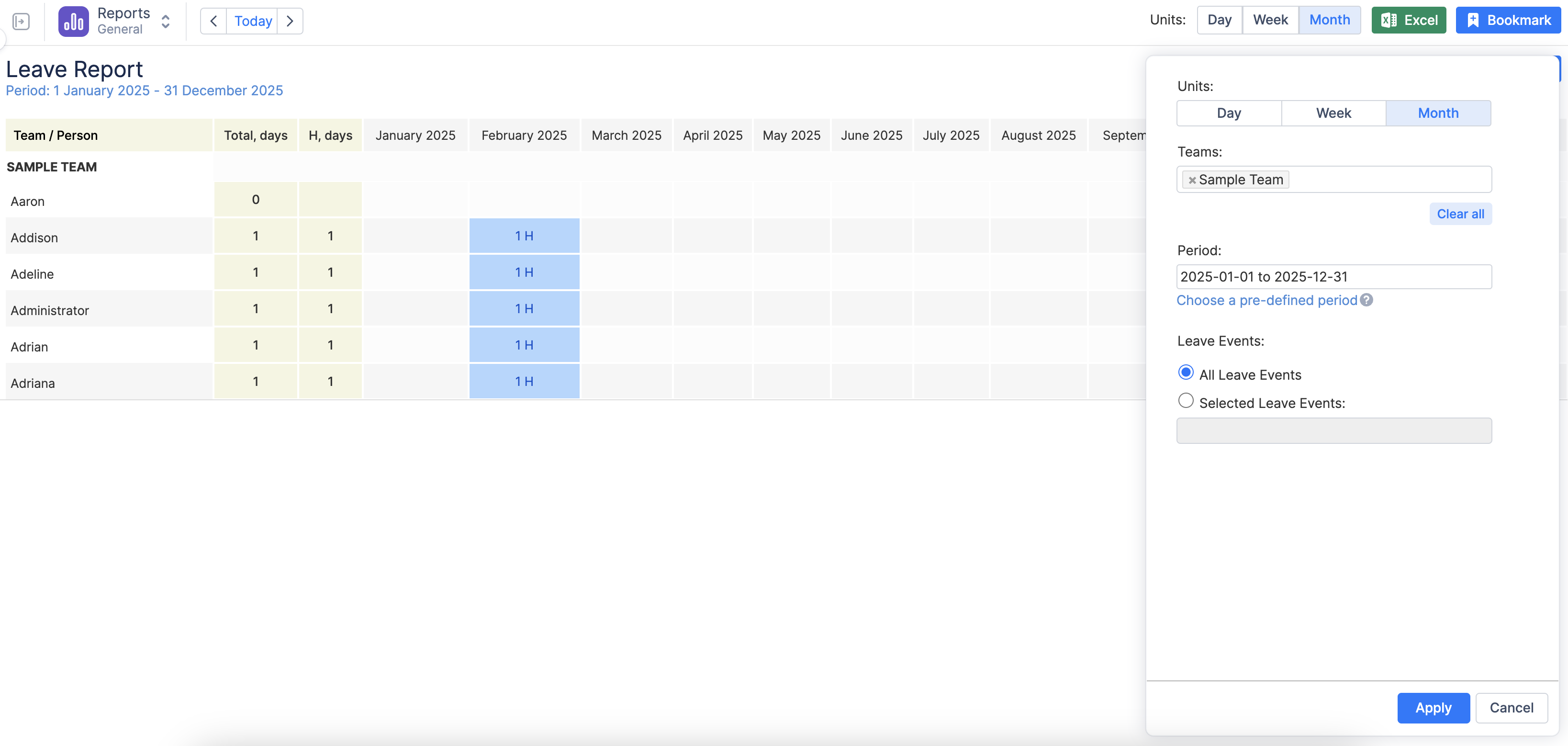
-
Understanding the Report Outcome
The report represents the collection of all vacation-type events for the selected team.
Vacation Event Type has two statuses:
-
Unapproved vacations
-
Approved vacations that are specified in brackets
To customize additional event types go to Configuration → Events → Create new timeline event type → Create a new event with one of the Event Types on the Custom Events page:
-
Day Off
-
Holiday
-
Sick Leave
-
Vacation