In a situation when a user cannot continuously work on a ticket for several days in a row or multiple users need to work on the same task, ActivityTimeline add-on allows splitting that ticket.
Splitting issues can be done in two ways:
Split Jira Issues from ActivityTimeline
-
Creating the Split issues could be done in a few ways:
-
From the Planner module: To split a task, you can drag and drop it from one user’s timeline to another or within the same user’s timeline while holding the Shift key. Alternatively, you can drag and drop the task from the Left Panel to the Timeline while holding the Shift key. This action will divide the task into two parts, either between different users or across multiple days for the same user. Each task segment can also be further split into additional parts if needed.
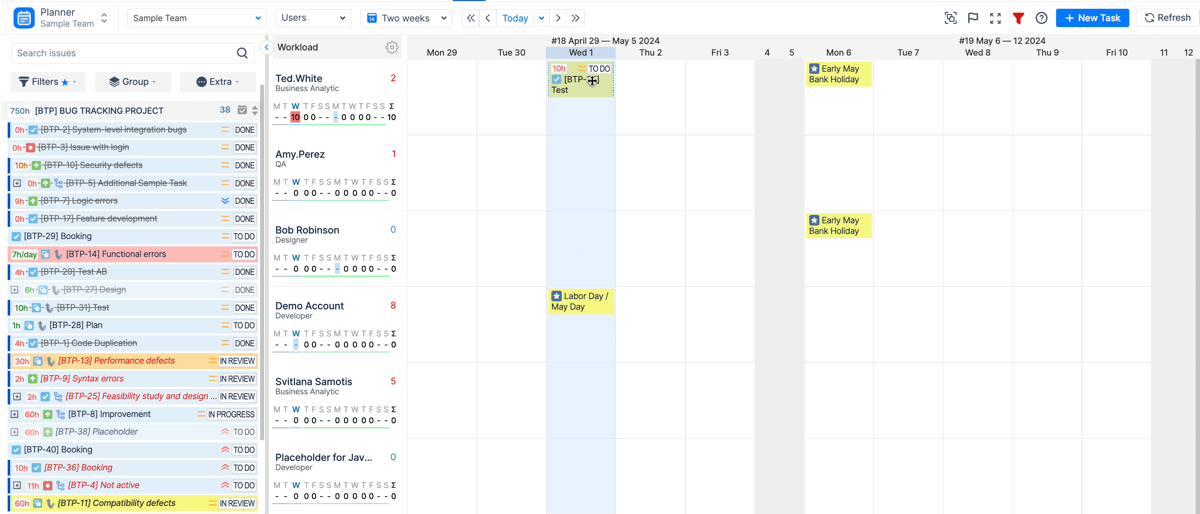
-
-
Starting from v.10.6.0 , you can split a task by clicking on it, selecting ‘Split’ on the issue card, and then choosing ‘Create New Issue Part.’ You can assign additional assignees, specify dates, and provide an estimation for each new issue part.
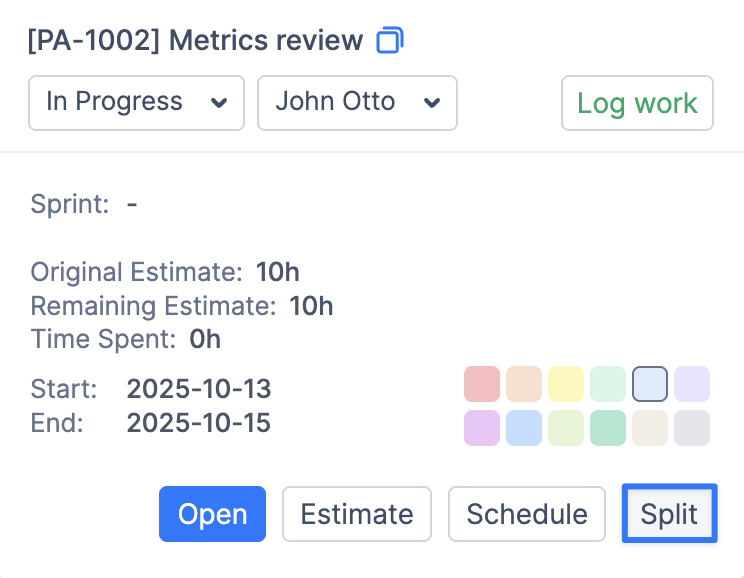
Split Jira Issues from the Jira Issue page
To show multiple people who are working on the task in Jira and split the task directly from there, you may create a “multi-user picker” field and then indicate your additional assignees there. If you do not have such a field yet, here is how you can set it up quickly:
-
Open Jira Settings → Choose Issues
-
Find a Tab Custom Fields → Create New Custom Field
-
Proceed with Advanced Fields → Find a ‘User Picker (Multiple Users)’ Field
-
Add Custom Field.
-
Add this field to all needed screens.
To synchronize any changes made in Jira in a new field to ActivityTimeline, please, follow the steps below:
-
Go to ActivityTimeline Configuration → JIRA Integration page
-
Set Issue Collaborators = Example: Collaborators (Or any other Jira custom field of multiple user picker type that you created):

Now when you assign users in the Collaborators field in the Jira ticket, all the changes will be reflected in ActivityTimeline accordingly and the ticket will be automatically split into parts and scheduled on each participant timeline. The remaining estimate will be equally split between all participants. Here is how it would look on the Jira ticket:
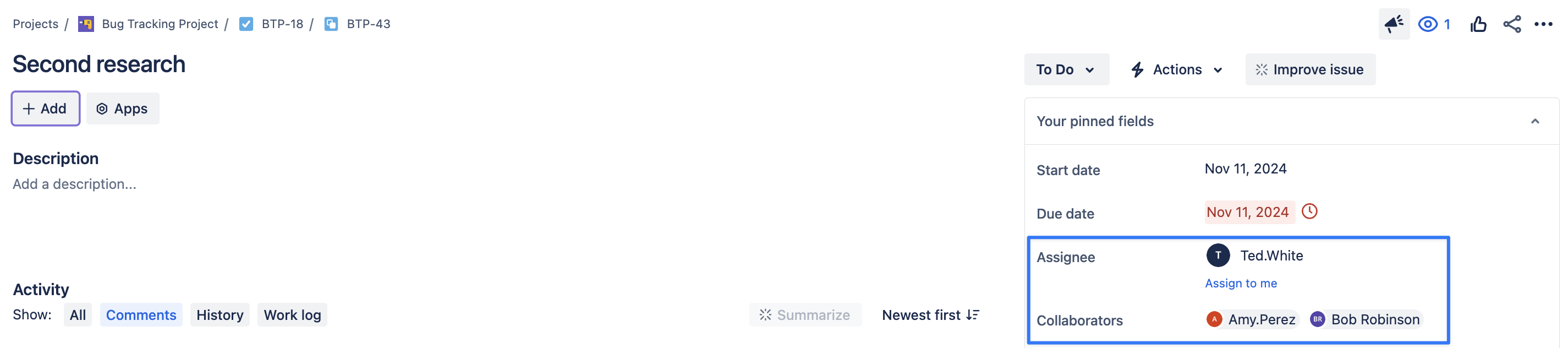
And in ActivityTimeline:
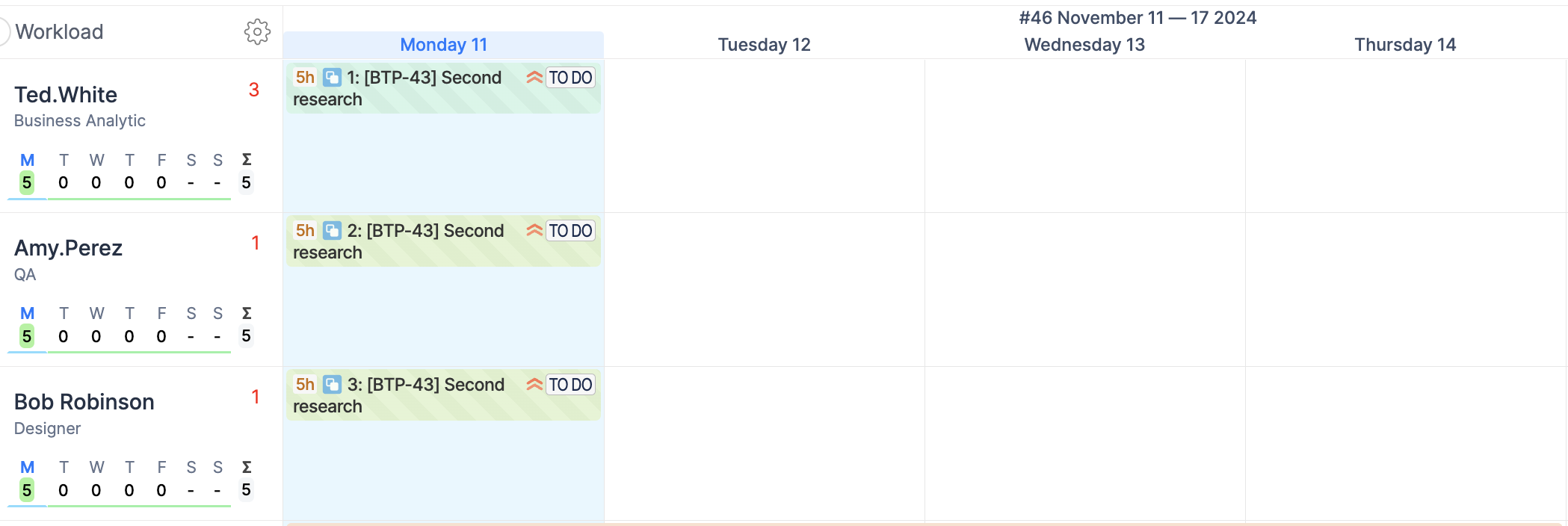
All the changes made on timelines with issue parts will be synchronized into Jira and vice versa.
Manage Issue Parts and Create New
You can manage how many hours are going to be put into each part of the issue in the Manage Issue Parts dialog. To open it, click, on any of the issue parts → Manage Issue Parts:
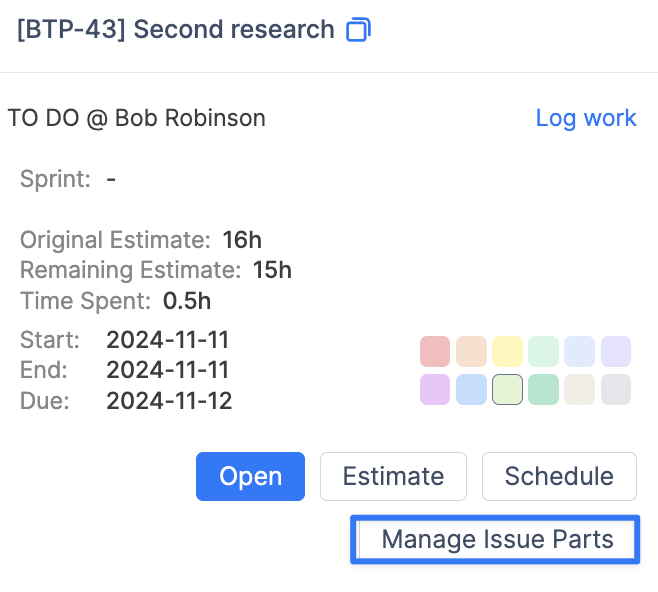
In the ‘Edit Issue Parts' dialog you can set different estimates and dates for each issue part, create new issue parts without a need to dragndrop a task, and delete existing issue parts:
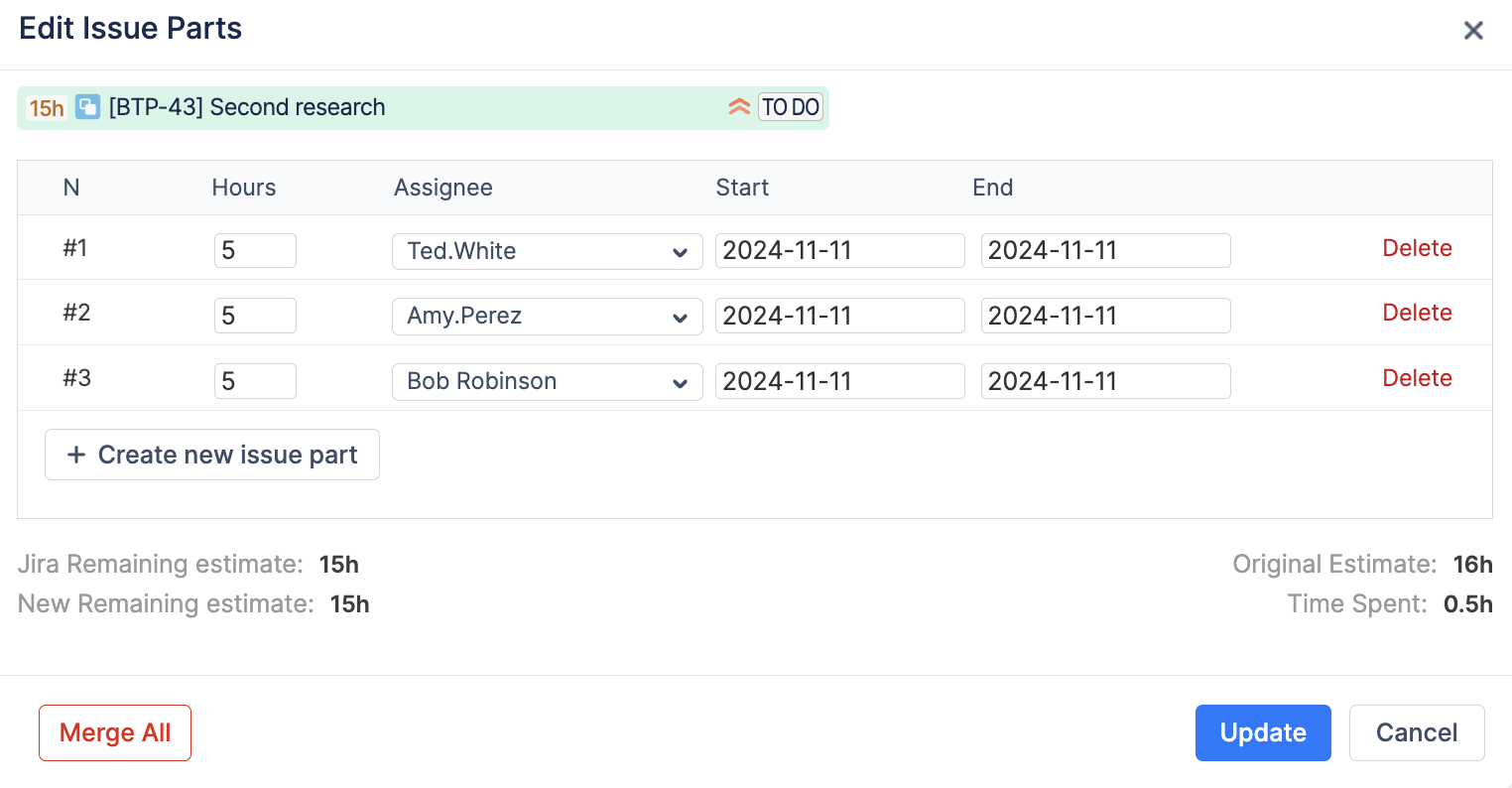
The system will update the remaining time estimate for each part and will also update the total amount of remaining hours of JIRA tickets.
Issue Parts and Reports
While the Manage Issue Parts dialog offers a comprehensive view of all individuals assigned to a task, for a more detailed analysis, including total estimations and individual allocations, you can utilize the Project Resources Report - Issue Detailed for deeper insights
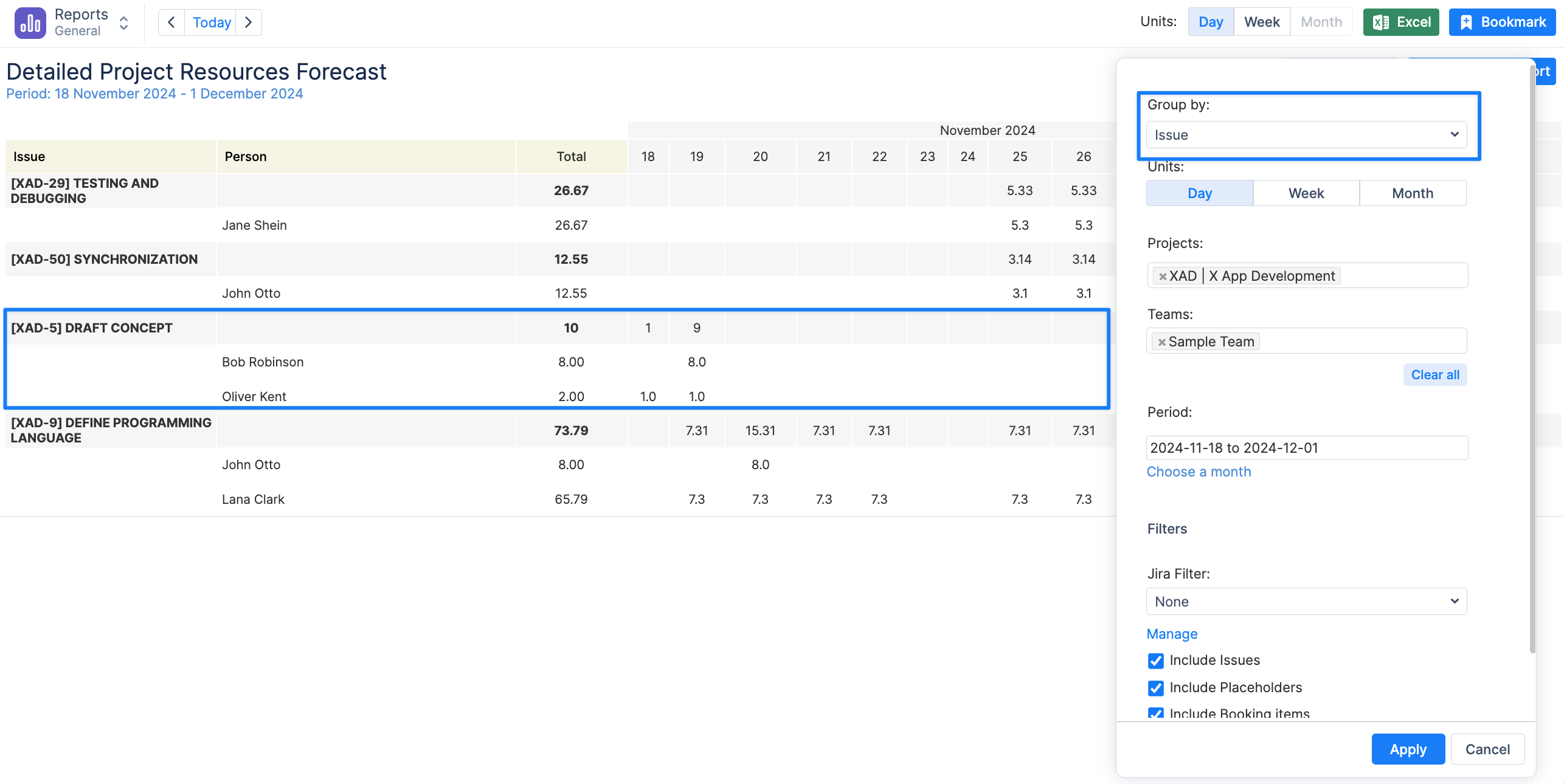
Split Issue is not supported for Story Points estimation.
Integration with Jira through the Multi-User picker field for Team-Managed Projects is not supported.
For a comprehensive walkthrough, watch our extensive video guide below: