Timeline Timesheet View in the Track module provides a simplified and visually intuitive way to view time spent. This view allows you to:
-
Easily see all users at a glance
-
Utilize color-coded indicators to quickly assess whether users have logged too much or too little time relative to their involvement.
-
View the total hours logged by users over a selected period.
-
Track logged time day by day, allowing for detailed analysis of daily work patterns and time distribution.
Timeline Timesheet View not only provides an overview but also has features that can show details about worklogs such as:
-
User-specific Worklog Details: By clicking on a user’s name, you can view all worklogs for the selected period.
-
Day-specific Worklog Details: Clicking on a specific cell reveals the worklogs of this user for that particular day. This provides a granular view of daily activities and helps in identifying any specific issues or accomplishments for that day.

Timeline Timesheet Templates
To simplify report generation you can choose one of the pre-created templates:
-
User Timesheets
-
Summary - Provides an overview of the total time logged by each user within a selected timeframe and daily, weekly, or monthly totals.
-
By Project - Breaks down the time logged by each user on a per-project basis. This helps in assessing user contributions and time spent on specific projects.
-
By Issue - Details the time logged by each user on individual issues. This report is beneficial for tracking progress and time investment on particular tasks.
-
By Epic - Breaks down the time logged by each user on a per-epics basis. This is useful for high-level tracking of user efforts on larger initiatives or features that are represented with epic issue type in Jira.
-
Project Timesheets
-
Summary - Offers a high-level view of the total time logged across all users for each project. This report is ideal for getting a quick snapshot of project efforts.
-
By User - Breaks down the total time logged for each project by individual users. This helps in identifying which users are contributing to which projects and the extent of their involvement.
-
By Issue - Details the time logged on a per-issue basis within each project. This report is useful for granular tracking of project tasks and their time requirements.
-
By Epic - Summarizes the time logged on issues grouped under epics within each project. This helps in understanding how project time is distributed among larger bodies of work.
-
Epic Timesheets
-
Summary - Provides an overview of the total time logged on each epic. This report is beneficial for tracking the overall time investment in major initiatives or features.
-
By User - Breaks down the time logged on each epic by individual users. This helps in identifying who is working on which epics and their contributions.
-
By Issue - Displays the time tracked for each epic, categorized by issues. This report is beneficial for detailed epic management, allowing you to see how much effort is dedicated to resolving specific issues within each epic.

For an even greater level of detail, instead of templates, you can utilize the ‘Custom’ tab to group data using Jira Custom Fields. This feature allows you to tailor the timesheets to meet specific needs and preferences, providing deeper insights and more granular analysis.
User Summary Timesheet
Unlike other variations of the Timeline Timesheet report, User Summary Timesheets also include a progress column which helps to determine whether users' reported hours match with their capacities.

The progress is calculated using the following formula:

*Past bookings mean booking-type events, which are scheduled for the past, and the setting to treat them as worklogs is ON
*Imported External meetings mean meetings imported from Google Calendar
Additionally, it is also possible to extend the User Summary Timesheet report by adding Non-working days columns:
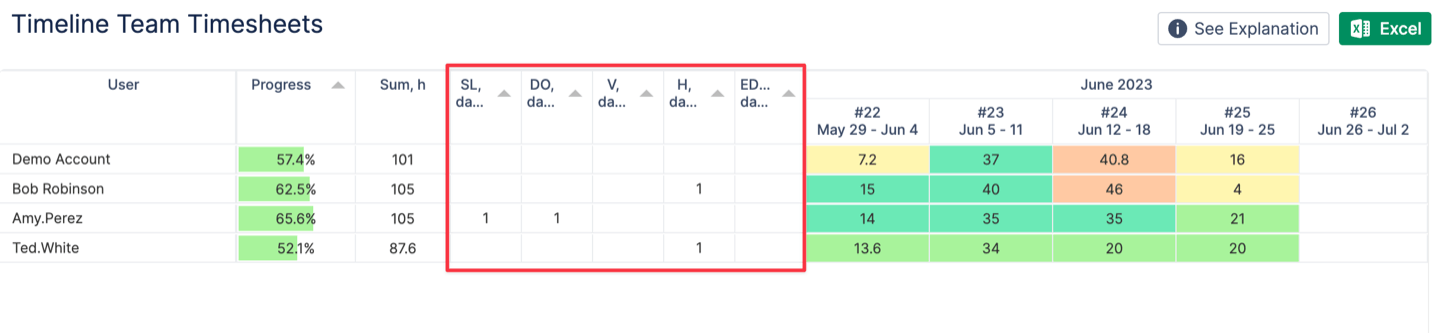
To enable it, please, go to Configuration → Timesheet Configs → Check box ‘Include Non-working events in Timeline Timesheets’ → Click ‘Update’:
