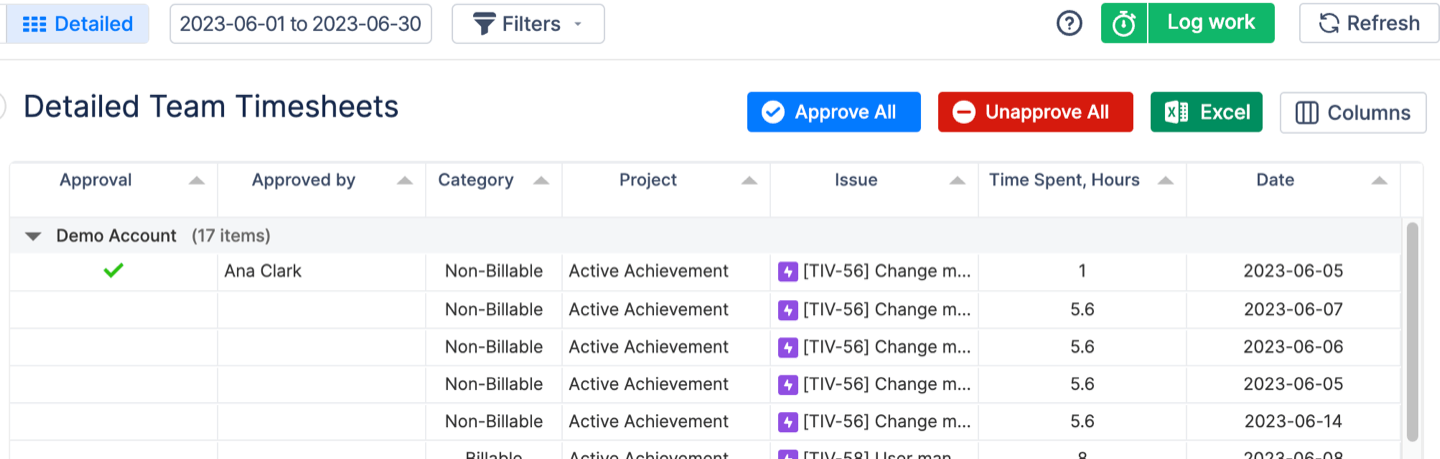A timesheet is a report that tracks the hours an employee has worked over a certain period. The Track Timesheets module helps you easily manage and view these reports, giving you a clear picture of how time is being spent across your organization.
For those with the right permissions, like managers and administrators, the module provides access to all timesheets, making it easy to review and approve them quickly. Team leads can see and manage the timesheets for their specific teams, while individual employees can only view their own timesheets. This setup ensures everyone has access to the right information while maintaining privacy where needed.
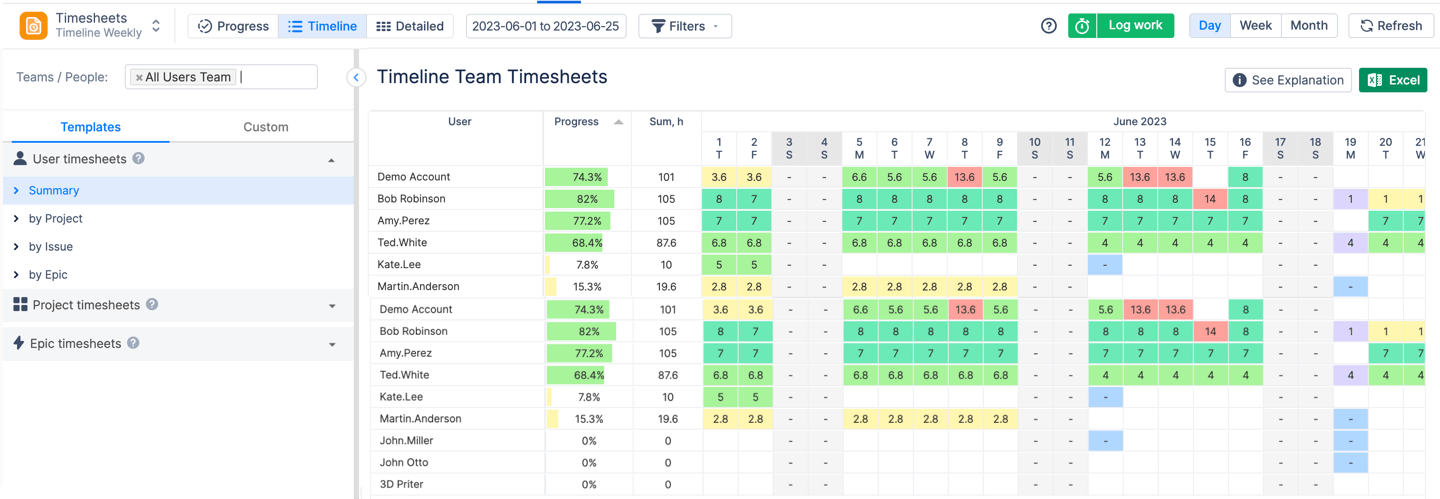
Types of Timesheet Reports
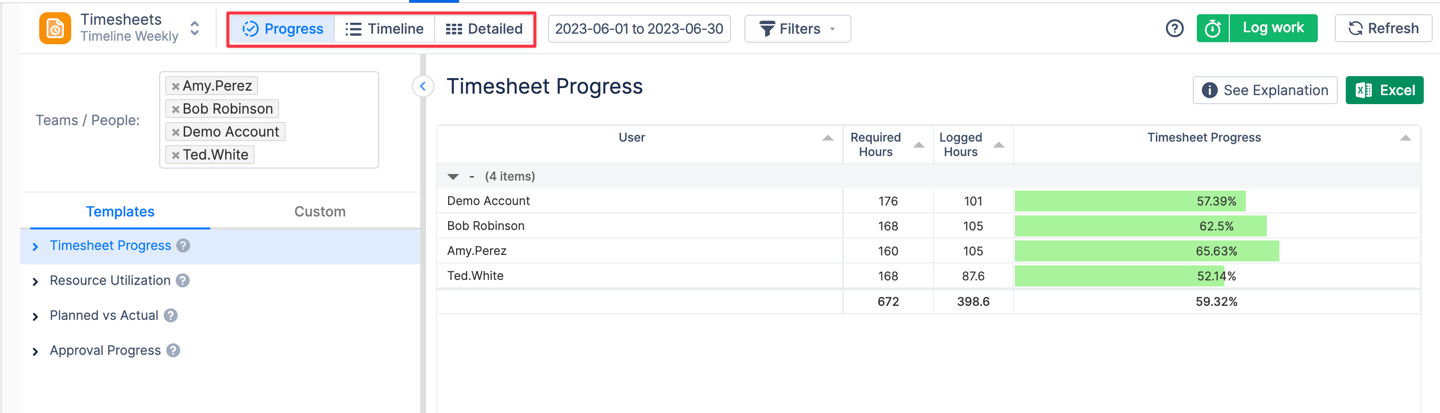
Progress View: Monitor required hours, logged hours, and the completeness of timesheets based on your involvement for any selected period, compare time planned vs time spent, and track approval progress.
Timeline View: This simplified tracking view displays a list of users and their time-logging progress in color-coded visualizations (indicating over or under-logging) relative to their assigned tasks.
View the total logged hours for a chosen period and daily time logs.
Detailed View: Inspect individual worklogs, making it easier to approve timesheets, verify approvals, and review details like user, project, issue, time spent, date, and comments. Editing options are also available directly in this view.
Timesheets Configurations
Scope
Begin by selecting the scope of your report and specifying the parameters for your report. The scope defines the specific criteria used to generate a timesheet report, helping you focus on the data that matters most.
You can choose from the following list of scopes:
-
Teams/People
-
Project
-
Epic
-
Issue
-
Jira Filter (previously found in the Filters toolbar at the top)
Selecting specific teams or users is no longer mandatory, allowing for greater flexibility in report generation.
Except for Jira filters, all criteria support multi-select filtering, allowing you to generate reports for multiple projects, issues, epics, or teams simultaneously.
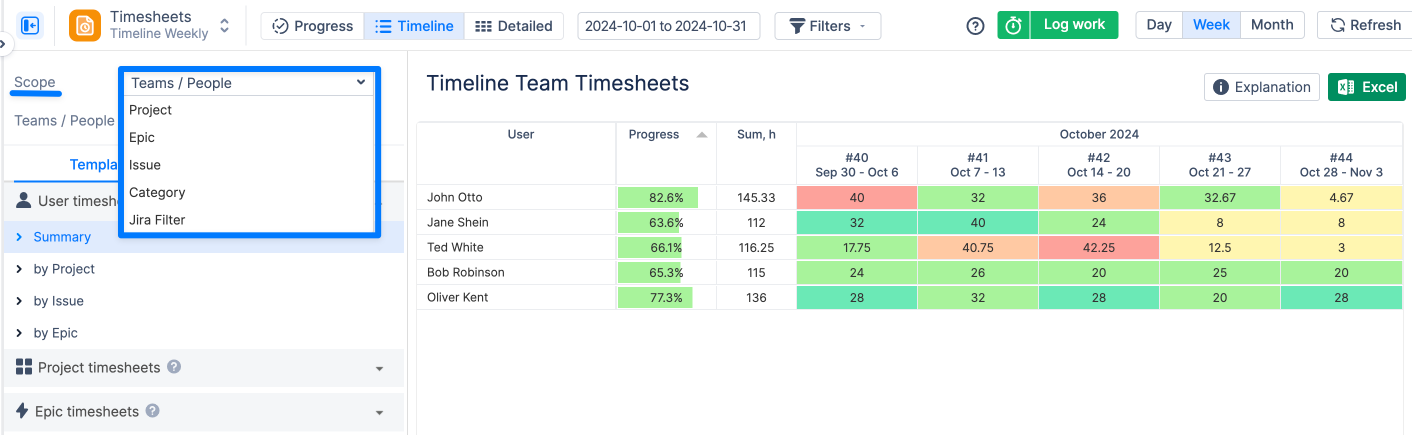
Period
Click on the period to open a calendar date picker dialog and modify the date range customly or choose from the predefined options so that you can find the data that you need.
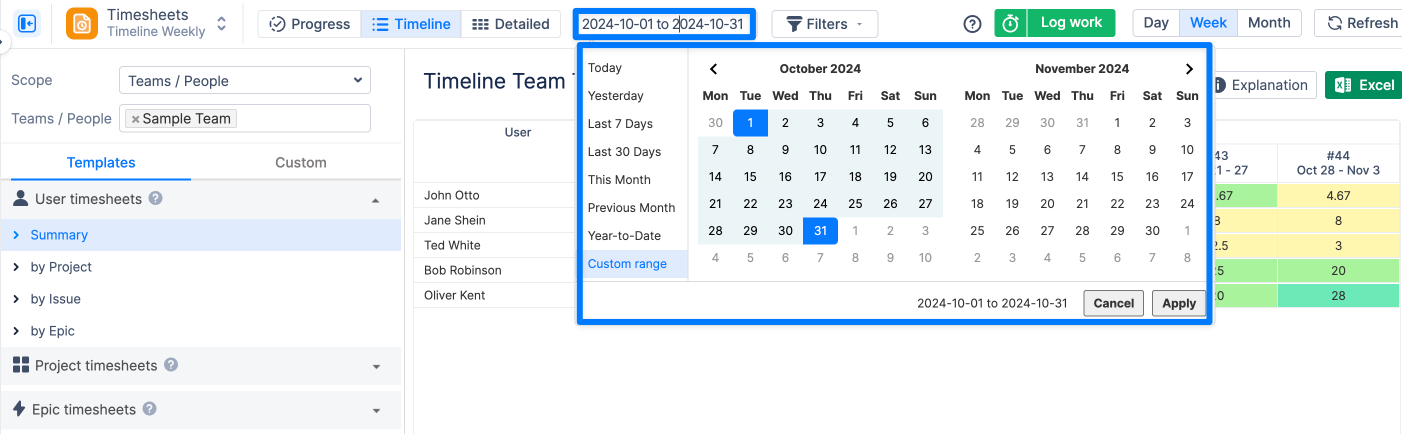
Units
In Timeline Timesheet View you can switch between the daily, weekly, and monthly units to view aggregated information about time spent for a day, week, or month.
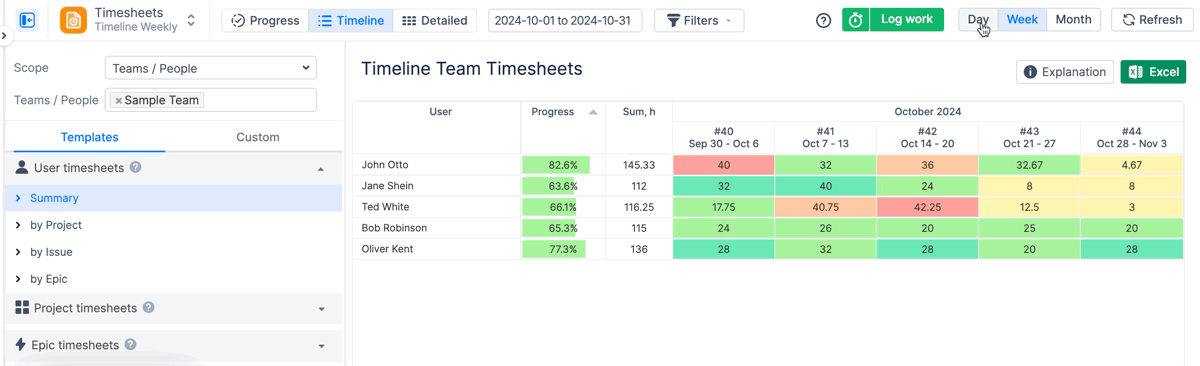
Filters
Apply project filters, and filter data by worklog category or approval status.
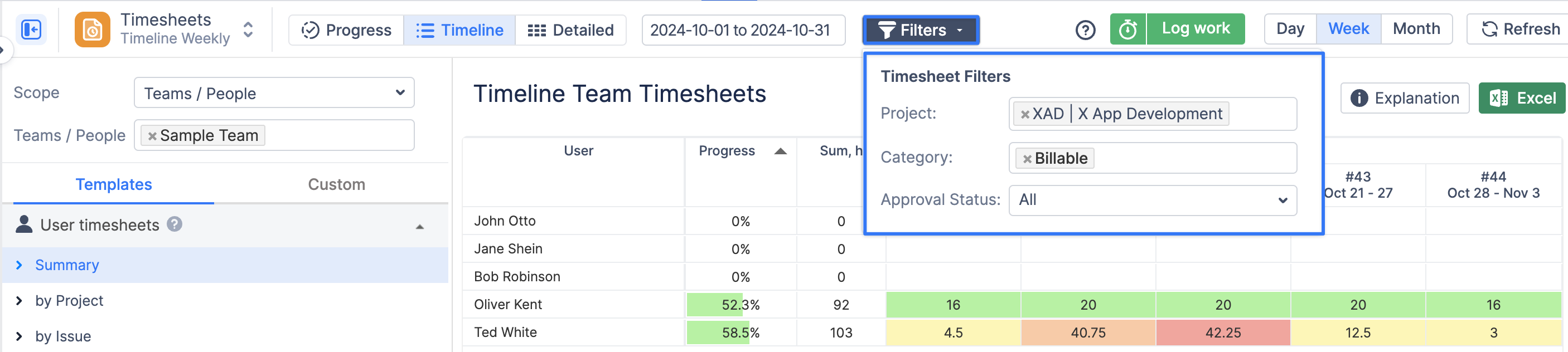
Templates and Custom Grouping
In the left panel utilize pre-created templates or the 'Custom' tab to group data by any Jira custom field.
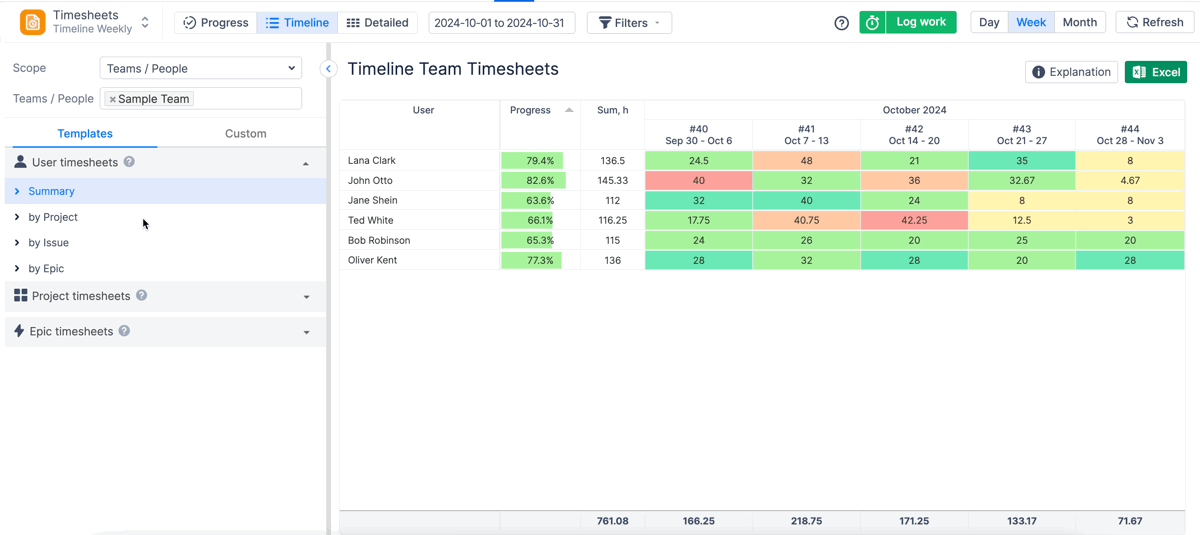
Saved dashboards
To save your configured report, click the 'Save Configuration As...' link, enter a title, and then save. All saved reports will be accessible under the 'Timesheet' module in the menu.
To delete a report, navigate to 'Configurations' → 'Dashboards' tab. On this page, you can also share the dashboard you've created with other users or teams.
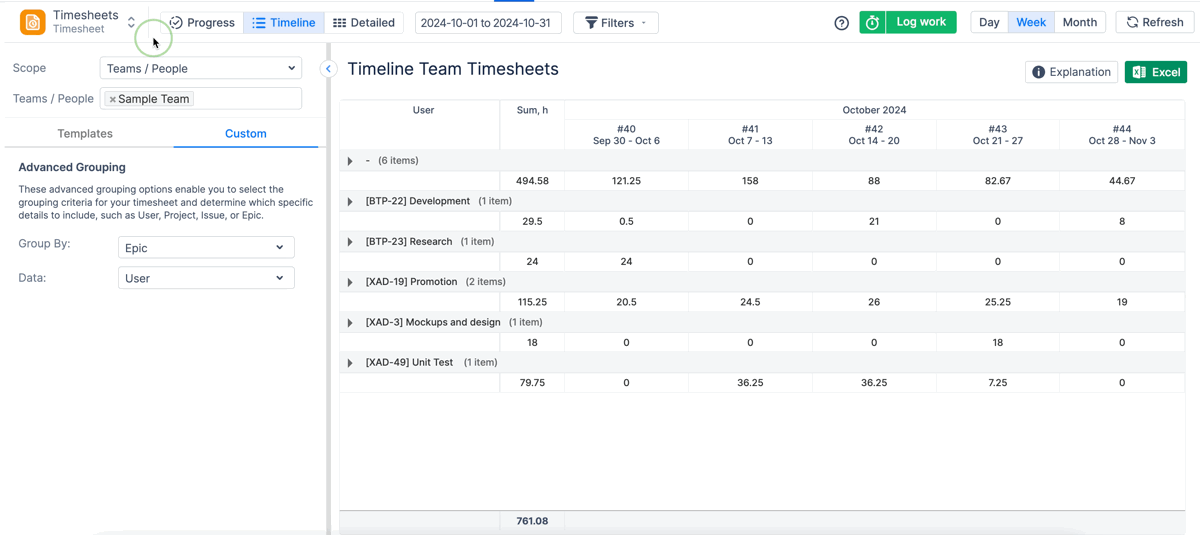
Additional Features
Worklog Panel
You can modify worklogs directly from Track module. Click on the worklog and a Worklog panel will be displayed on the right:
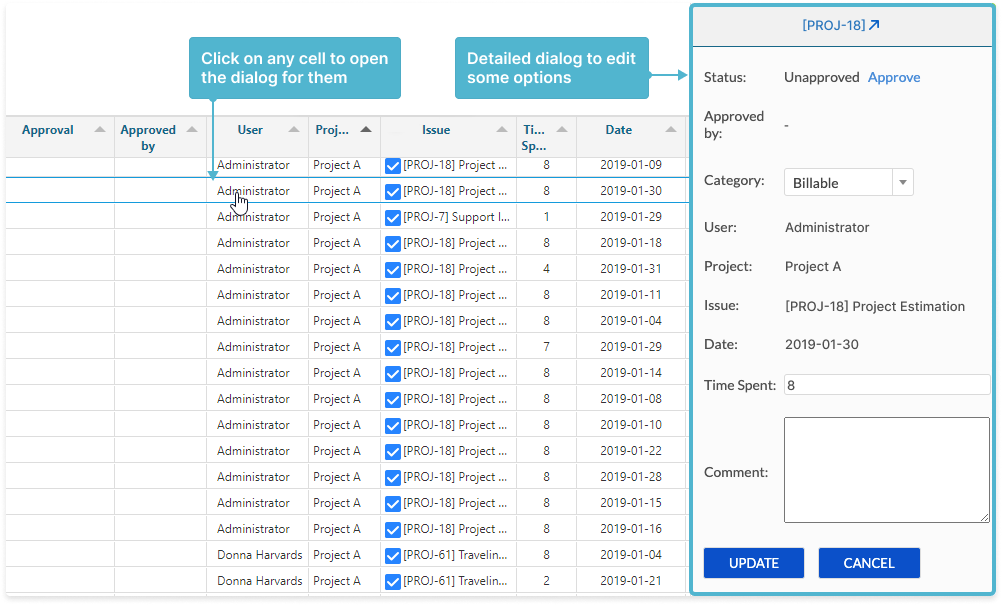
In Worklog panel you can edit Time Spent and Comments; Approve/Unapprove worklogs if the approval process is enabled.
Export to Excel
On every timesheet view you can find the button to create the Excel report:
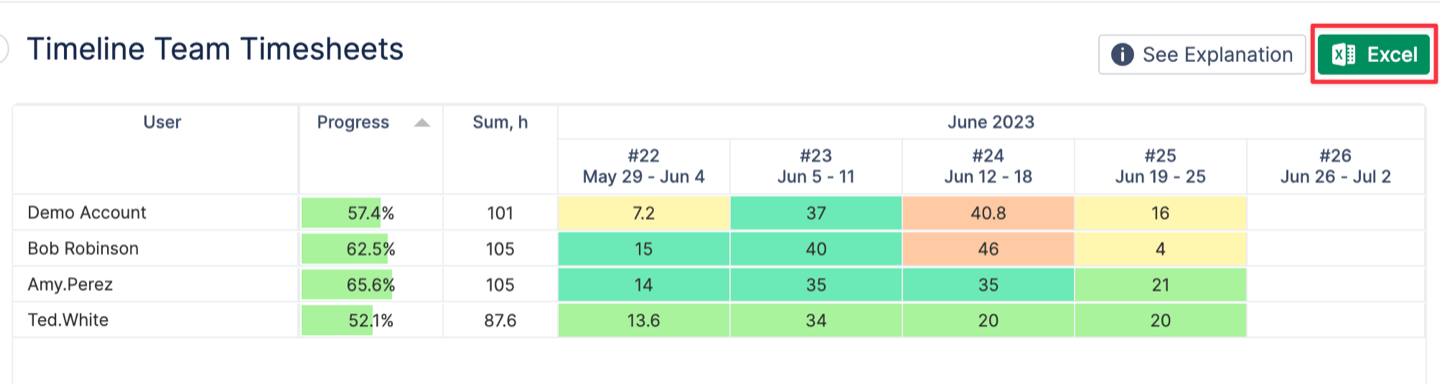
The report contains the same information as in the web version. Example: Timesheets per User in Timeline view

Approval Process
The Approval Process plays a crucial role in managing the editability of timesheets for regular users. Once a timesheet is approved, it becomes locked and cannot be edited on both the Track and Work pages, ensuring the integrity of the recorded data.
You can enable or disable this option. Disabling the approval workflow will remove the approval requirements and functionalities. You can adjust these settings in the Configurations → Timesheets Config page.

Approval Capabilities:
-
Approve Timesheets: Authorized users (Admin, Manager, Power Team Lead, and Team Lead) can approve individual timesheets, locking them from further edits.
-
Bulk Approve: This feature allows for the approval of multiple timesheets at once, streamlining the process for large teams or numerous entries.
-
View Approved Timesheets: Users can easily filter which timesheets have been approved or not.
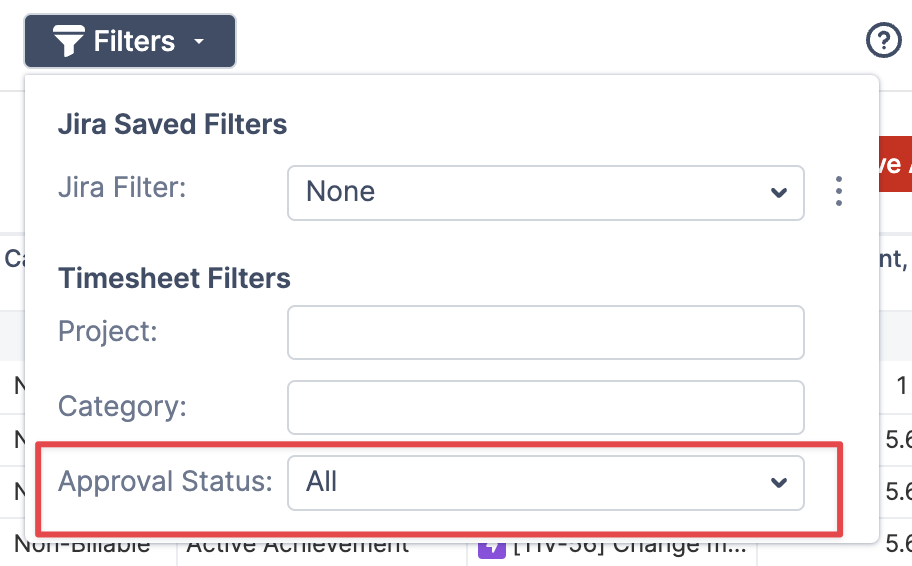
-
Approval Details: The system records and displays who approved each timesheet, providing transparency and accountability.