To add a custom event to the person's timeline click on empty cell or any cell with the tasks already scheduled.
In the opened Create New Item dialog select the type of the event.
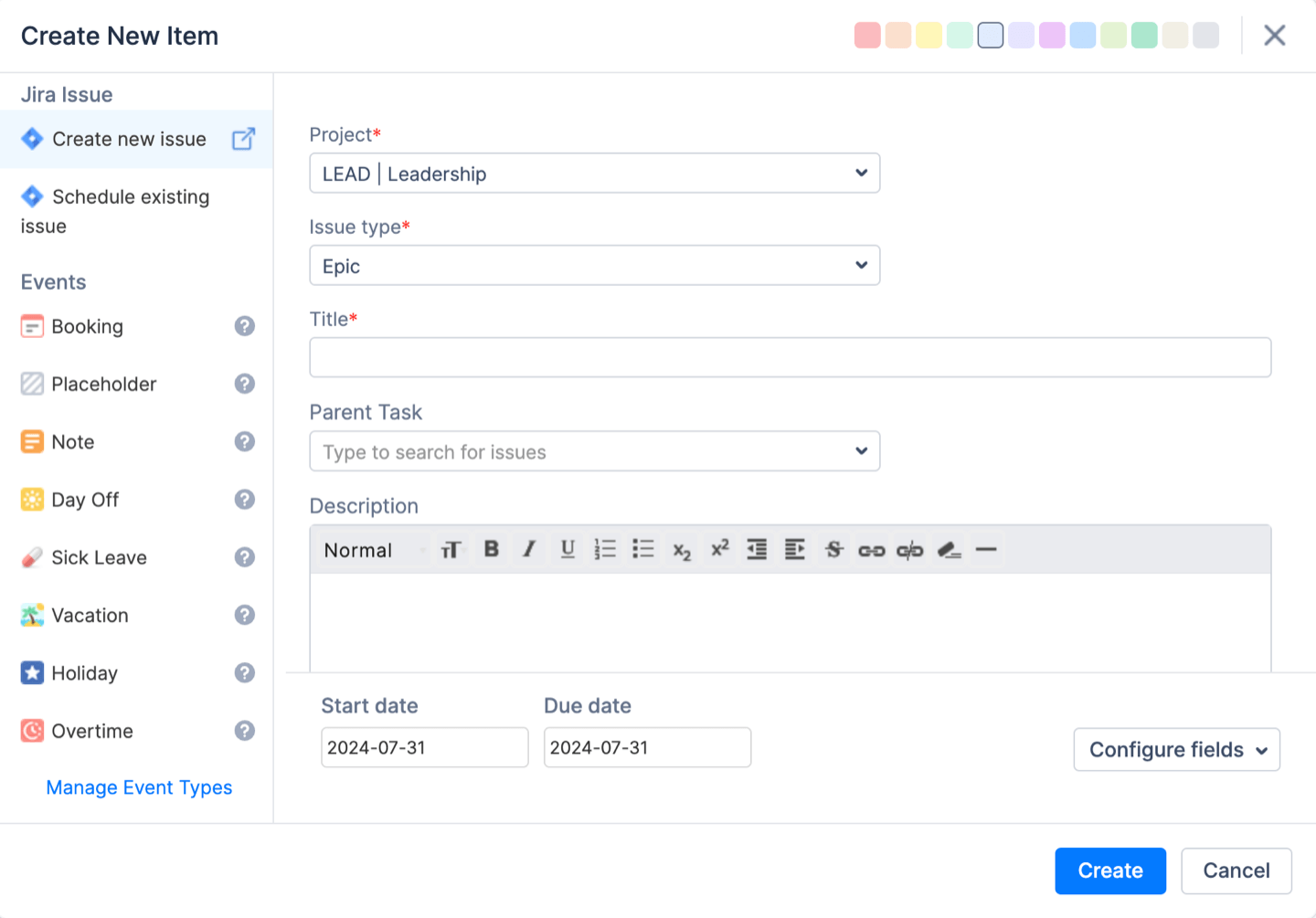
Automatic Workload Recalculation
The system automatically recalculates workload according to the custom events created. E.g., if Monday is a day off and a team member is not working on Monday, all 8 hours of work will be moved to Tuesday. The workload indicator shows that there is no work on Monday, and Tuesday is already booked for 8 hours.

Unschedule (Delete) a Custom Event
To unschedule a Custom Event drag-n-drop the task from a Dashboard to the Unschedule box. Custom events will be deleted.
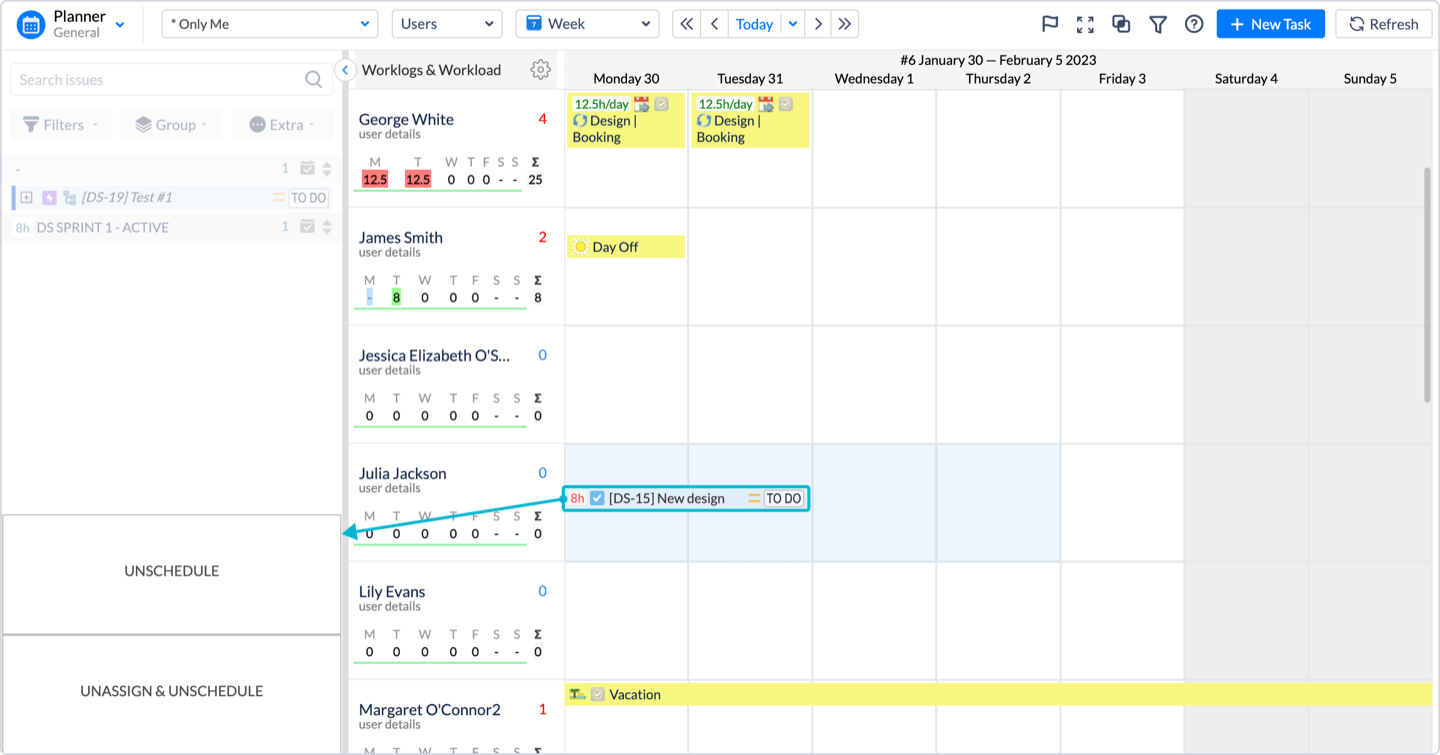
To Manage Event Types click on the link under the events list (for Administrator).