This type of report provides the collected data about Vacation status per user.
To generate a Vacations Report follow the steps:
-
Navigate to Reports → Other Reports → Find the desired report in the list:
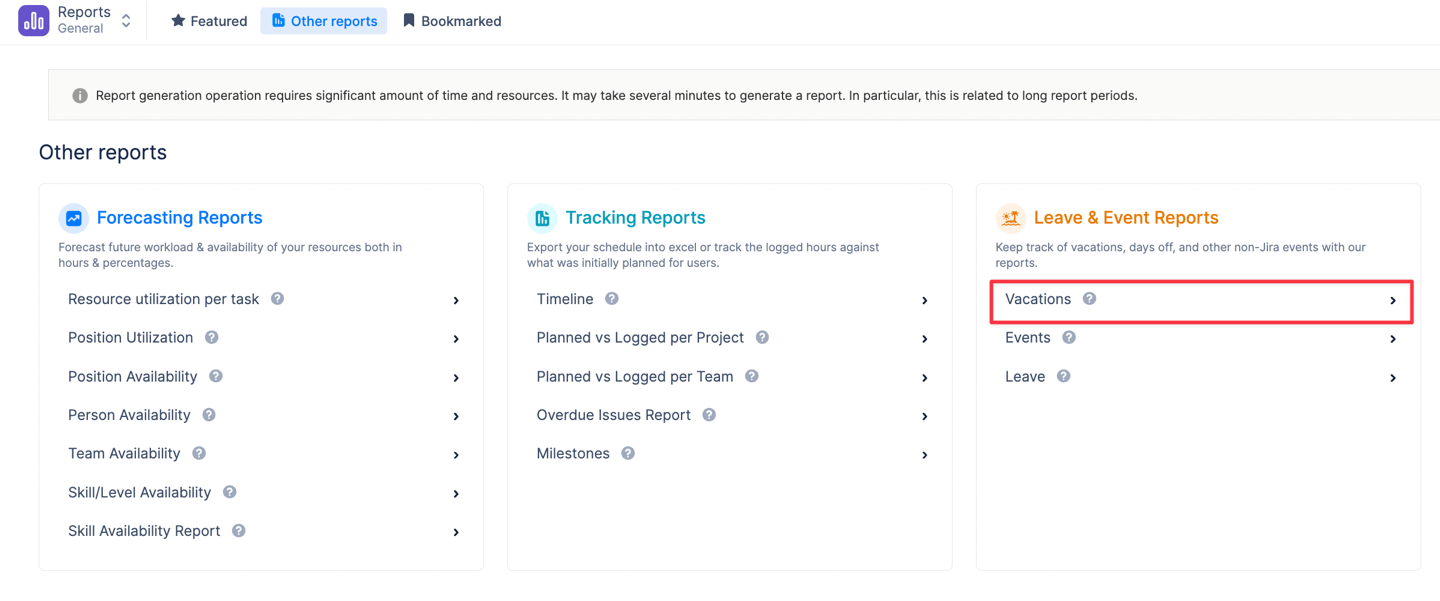
-
Specify team or teams to generate report for;
-
Generate Report in Web or Excel format:
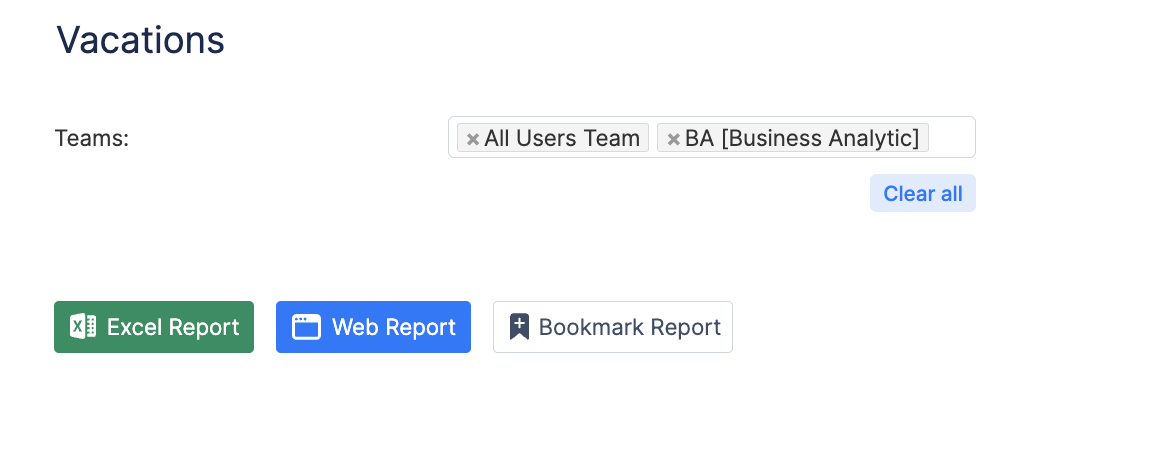
Vacations Report opens in the selected format.
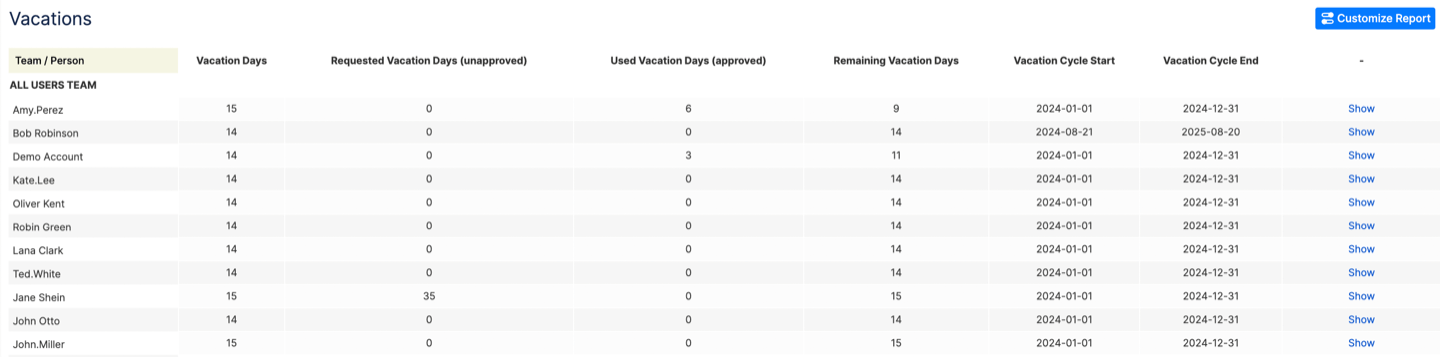
The report represents the number of allowed vacations per user during the annual period. It shows the requested vacation days, and how many of them are already approved.
To see how many vacation days are available for a 1-year working period look at the "Remaining Vacation Days" column. Only Approved Vacations are deducted from the remaining vacation days.
The 1-year period is calculated from the first working date. Activity Timeline Administrator can set a Start Working Date for each person individually in Configurations → Users → Edit Person page.
In the case of not specified Start Working Date, the current year is given as a default value.
To change the default allowed vacation days per year refer to Vacation management page.
Press the Show button to be redirected to a Leave Report to see more detailed information.