It is possible to assign tasks to a Team Panel directly from the Jira issue screen.
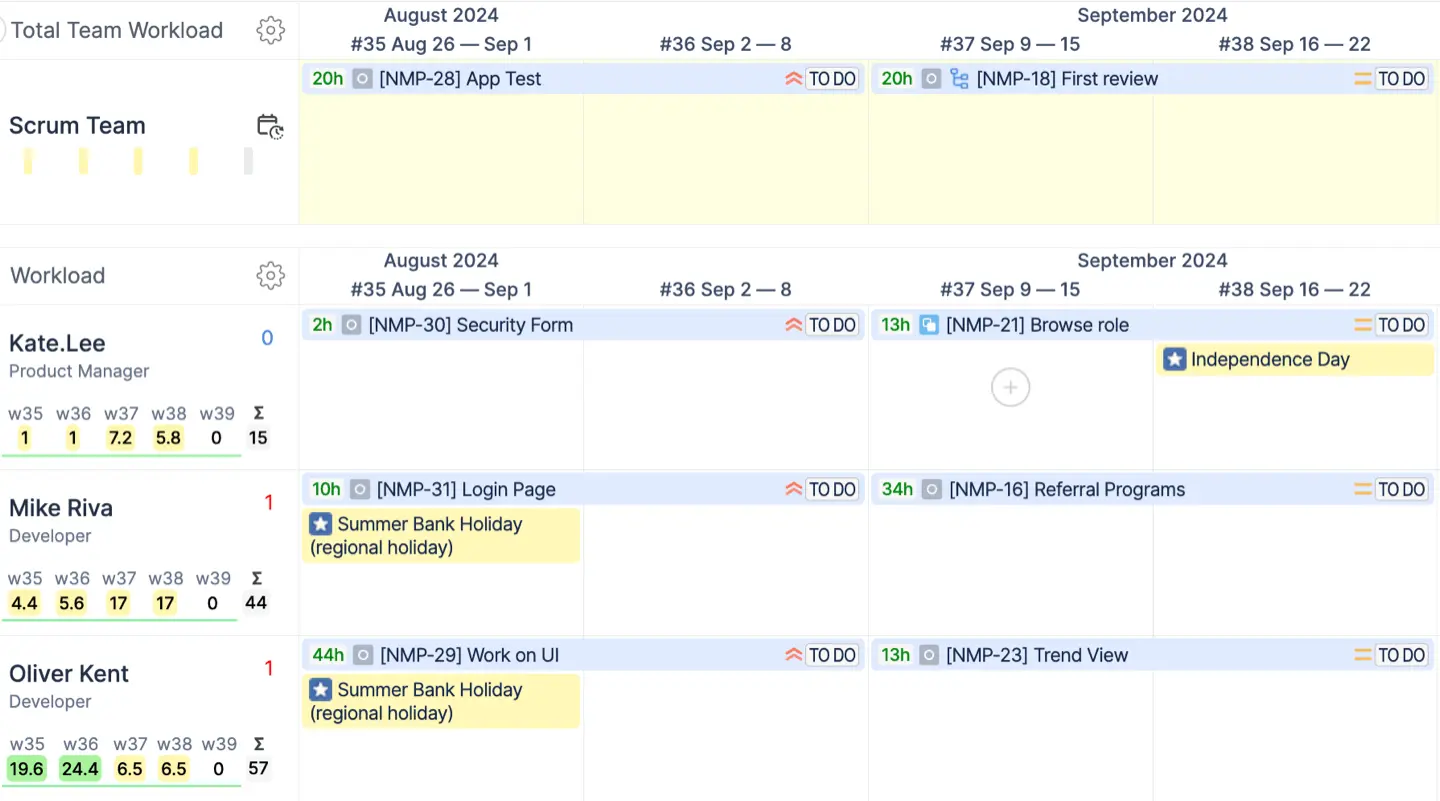
To configure the integration, please, follow the steps below:
-
Go to ActivityTimeline Configuration → Jira Integration page
-
Click on the Create Team Field button.
-
Choose the name for your Team Field & click ‘Submit’
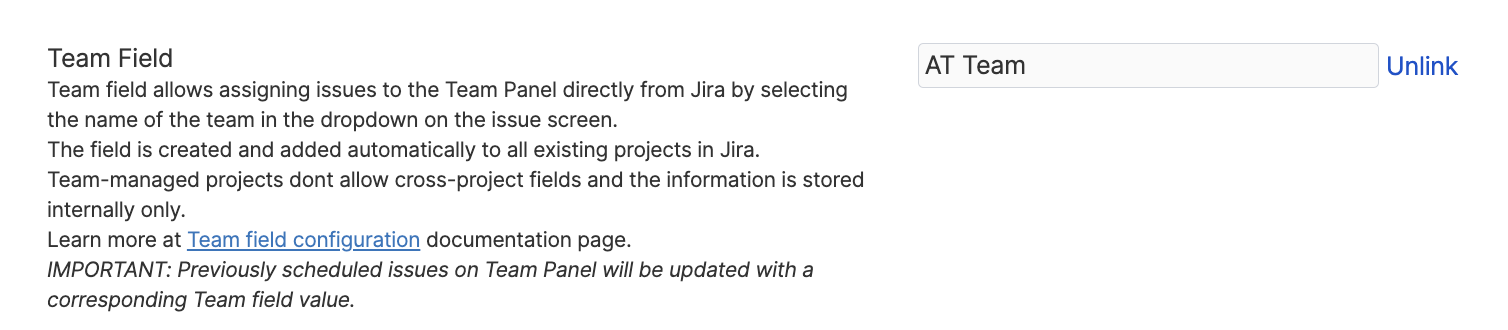
After you click the ‘Submit’ button, ActivityTimeline will create a new custom field in your Jira and add it to your Jira issue screens. Afterward, the system will update all issues that are currently scheduled on the Team Panel with the corresponding Team field value, this may take a couple of minutes depending on the size of your Jira instance.
-
You can now go to Jira and assign tasks directly on the Team Panel:
When an issue is dropped to the Team Panel, the system will clear the information about the assignee of the issue and set ‘Team Field’ information.
Important Notice
-
The assignee field takes precedence over Team Field, so if an issue is assigned to both User & Team, it will be shown on the user’s timeline
-
Team Panel does not support Issue parts, hence it’s not possible to partially assign a task to the Team & partially to an individual
-
Jira instance must allow ‘Unassigned issues’, you can check if your instance allows this in Jira Settings->System
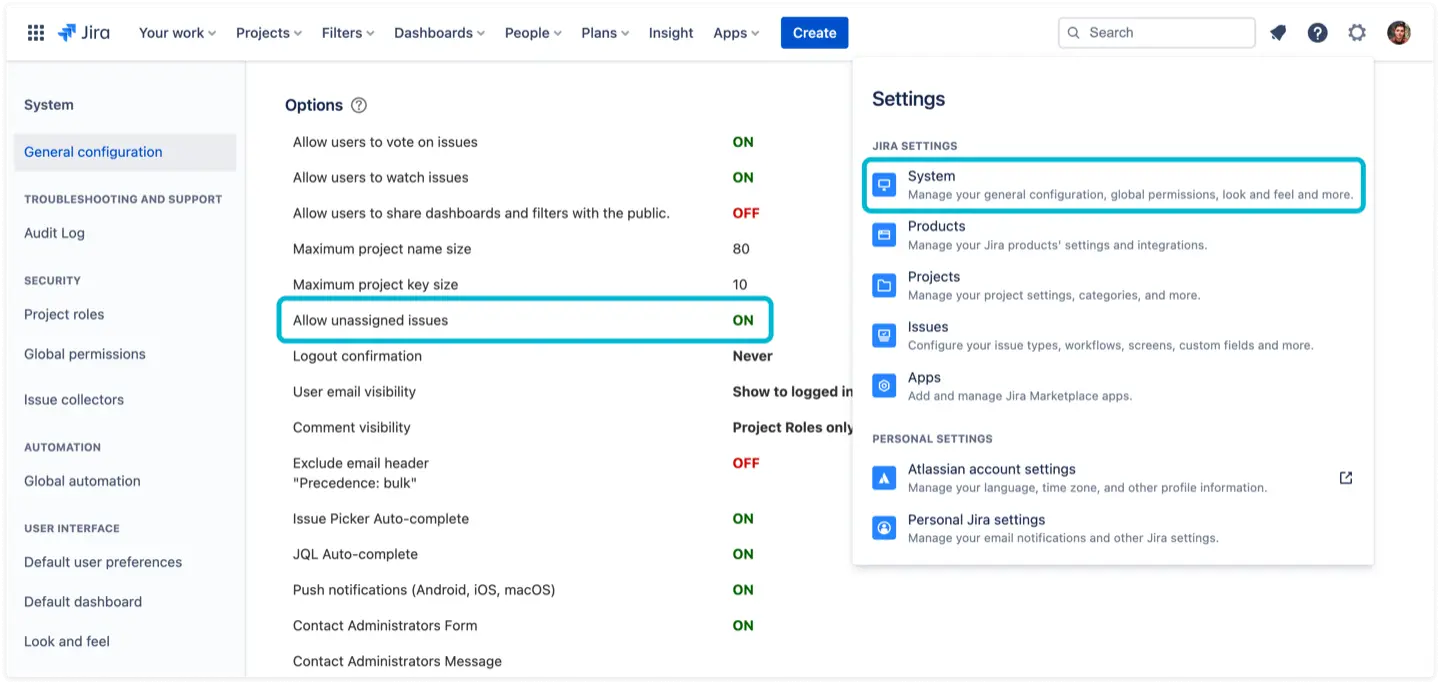
-
You can ‘unlink’ the field from ActivityTimeline and the system will no longer try to update it, after this, you can remove the field from your Jira instance. You can do this in ActivityTimeline Configuration → Jira Integration → Unlink:
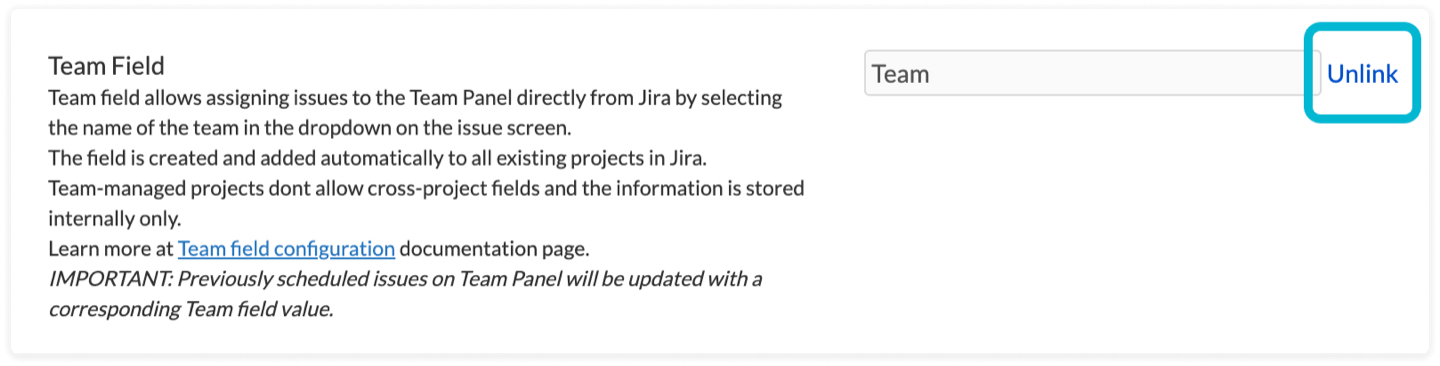
You can also learn more about the new workload indicator for Team Panel here: Team Panel Workload Modes