Milestones Panel is an additional panel appearing above the team members' timelines. A milestone is a special event that requires special attention or high-level data like releases, demos, deadlines, events, sprints etc.
Milestones can add significant value to project scheduling. They represent if a project is on schedule.
There are three ways to add a Milestone:
-
Create Milestone on the Milestones Panel by clicking on it;
-
Set a Due Date in the Jira issue;
-
Select a project to see Fix Versions.
By default, the Milestones Panel is hidden from the dashboard. To open it, click on a flag icon ![]()

Click on an empty cell in the Milestones Panel to open a dialog for new item creation.
To create your custom event type navigate to Milestones Event Type on the page or choose from the list of available options:
-
Milestone
-
Event
-
Release
-
Delivery
-
Deadline
You may add custom Milestone event types as well at Configuration → Events → Milestones Event Types page.
Create an Event
When a manager needs to set up an event (e.g., marketing demo) for a specific date and have everybody in the team to be aware of it, he/she should add an event to the Milestones panel.
-
Click on the empty cell in the milestones panel
-
Press Event, give an event a Title and select a Project
-
Add external links (if applicable) and press Create
-
A new event is added to the milestones panel.

Tickets with Due Dates
Milestones panel can also show Jira tasks based on their due dates:
-
Set a due date for any task on a person's timeline
-
The indication will be immediately put on a milestones panel
To activate this issue go to Configurations → Timeline Panel → Display Issues on Milestones Panel based on Due date.
To turn on a warning a couple of days before the due date (the title of the ticket becomes bold) possible in Configurations → Timeline Panel → Deadline Warning Period.

There are two possible scenarios for the Due Date field:
-
Due Date differs from End Date: The Due Date indicates when a task should be completed, while the End Date is the final date by which it can be submitted. In this scenario, the Due Date is automatically mapped, and other field is mapped as the Planned End Date.
-
Due Date equals End Date: When the Due Date and End Date are the same, the Due Date field is mapped as the Planned End Date
Tickets with Fix Version
Fix Version in Jira is used for versioning your Project and to allocate some tasks to a specific release or delivery date.
ActivityTimeline automatically reads the Fix Versions of a selected project (Click on the ⚙️ icon to choose the projects) and displays these Fix Versions on the Milestones panel based on the Release Date specified for each Fix Version in Jira.

Clicking on a small 'globe' icon on the Release item will navigate a user to Jira's project release page.
Also, a user can add a Release item manually through an Event screen with the provided link to the ticket.
If the Release date in Jira is set on the 3rd of July then the milestone marked as [Release] with the title of Fix Version will appear on the specified date with a link on the Jira Fix Version page.
It is possible to remove the Release note by clicking on the Red flag icon on the Release note (for manually created milestones only).
Sprints on the Milestone panel
The milestone panel also gives the possibility to visualize sprints of the selected SCRUM boards. A sprint is a short, time-boxed period when a scrum team works to complete a set amount of work. Click on the ⚙️ icon to choose the projects Projects and Boards to display.

Sprint will be shown for its whole duration (Based on its Start and End date).
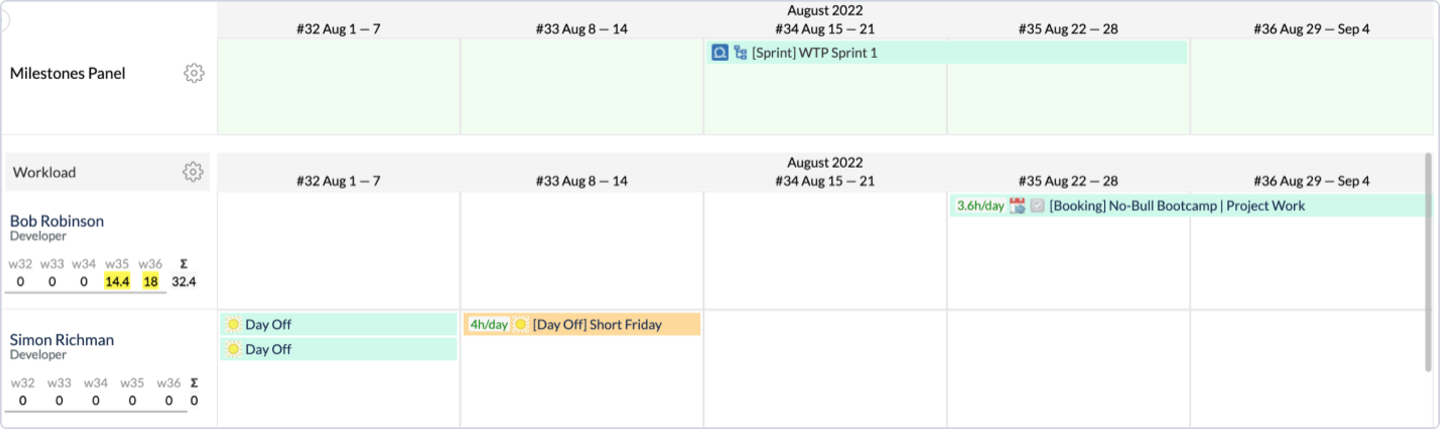
By clicking on the hierarchy icon, you will be able to see all tasks inside the sprint and their statuses.
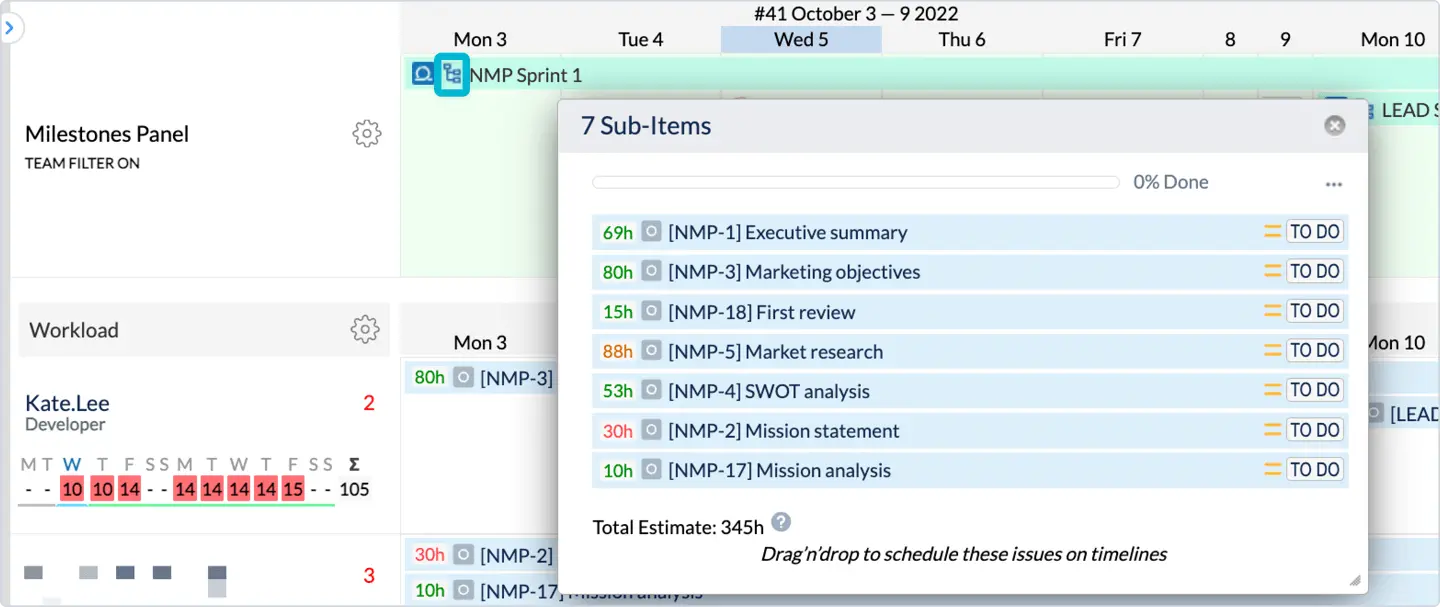
Learn more about working with Scrum projects in ActivityTimeline:
Filter On/OFF
The add-on allows switching filters on or off in the milestones panel.
The default value is On. It shows the tickets which are scheduled or planned for this team only.

If the filter is turned Off, then a user gets more tickets that are assigned to anybody in the company from any team.