Placeholder events can exist either as standalone items or be connected to Jira issues.
They can be used to explore different planning scenarios without actually modifying Jira issues. When a Placeholder event is approved, it creates an actual Jira task.
A key difference between Placeholder events and Booking events is in their estimation approach. With Booking events, you estimate the hours per day that a person will be allocated. In contrast, Placeholder events involve an overall estimate for the entire event duration. This allows for greater flexibility in planning, as Placeholders can represent broader project phases or potential assignments, while Bookings are more precise and tied to daily resource management.
Create a Placeholder For Jira Issue
There are two ways to add a task to a timeline as a Placeholder:
-
Drag it from the Issues panel and drop it into the person's timeline holding Ctrl key (Windows) or Command key (Mac OS X).
Placeholder is created, but the actual ticket is not scheduled in Jira.
If a ticket is dragged without the Control/Command key pressed, the system will schedule a JIRA task, change the assignee, and set the start and end dates
-
Another way to create a placeholder is to add it through the Create New Item dialog.
Within the dashboard click on a cell and select Placeholder → Choose Project and Estimate, or choose Create Placeholder for existing Jira Issue → Find the issue in Quick issue search → Click ‘Create’:
Manage Placeholder
From a timeline, a manager can make the changes in the placeholder schedule, and re-assign the task to a different person, and the system will not show any indication of it, as it is only the Placeholder that is changed, not the Jira ticket itself.
Approve a Placeholder
Once a ticket is ready for assignment to replace it with a Jira task you can either click on the approval icon or click on the placeholder → Approve option:
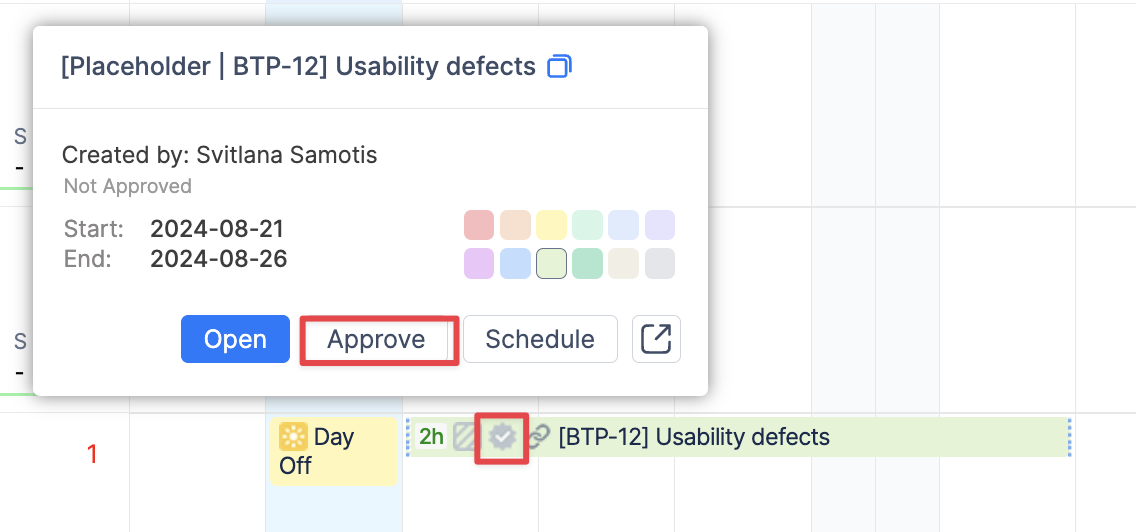
Once the Approve button is clicked, the system automatically replaces the Placeholder with the actual JIRA task.
Now the actual assignee changes to the person on whose timeline a placeholder was initially scheduled.
To perform the bulk approval go to Bulk Reschedule page to find out more.
For information on how to create a placeholder with no JIRA issue linked please check out Placeholder with no JIRA Issue Associated