Issue Panel functions as a backlog, displaying all the issues from enabled Jira projects.
By default, the system groups these tickets by Jira projects, but you also have the option to group them by sprint, component, parent task, and etc.
Each item in this panel corresponds to a Jira ticket and typically displays the task’s estimate, priority, and status. Additionally, when a task is scheduled on the dashboard (calendar), a blue bar appears on the left border, indicating its placement.
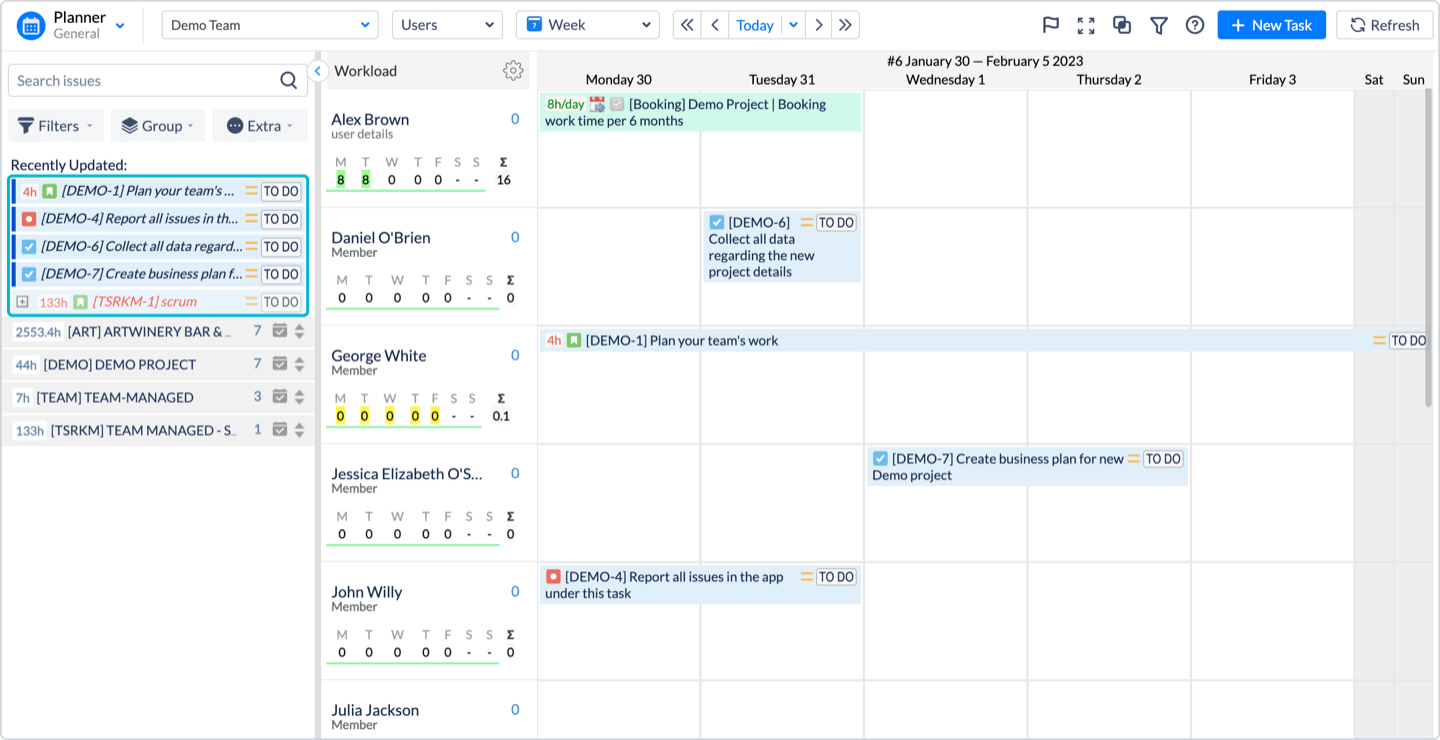
The default view can be configured and changed through one of the three tabs. The available tabs are Filters, Group, and Extra.
-
Filters – allows the user to filter all tickets in the left issues panel
-
Group – allows grouping the tickets by different parameters
-
Extra – allows the user to apply a filter, run JQL Search, and automatically schedule tickets for entire team.
On the Issues panel, each Jira ticket appears in a separate bar.
Icons and marking on the Issue:
|
by Schedule |
||
|---|---|---|
|
Not scheduled issue |
Traditional font (not italic) |
|
|
Scheduled issue |
Italic font and blue left border |
|
|
by Estimate |
||
|
Estimated issue
|
8h (= 8 hours) value in green |
|
|
by Deadlines/Planning |
||
|
Overdue issue
|
Marked red and italic font |
|
|
by Completeness |
||
|
Closed (Done status) issue |
Strikethrough issue |
|
Issue appearance can be customized on Configuration → Issue Appearance (for Administrators)
|
Issue Status |
|
|
|---|---|---|
|
Issue status is displayed on the far right corner of the issue bar |
|

|
|
Priority icons |
|
|
|
Second icon shows the Priority of the issue |
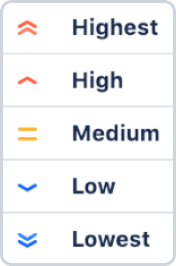
|

image-20200731-095932.p |
|
Issue Type icon |
|
|
|
Issue type icon is shown near the estimate of the task. All Jira issue types are supported and their icons will be loaded from Jira. |
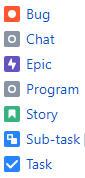
|

|
Additional icons
|
||
|
Hierarchy icon |
|
|
|
In case issue serves as a container for other issues, i.e. User Story for sub-tasks, then hierarchy icon will be displayed |
|

|
|
Issue subtasks icon |
|
|
|
Ticket is of Sub-task issue type |
|

|





