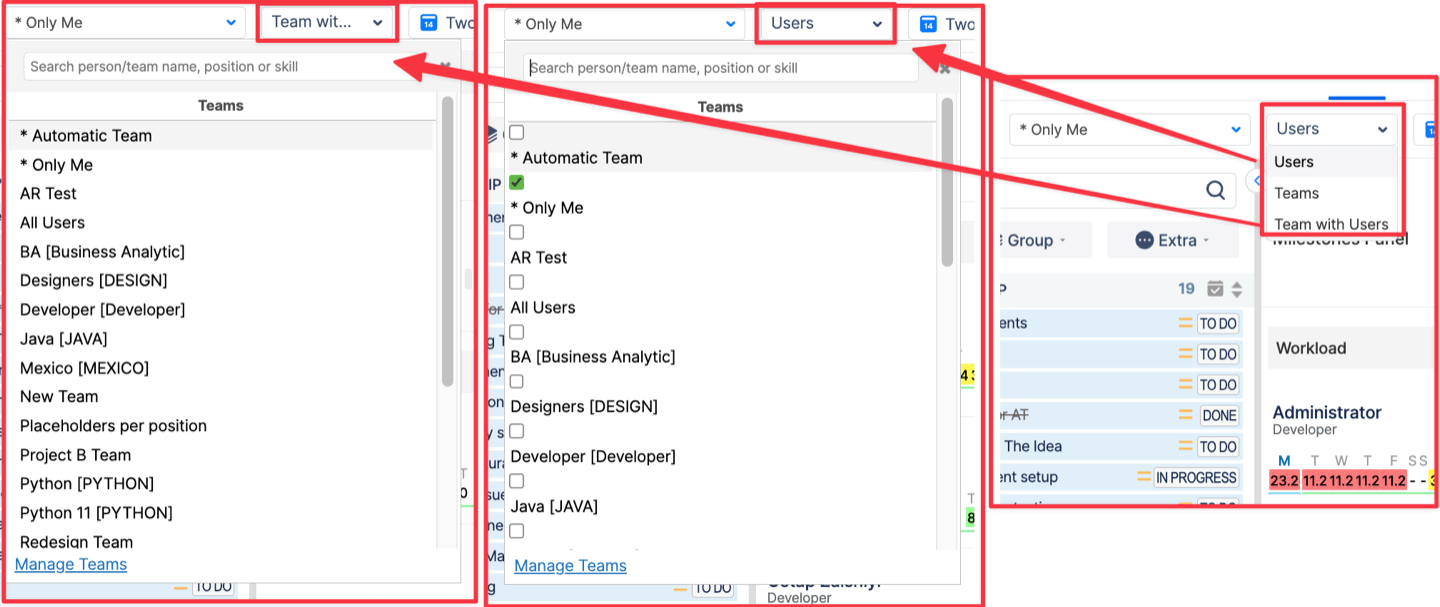I installed ActivityTimeline, but I don’t see any issues on users' timelines?
This situation happens if you didn’t configured Start/End dates fields mapping from your Jira, meaning ActivityTimeline does not know where exactly to put these tickets on the timeline.
If you want your tickets to automatically appear on users' timelines on dates set in Jira, you need to do the following:
If you already have Start/End Dates custom fields in your Jira (any Date Picker or Date/Time picker format will work), you can map them to ActivityTimeline, so that it can read this data from Jira and display your Tickets automatically:
Go to ActivityTimeline Configuration → Jira Integration → Planned Issue Start Date/ End Date from the dropdown choose your Start/End date fields → Click on the ‘Update’ button.
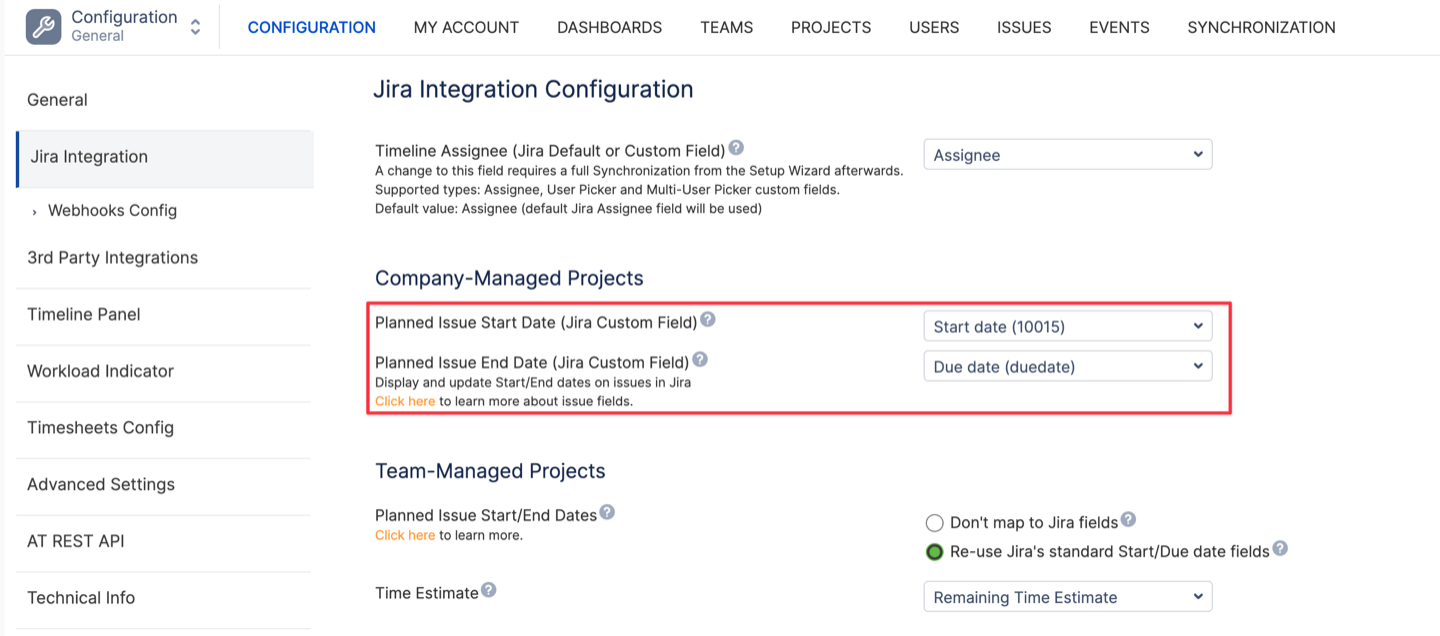
Then go to Synchronization → Refresh issues → Perform Full Issue Synchronization, so that the system can re-cache all the issues.
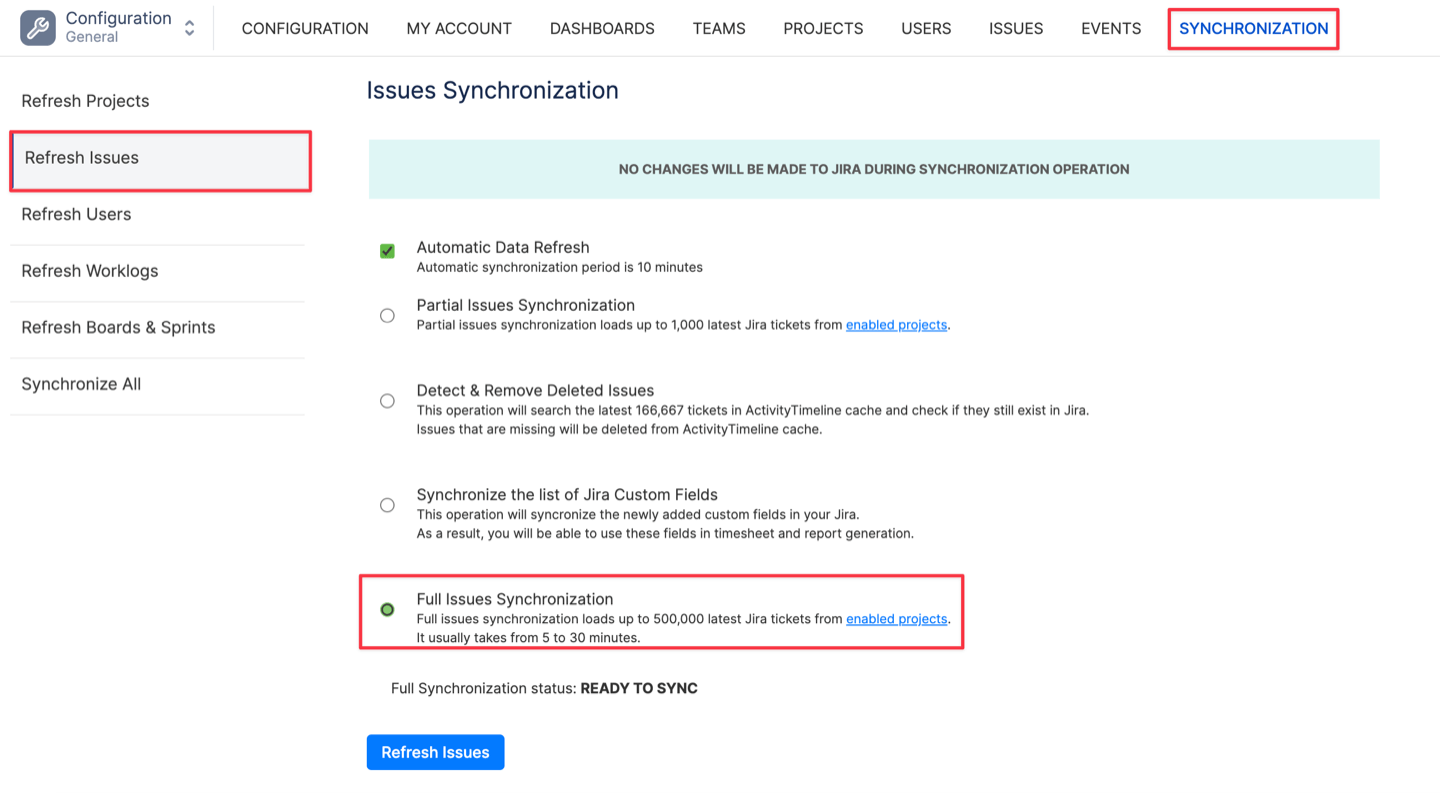
Note: If you already have some issues scheduled on your dashboard, changing the configuration of your Start/End Dates field, will remove them from the schedule, so we recommend first making sure that all those tickets also have Start/End dates set in Jira.
In case you do not have any custom fields in your Jira that could work as Start/End for ActivityTimeline, you can create new fields simply by following the guide that we have here:
https://activitytimeline.com/how-to-setup-jira-start-end-date-custom-fields.html
After you have these fields created, follow the same procedure as mentioned above.
I can only see the issue key without its name and I am unable to do anything with the issue
So these items you are referring to are not actually Jira tickets, but only the worklogs (i.e. time spent) that were logged to these Jira issues. They are available on the Dashboard in Read-only format, so it’s not possible to change their location on the dashboard.
Issue doesn’t necessarily have to be assigned to the person for him/her to be able to log time there.
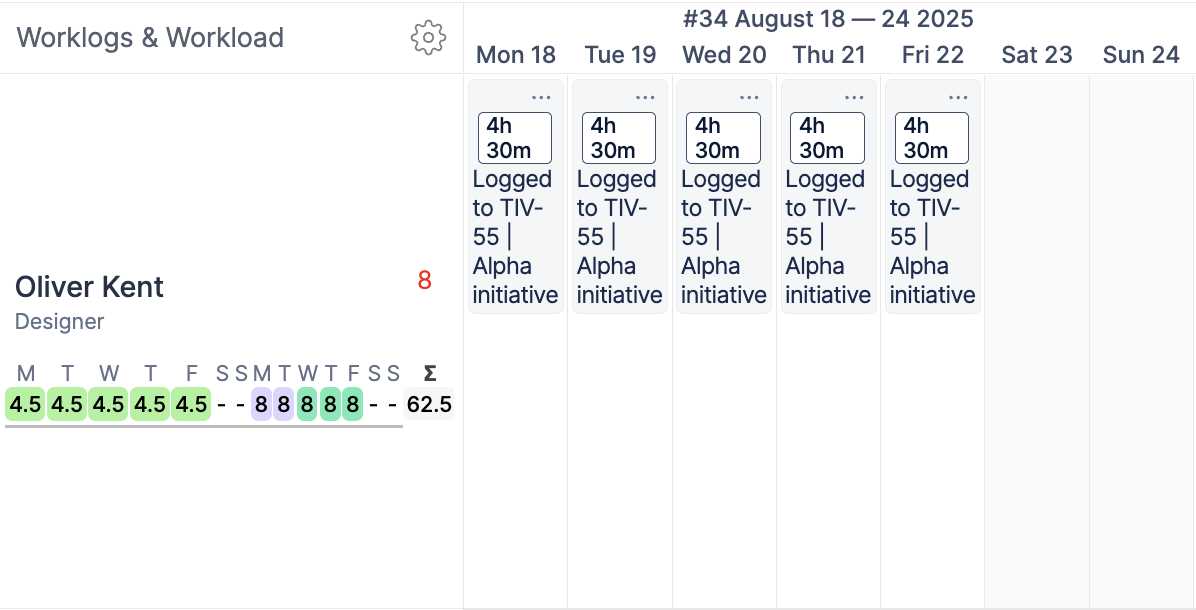
Is it possible not to split tasks for several days, but let users finish it one by one?
Yes, this is called ‘Liquid Mode’, meaning that the system will allocate the maximum amount of workload per day from the resource’s available capacity. Here is the difference between Balance (default) mode and Liquid:

You can switch to Liquid mode in ActivityTimeline Configuration → Workload Calculation Algorithm.
Is it possible to assign the same task to different people?
Yes, for this you need to drag’n’drop the task while holding ‘Shift’ key or click on the task → Choose ‘Split’ → ‘Create New Issue Part’, ActivityTimeline will then split the task between assignees splitting the estimate of the task. You can later click on any of the tasks and adjust the start/end dates of the tasks and their estimates by clicking on the ‘Manage issue part’ button.
Can I edit the appearance of issues on the Timeline?
Yes, you can modify the appearance of the issue based on its project, assignee, status, priority, and issue type. This can be edited in ActivityTimeline Configuration → Issues → Issue Customization.
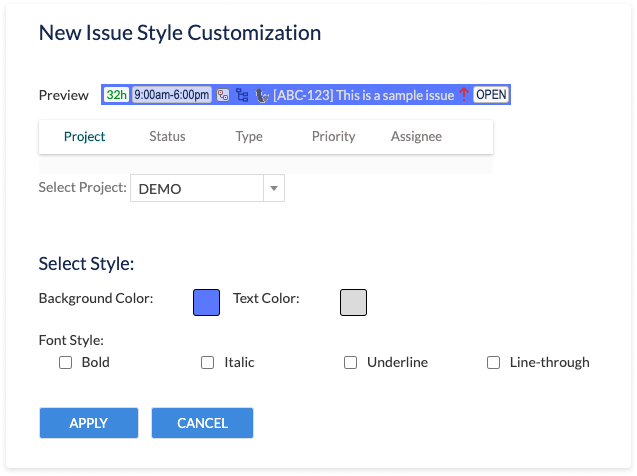
Is it possible to display additional information on the issue?
Yes, you can add 3 additional fields directly to the issue on the dashboard plus you can add up to 3 additional custom fields to the issue card. This can be done in: ActivityTimeline Configuration → Issues → Issue appearance.
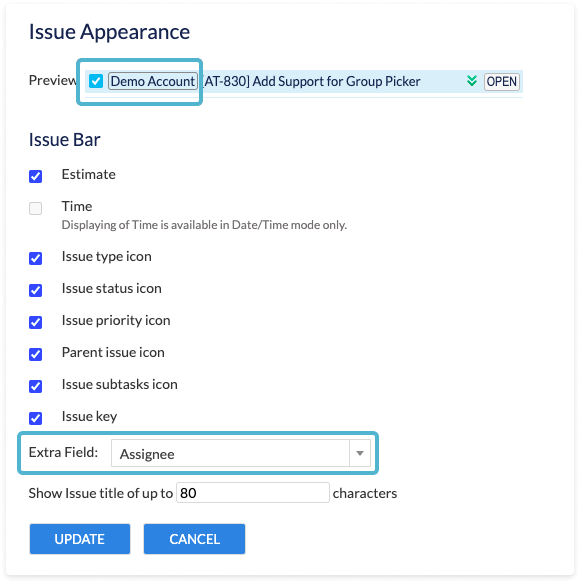
Is it possible to display not only the date but also the hours on the issue?
Yes, it is possible to display and plan issues not only by date, but also by hour. To enable this, navigate to Configuration → Timeline Panel → Planned Start/End Dates format and switch the format from Date only to Date/Time.

If you have Jira Start/End dates field mapped to ActivityTimeline, they must be of the same type as this configuration, meaning you either use only dates both in Jira and AT or you use Date & Time both in Jira and AT, otherwise system will not work properly.
That said, we generally do not recommend using hour planning unless it’s strictly required. When working with hours, time zone differences between users, Jira settings, and browsers can lead to unexpected shifts in start or end times, especially in distributed teams.
Is it possible to track dependencies in ActivityTimeline?
ActivityTimeline allows tracking only ‘blocks’ or ‘blocked by’ issue links from Jira. You can enable this tracking in ActivityTimeline Configuration→Timeline Panel→ ‘Track blocked issues’.
When blocked issues are scheduled before blocking the issue, the system will display an exclamation mark near the ticket.
It is not possible to set dependencies inside ActivityTimeline, it should be done directly in Jira through issue links.
Can I change the order of tasks on the timeline?
Unfortunately, it is not possible to set the order of the tasks or even manually edit the order on the timeline as the calendar component is using its own algorithms to determine how to render issues and we don't have control over it.
However, we suggest you customize the appearance of the task, based on the priority of the task. You can do that in Configuration → Issues → Issue Customization:
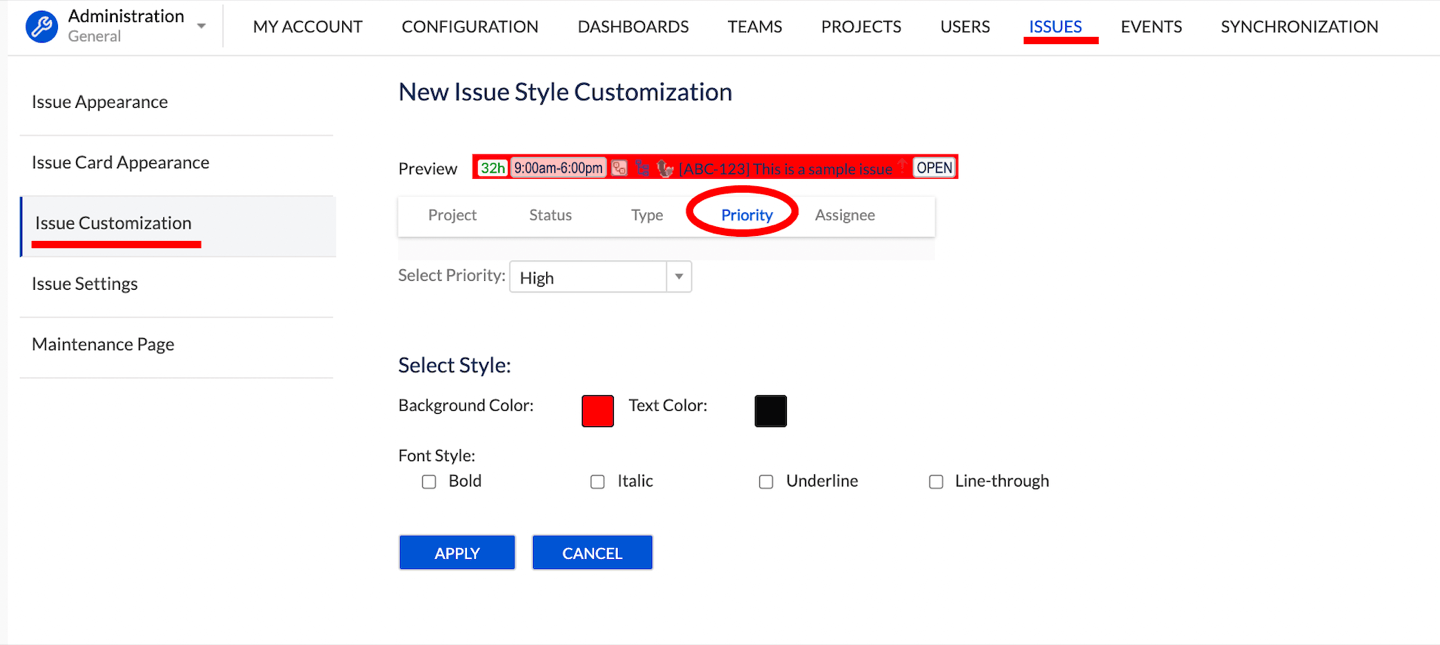
Checkboxes in the teams/users drop-down disappeared
If checkboxes disappear, that means you are in a "Team with users" view which works as a single select. Please, click on ‘Team with Users’ to switch to Users or Teams to be able to uncheck teams/users: