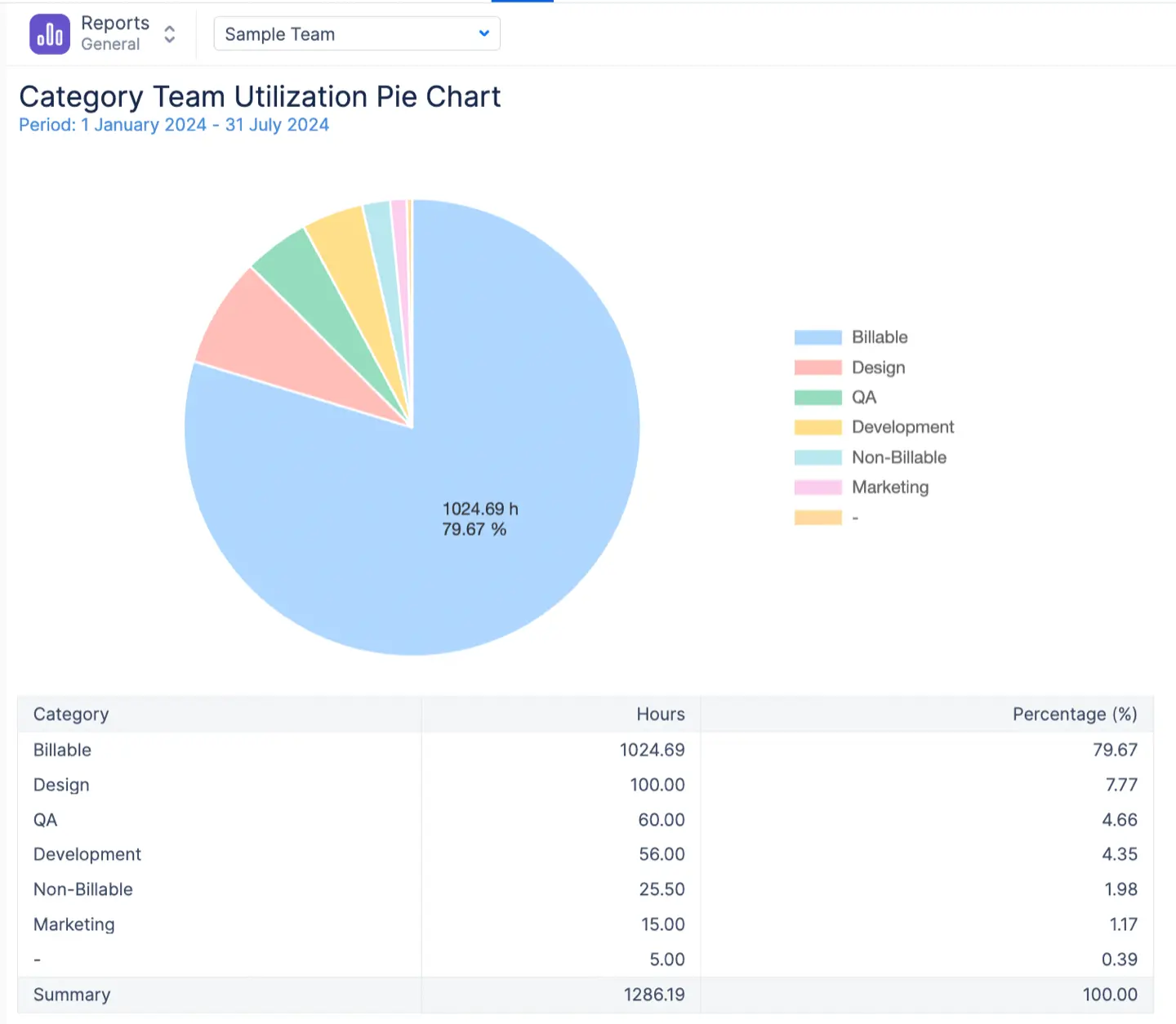Can I get a timesheet per sprint?
Yes, you can generate reports that will be grouped not only by sprints but also, it’s possible to get reports by component, epic, label, project, etc. You can do it by switching to the ‘Custom’ tab and choosing which criteria to group the report by.

Will worklogs from Tempo be visible in ActivityTimeline?
For Server/ DC: all worklogs logged through Tempo Timesheets or any other time tracking application will be visible in ActivityTimeline by default.
For Cloud: You need to generate a Tempo API token and insert it into ActivityTimeline Configuration->Tempo integration tab to enable synchronization of worklogs from Tempo Timesheets to ActivityTimeline. You can find the detailed documentation on this here:
Integration with Tempo Timesheets (Cloud)
How can I get a timesheet per person?
In Track module reports are generated on a team basis, so if you would like to see the detailed information on person basis, you need to group the data by Users. For this go to 'Custom' tab and choose grouping by person:
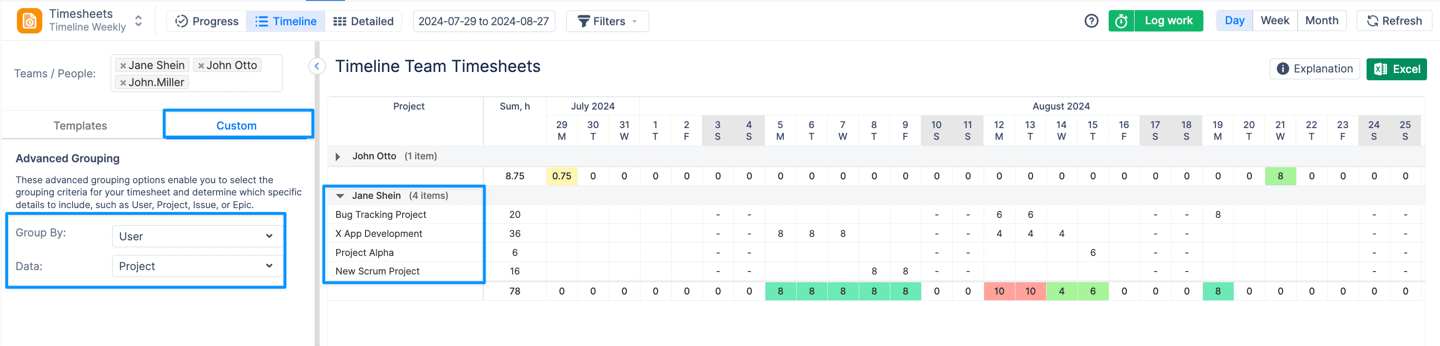
How can I get a report for issues related to a specific custom field, i.e. Customer, Account, etc?
In case you have some custom field that groups Jira issues by some criteria (i.e. Customer) and you would like to get a report of all worklogs that are related to this custom field, you can generate Timesheet Report based on the Jira Filter (JQL), that would look similarly to customer = Customer A and then simply generate a Timesheet in ActivityTimeline based on this filter, which can later be exported into Excel format.
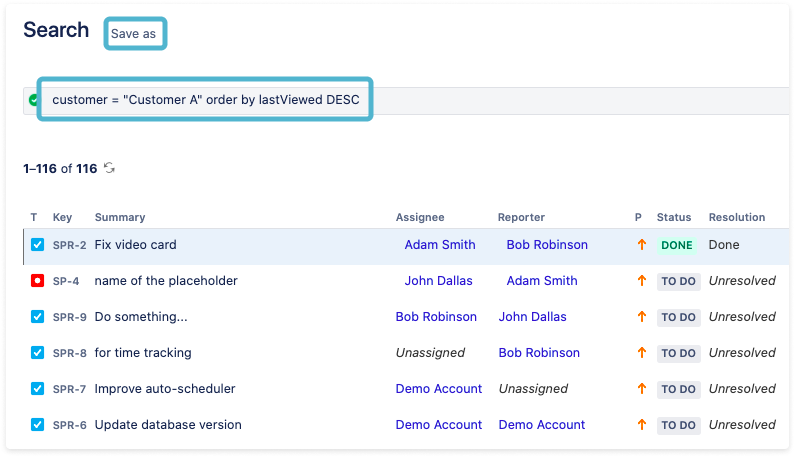
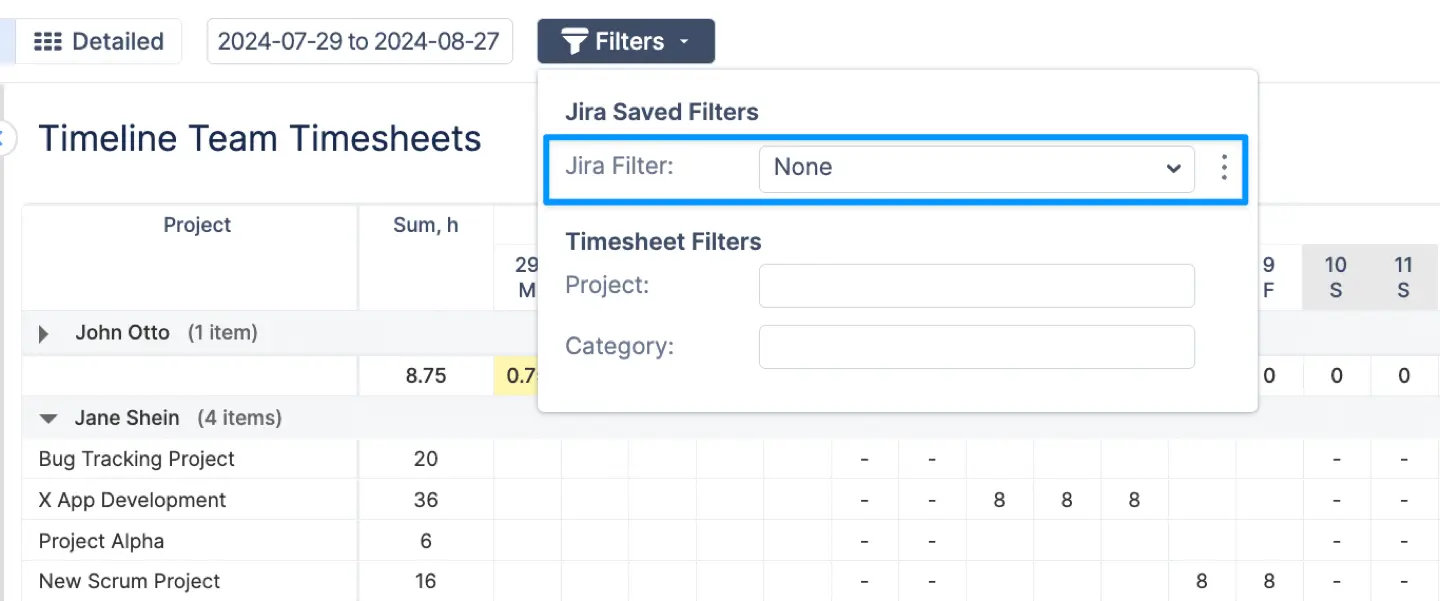
I have migrated Jira issue from one project to another but it still shows under the wrong project in ActivityTimeline
This may happen if you use the approval workflow for worklogs in ActivityTimeline and have the ‘Update approved worklogs if changes in Jira’ setting disabled. To migrate worklogs in ActivityTimeline in such case, you need to change the setting to ‘Enabled’ → Click ‘Update’ → Navigate to Configurations → Synchronization → Refresh Worklogs → Perform Full Worklogs Synchronization:
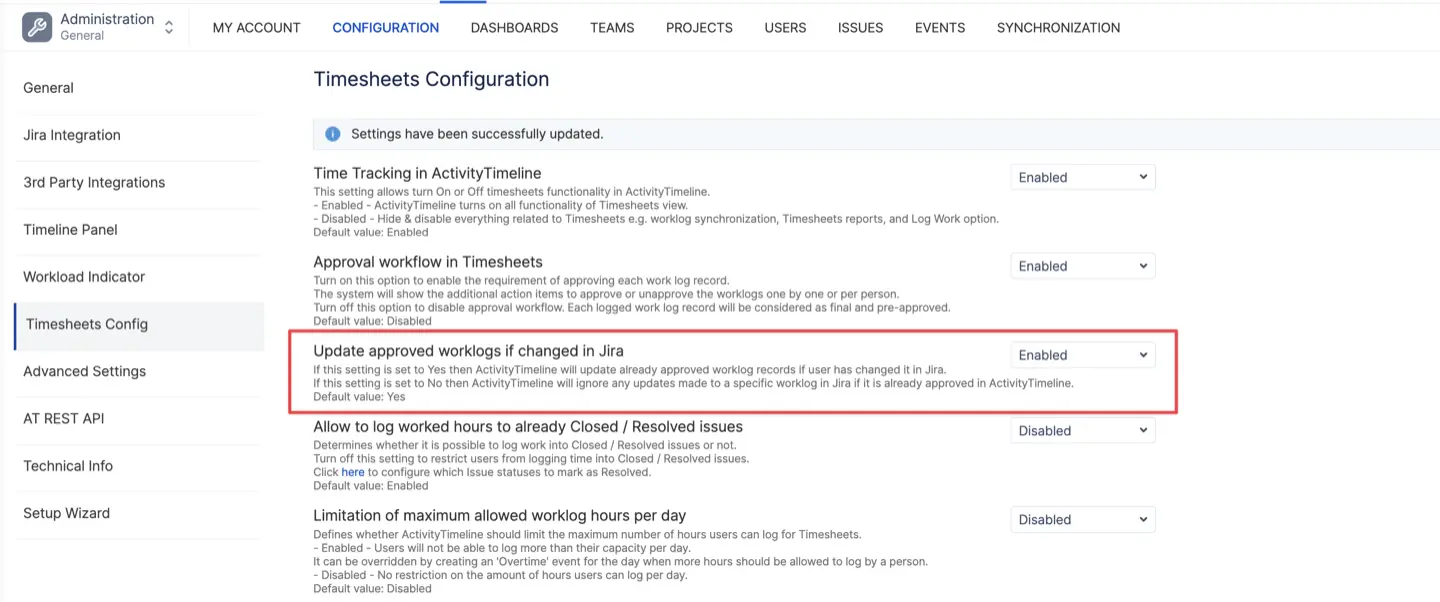
Once data is migrated successfully, you may go ahead and change the setting back to ‘Disabled’.
I have deactivated the project in ActivityTimeline but still can see worklogs in Timesheets
If the project was previously active and you have decided to deactivate it, it is important to follow these steps:
-
Click the red cross icon labeled ‘Remove all issues from the project’ to clear all issues from the project.
-
Then, click the red cross icon labeled ‘Remove all worklogs from the project’ to clear all worklogs from the project.
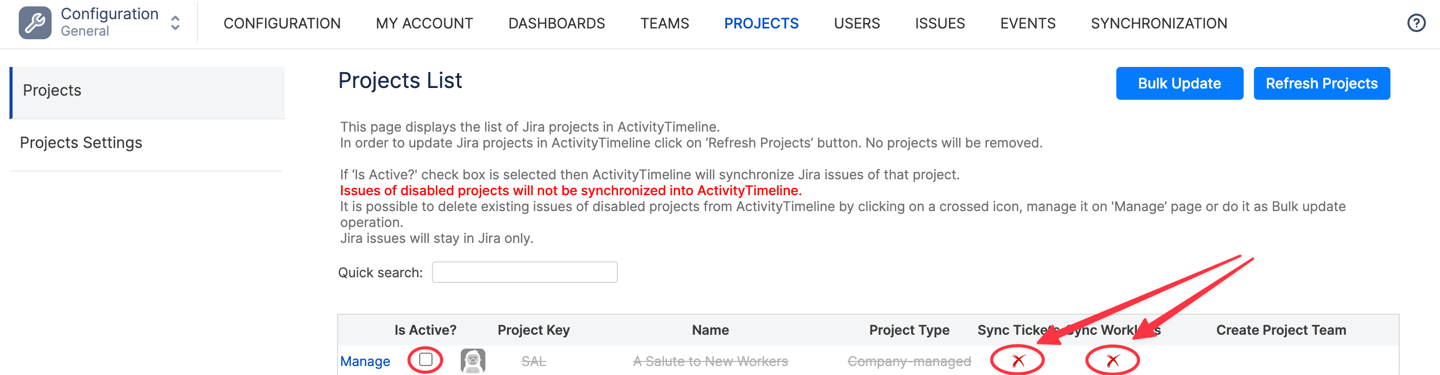
Please note that these actions will only remove issues and worklogs from the ActivityTimeline cache, while they will remain intact in Jira.
Is there a report available to view the overall percentage of hours by category?
The Team Utilization Pie Chart, when generated for past periods, can be grouped by worklog categories (As well as other custom fields), allowing for a detailed analysis of how time was allocated across different activities.