Holiday scheme - a predefined set of holidays that can be applied for the whole team or group of users instead of creating each holiday individually. It is recommended to use a Holiday scheme when the company follows the official holidays of the country it is located in or creates different holiday schemes for teams in different countries.
In Holidays Schemes Menu you can create or import schemes for one or more ActivityTimeline teams or Jira groups. If your employees work in different countries or states you can create multiple holiday schemes.

To create a holiday scheme go to Configuration → Teams → Holidays Schemes. On this page, you can see already created or/and imported schemes.
To create a new Scheme from scratch follow the steps:
-
Click on the "Create new scheme" button;
-
Choose one or more teams or Jira groups to which the scheme should be applied;
-
Enter the name of a Holiday Scheme;
-
Click on days to mark them as Holidays → Holidays will appear in the Holidays list;
-
Fill in the name of a holiday. If a holiday name is not applied then the date only will be saved → Click "Create" to save the scheme.
Tip: If your company includes employees from different countries or regions we advise creating Jira groups or Teams corresponding to those locations and applying holiday schemes to them.
For example: Create a Jira group or a team named "USA-office" that includes employees from the US. Create a Holiday Scheme and choose "USA-office" in the Apply to Group field.
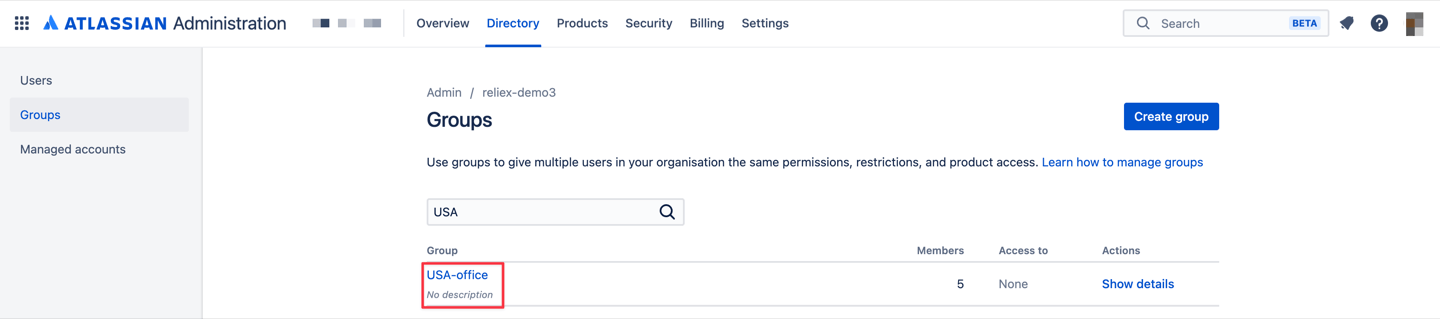
In one scheme, it is possible to define holidays for multiple years per a single Holiday Scheme (For example: holidays for three years from 2022 until 2025 years together in one scheme). Simply click on the "Previous"-and "Next" buttons:

Instead of manually setting up holidays, you can also choose a country and the system will automatically populate all official public holidays associated with this country:
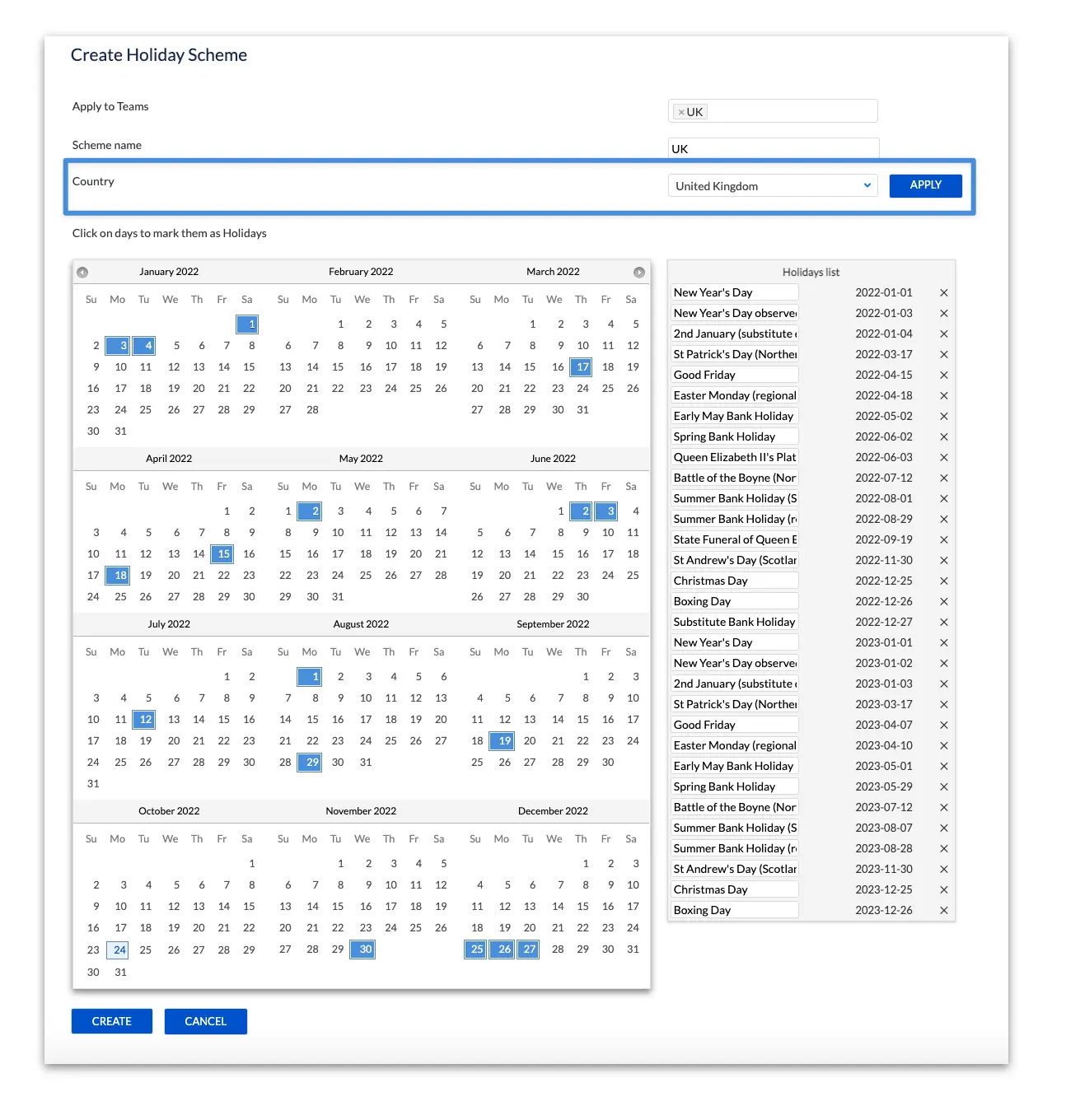
The populated list of holidays can be modified according to the company-approved holiday list.
Starting from v11.2.0 we introduced user-level Holiday Scheme assignments. You can now assign Holiday Schemes directly to individual users without the need to associate them with a team or group.
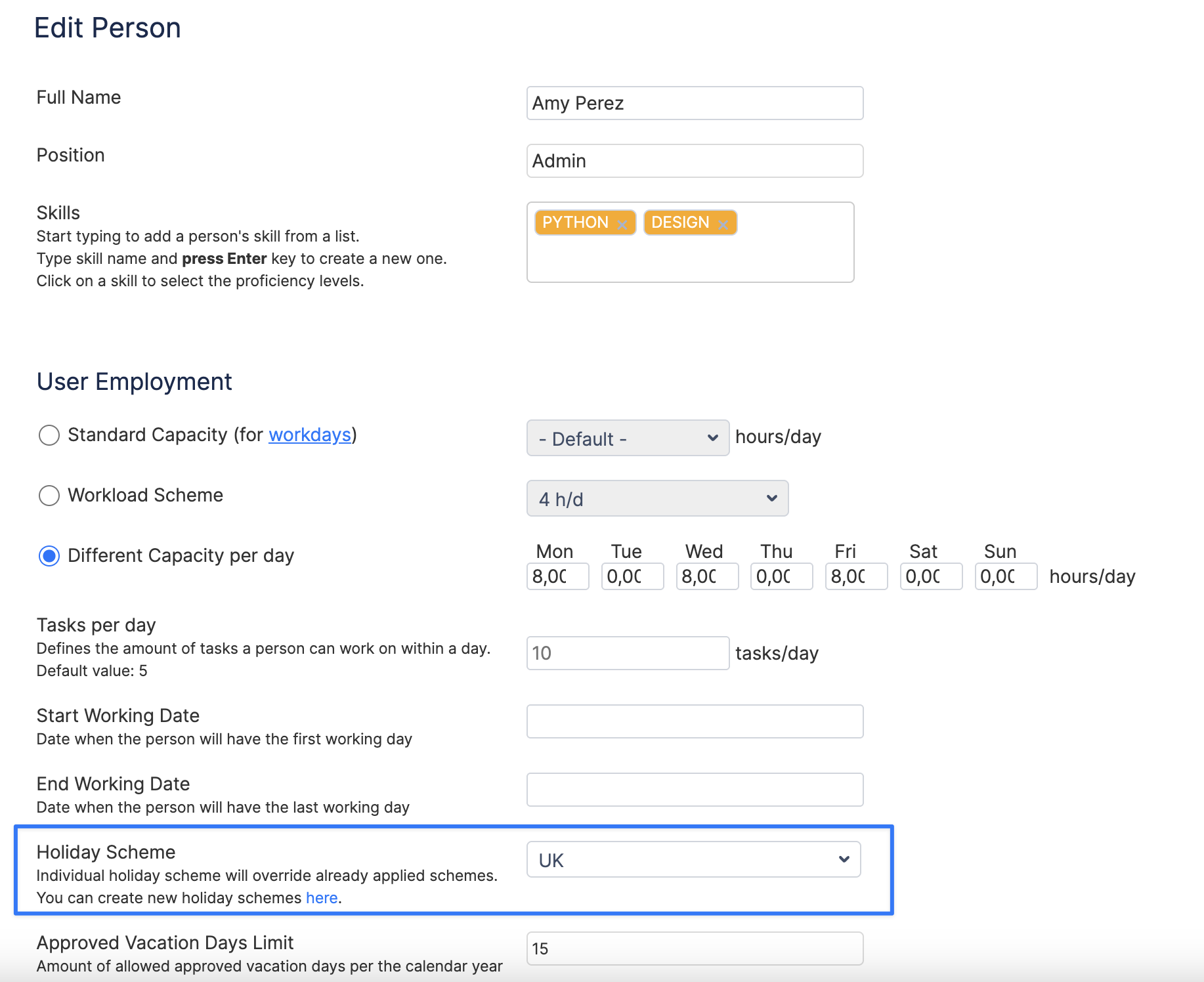
Show details of the Holiday Scheme
Click the "Show" link to view the details of a scheme:
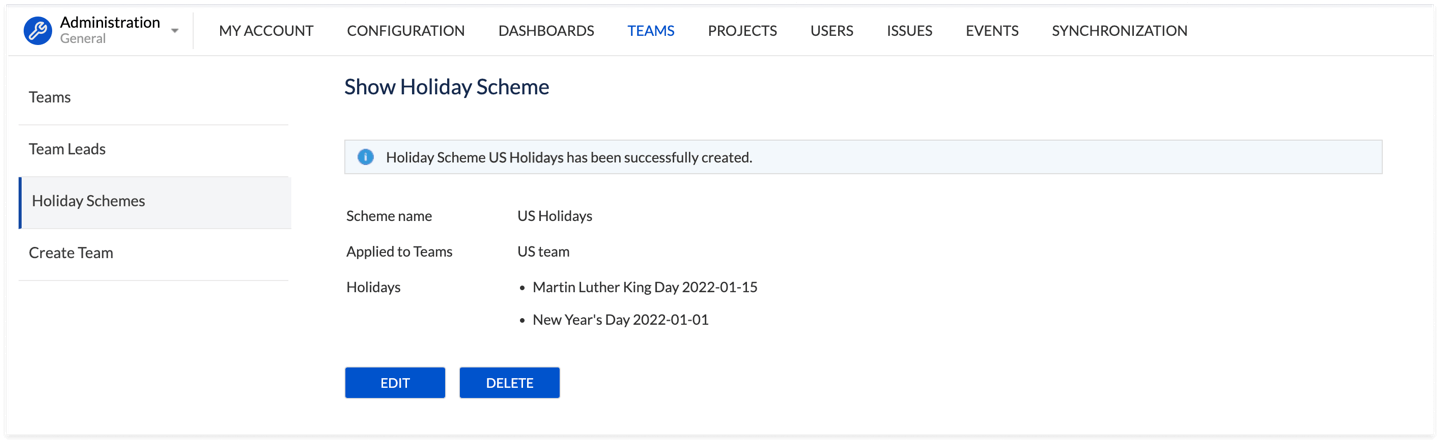
Edit and Delete Holidays Schemes
Go to Configuration → Teams → Holidays Schemes.
To edit the scheme click on the "Edit" link. Or click on the "Show" link → View the scheme details → Click on the "Edit" button.
To delete the scheme click on the "Delete" link. Or click on the "Show" link → View the scheme details → Click on the "Delete" button.
Import Holidays Schemes
ActivityTimeline also provides the possibility to import Holidays Schemes from the Tempo Timesheets add-on, if you have it installed on your Jira instance. Learn more Integration with Tempo Timesheets (Cloud)
To import the scheme after the integration with Tempo is set go to Configuration -> Teams -> Holidays Schemes -> Click on the Import Holiday Schemes button.
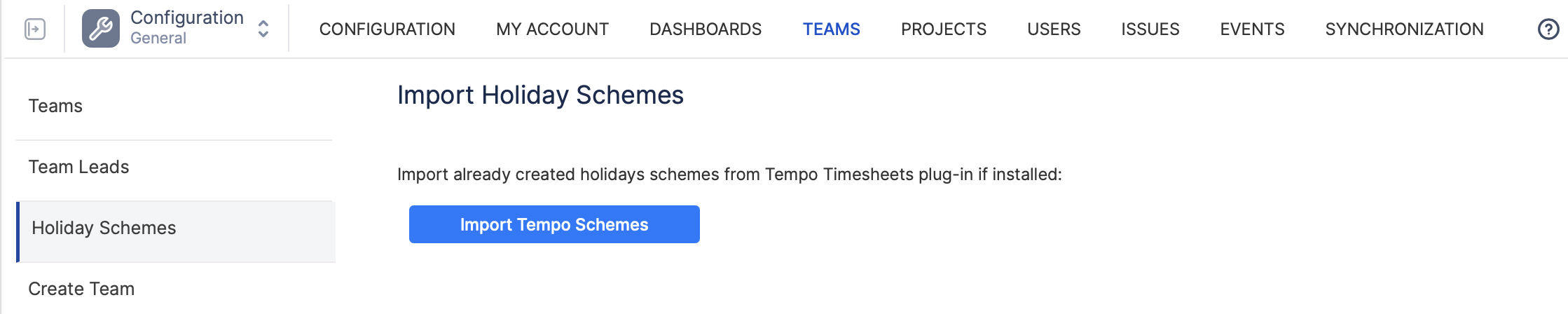
After clicking on Import Tempo Schemes the holiday schemes will appear immediately on the Holiday Schemes page. The scheme imported from the Tempo Timesheets plug-in is marked as [TEMPO].
You need to have Jira admin permissions as well as Tempo administrator permissions to be able to do so.