Your browsers may be configured to block 3rd party cookies and that is causing the error.
Here are instructions on how to fix it for different browsers:
1. Google Chrome
-
Go to Settings:
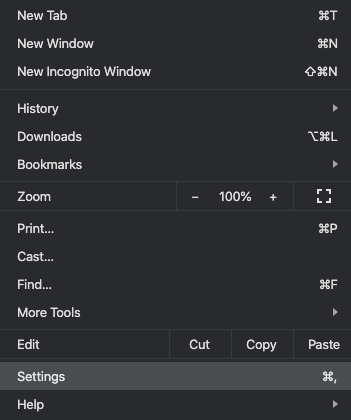
-
Open Privacy & Security:
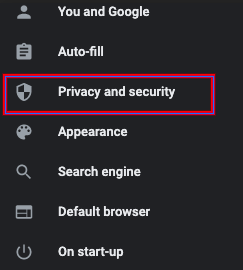
-
Site settings:
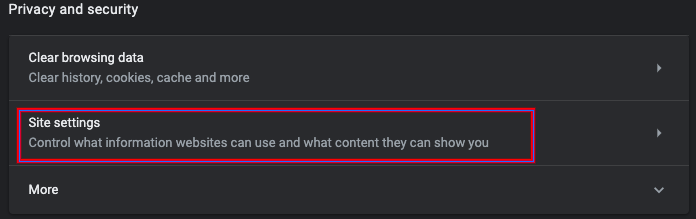
-
Cookies & Site data:
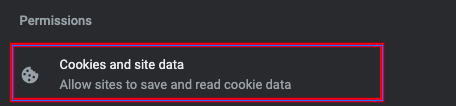
-
Make sure Chrome is not blocking 3rd party cookies:

2. MS Edge
If you use Edge browser on Windows 10, then tap or click on the three dots in the upper-right corner of the browser window.
-
Select “Settings” at the bottom of the menu.
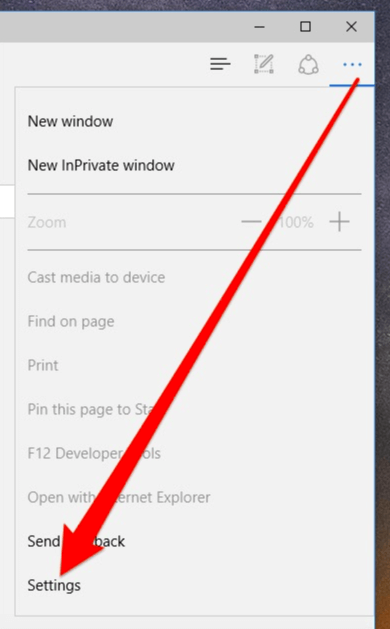
-
In the Settings, click on the “Privacy & security” tab:
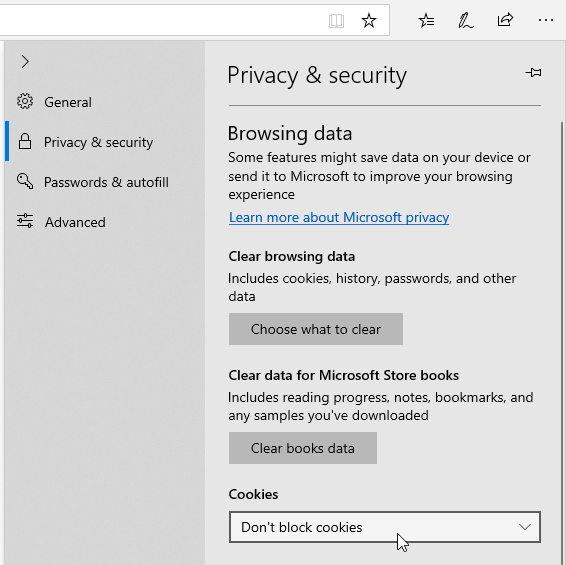
-
Now, in the “Privacy & security” tab, under the Cookies heading, check if in the drop-down menu, you have chosen “Don’t block cookies”.
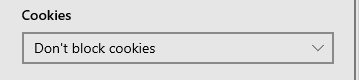
3. Mozilla Firefox
To turn off Enhanced Tracking Protection for a specific website:
-
Visit the website.
-
Click on the shield to the left of the address bar.
-
Toggle the switch at the top of the panel. This will turn off Enhanced Tracking Protection for this site. The page will reload automatically and allow trackers on this site only.
To turn Enhanced Tracking Protection back on, follow the same process.
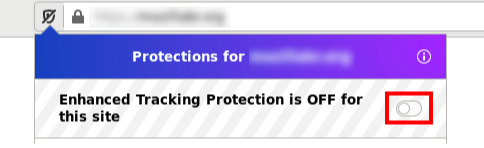
For more detailed information please visit: https://support.mozilla.org/en-US/kb/disable-third-party-cookies
4. Safari
-
Open preferences:
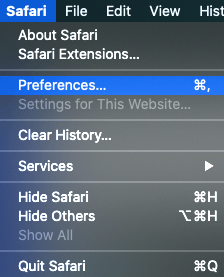
-
Open Privacy tab & make sure Safari doesn’t prevent ‘cross website tracking’:
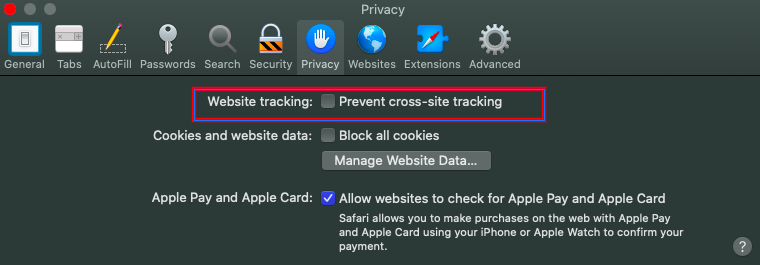
5. Internet Explorer
-
Click on ‘Gear' icon and click on 'Internet options’
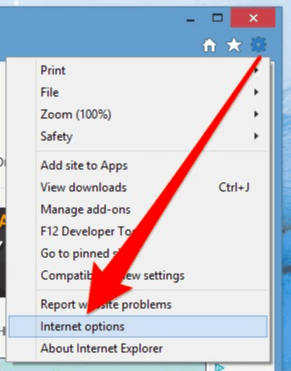
-
Click the “Advanced” tab and make sure that you accept third-party Cookies:
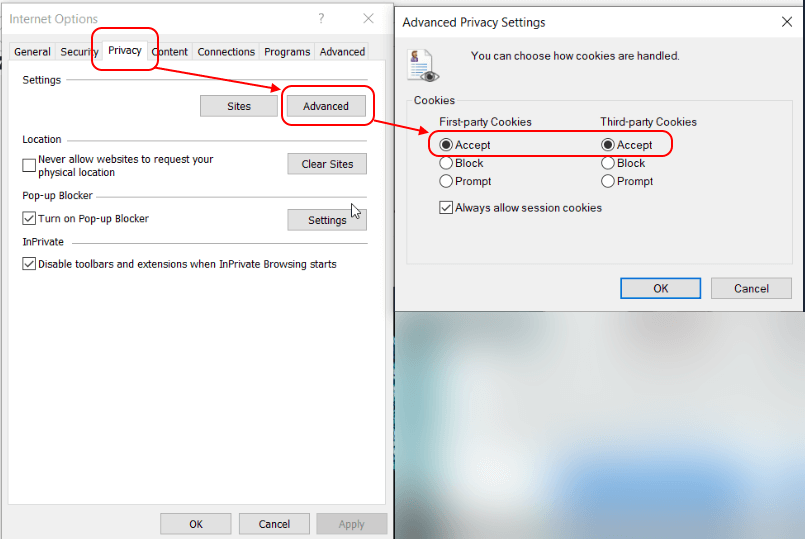
In case the following solution does not work for you, please contact our support team.