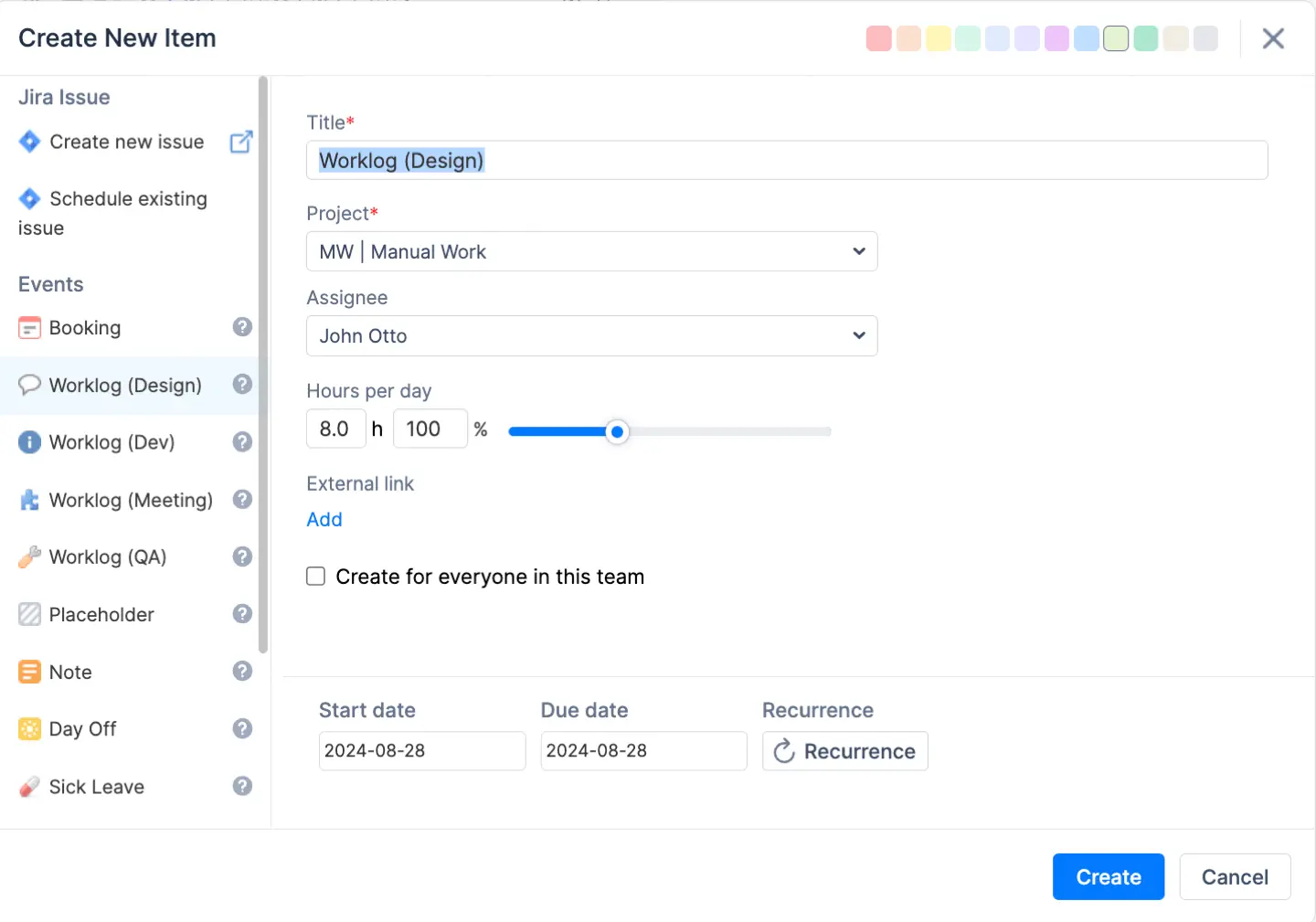Why I cannot delete or edit my worklogs?
ActivityTimeline follows Jira’s permission model for editing and deleting worklogs. This means that if a user does not have permission to edit or delete their worklogs in Jira, the same restriction will apply in ActivityTimeline.
In other words, ActivityTimeline does not override or extend Jira permissions — it mirrors them exactly.
To resolve this, please verify the user’s permissions in Jira, specifically:
-
Work On Issues
-
Edit All Worklogs or Edit Own Worklogs
-
Delete All Worklogs or Delete Own Worklogs
Once the appropriate permissions are granted in Jira, the same actions will be available in ActivityTimeline.
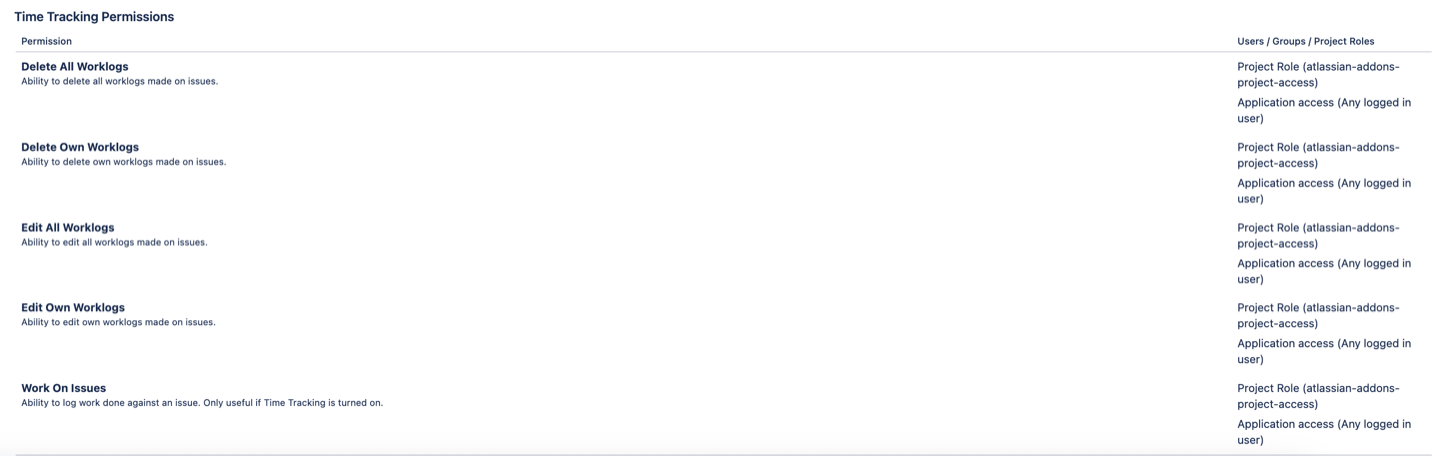
Can I see Workspace of other users?
Yes, if you have a Manager or Admin user role, you will be able to switch between workspaces of other users:
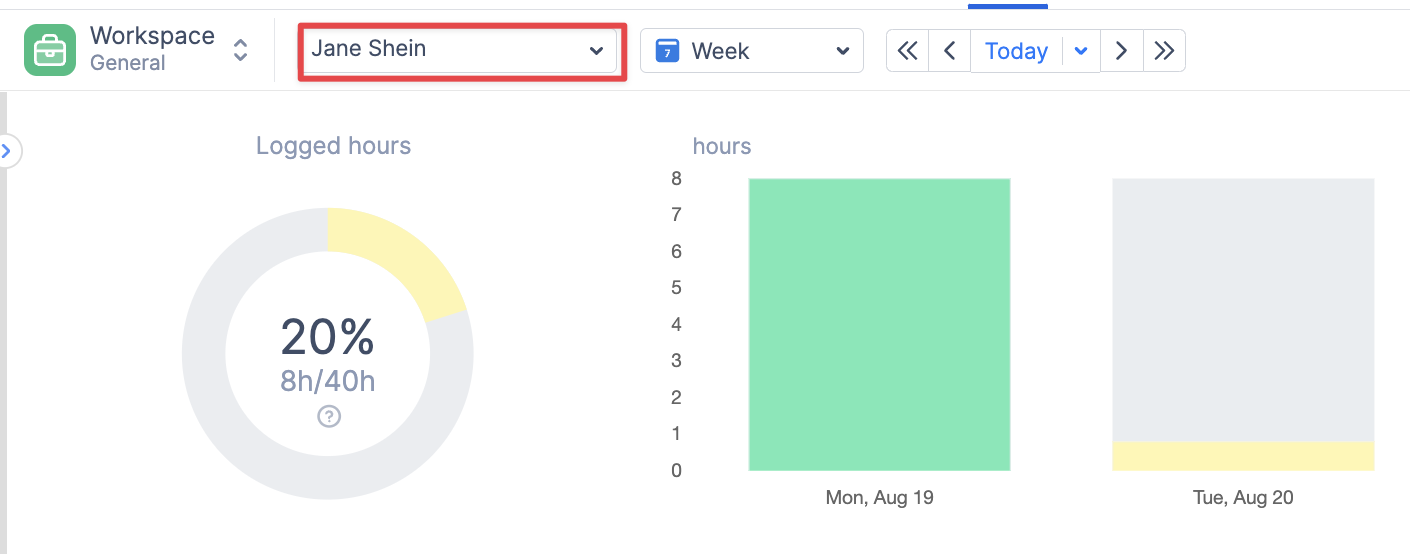
Can I log work for other users?
Yes, ActivityTimeline Admins or Managers can log time for other users. Here's how:
-
In the Work view, switch to the correct user.
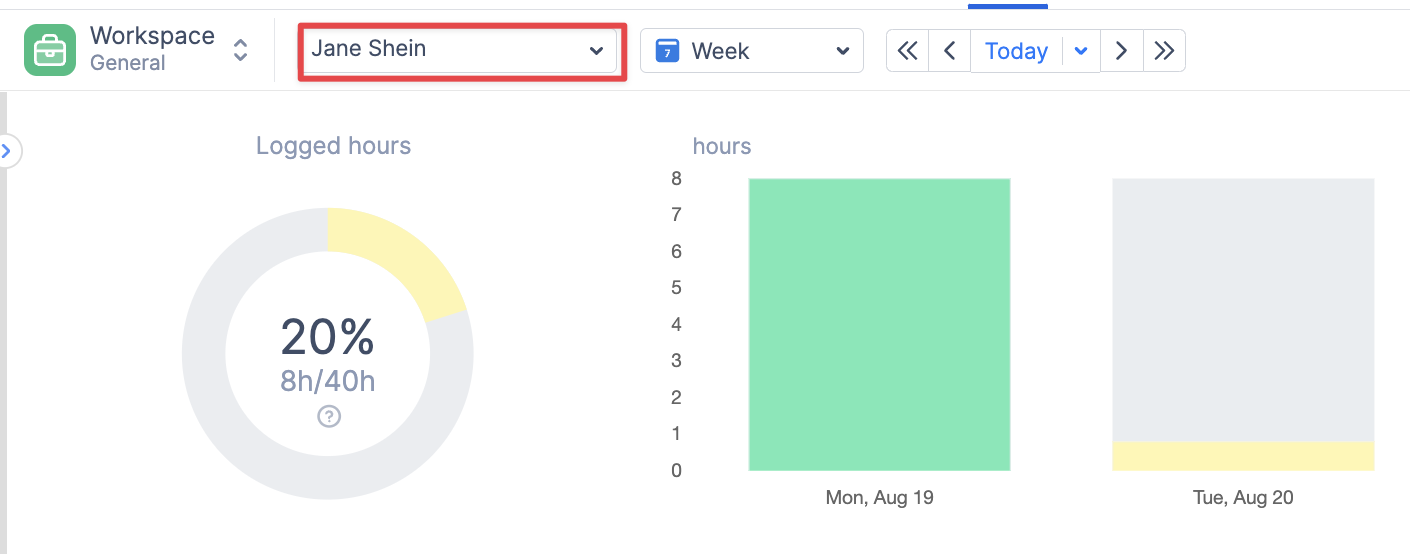
-
Click ‘Log Work’ button
-
Confirm that the warning 'You are logging time on behalf of x user' appears.
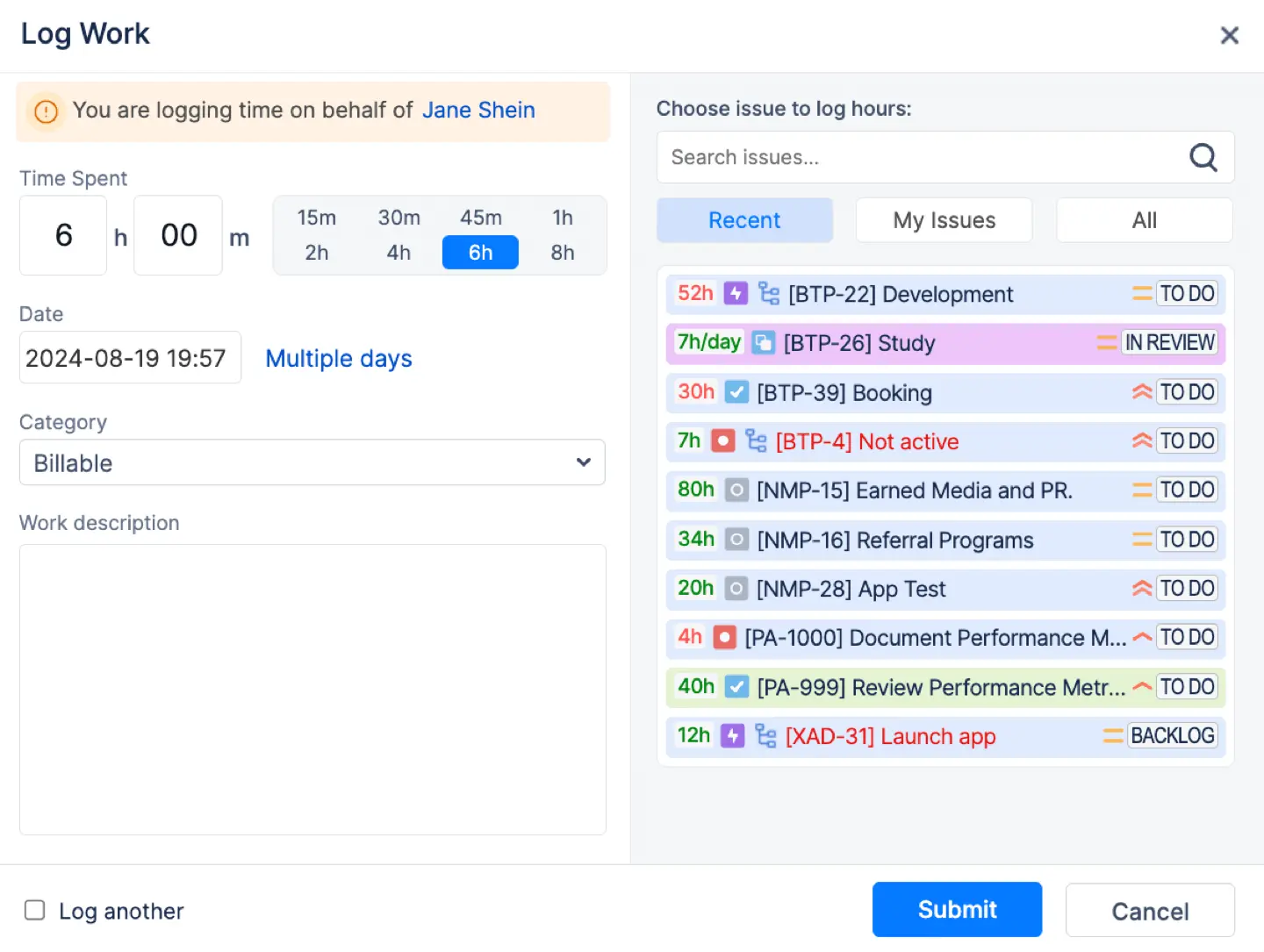
-
Once confirmed, proceed with logging the work.
This setting can be disabled under Configurations → Timesheet Config → Allow to log time for other users.
How to track time spent on not Jira issues?
Time tracking functionality in Jira lets your team record the time they spend working on specific issues. It often happens that users spend 20-30% of their time on meetings, training, or doing some other non-Jira issue-related work.
ActivityTimeline provides functionality that allows one to capture that time and report on it with the help of the ‘Treat Booking items as worklogs' functionality.
To configure it:
-
Go to Configuration tab → Timesheets Configuration
-
Enable ‘Treat Booking items as worklogs’ checkbox
-
Click ‘Update’
By enabling this setting, you allow ActivityTimeline to automatically treat estimated hours from "Booking" event types in the past as worklogs for:
-
Timesheets:
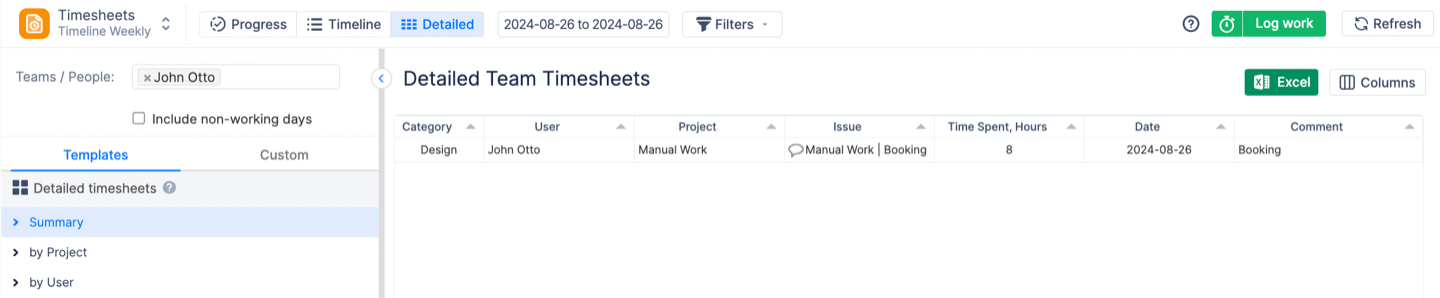
-
Work module:
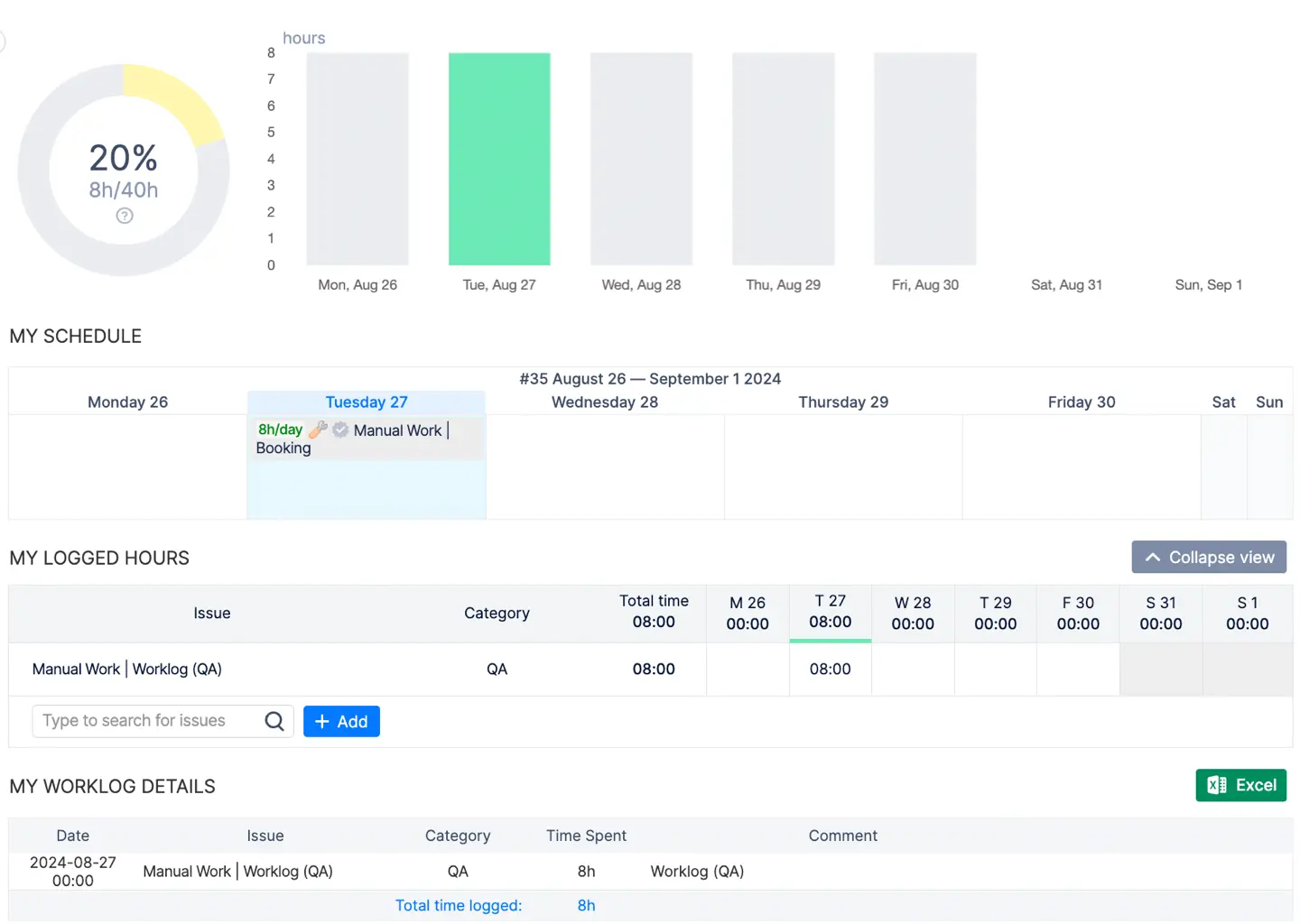
-
Workload, Availability, Worklogs & Worklogs mode on the plan view:
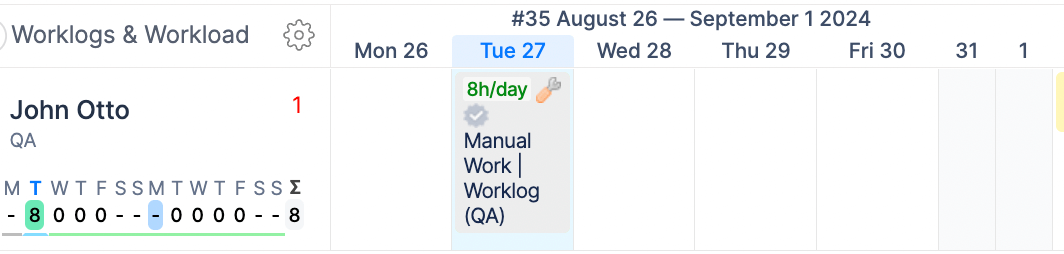
If you use ‘Booking’ event type for any other planning purposes and do not want them to be treated as worklogs, it is possible to override this setting per specific "Booking" event type at Configuration → Events → BOOKING event type → Edit link → Workog category set to "Not a Worklog" for that event type.
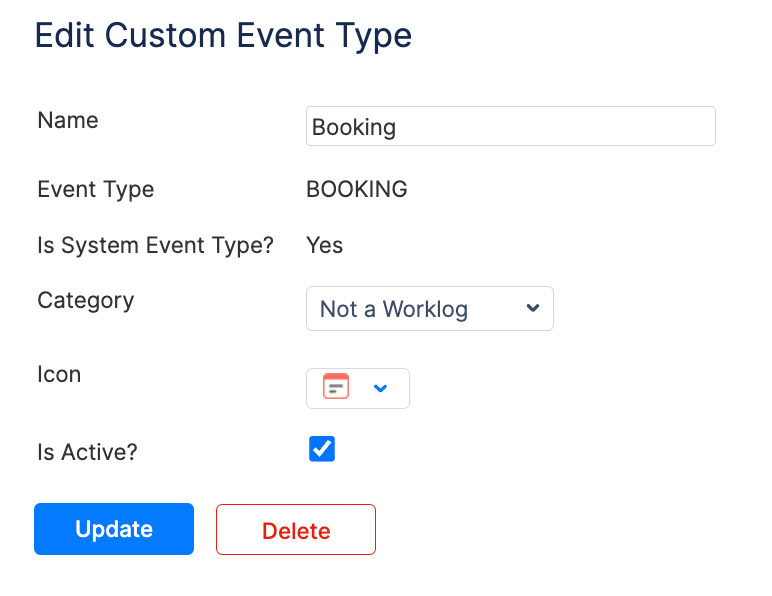
We advise creating a new custom event based on the ‘Booking’ event type for Time-tracking purposes.
To create a new custom event, please, navigate to Configurations → Events → Timeline Event Types → Create Custom Event Type → Add Name, Description → Choose ‘Booking’ as event type → Set up default category (Recommended to Billable):
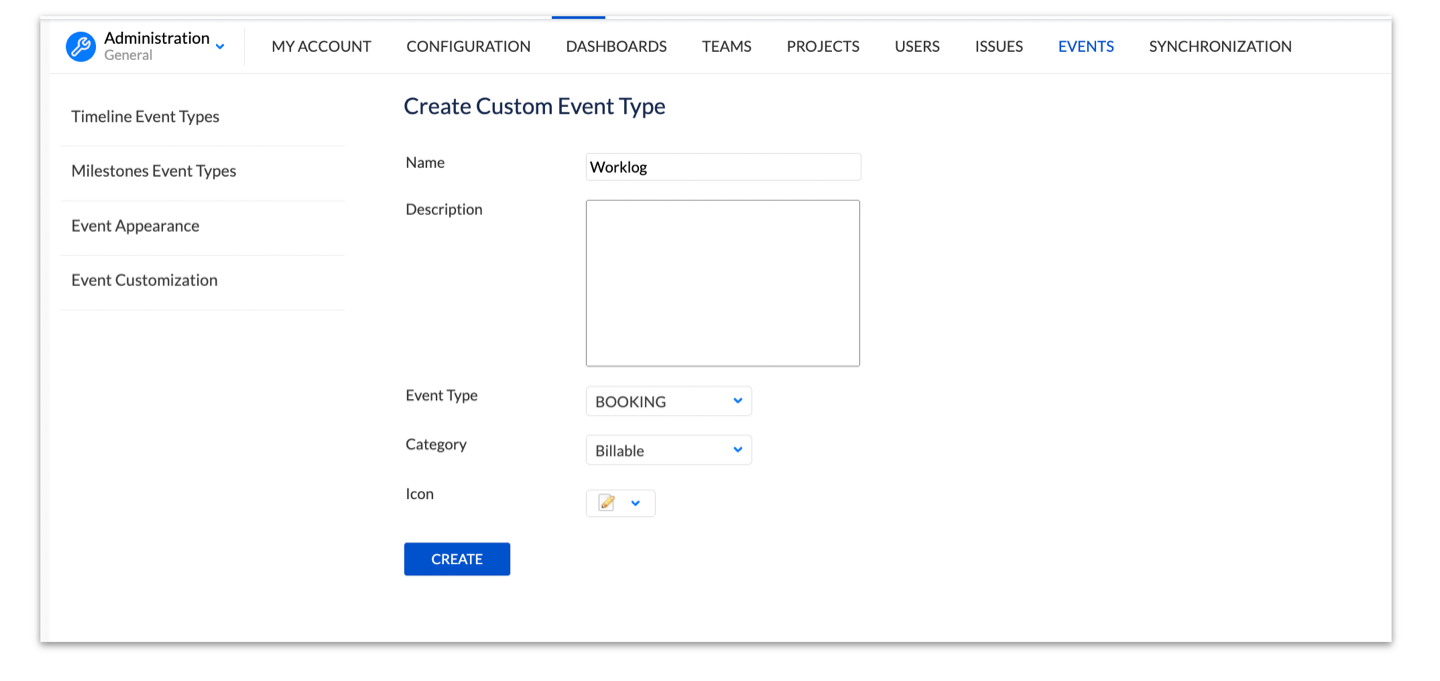
Now regular users can create a worklog for themselves simply by clicking on their timeline on the Work or Plan view: